Today we want you to use the DOS or Windows command
CLIP
with which you can automatically redirect output that you create at the MS-DOS command prompt under Windows to the Windows clipboard .
This can be very useful, for example, to copy the contents of files or folders to the clipboard so that they can be processed later in a text editor, in Word or Excel. The CLIP command has only a few parameters and its operation is extremely simple.
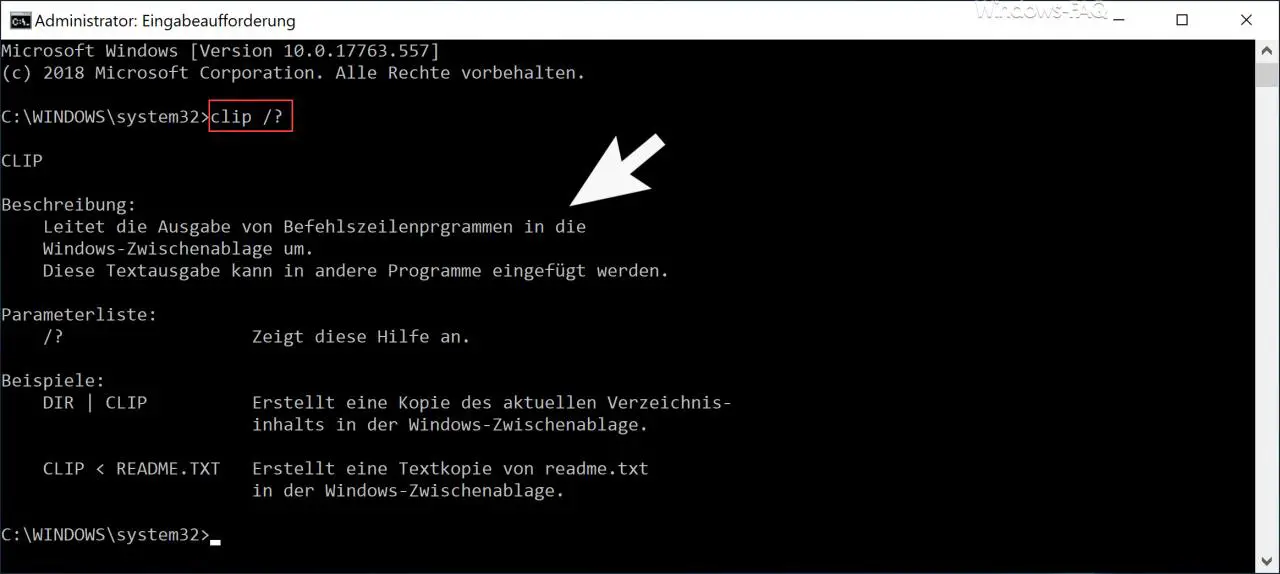
Description of the CLIP command:
Redirects the output of command line programs to the Windows clipboard. This text output can be inserted into other programs.
The following parameters are available with the CLIP command.
| CLIP parameters | Explanation of the CLIP parameter |
|---|---|
| /? | Displays the CLIP help. |
| Command | CLIP | Redirects from issuing commands to the clipboard. |
| CLIP <FILENAME | Redirects the contents of a file to the clipboard. |
To demonstrate this using an example, we have shown in the following image how you use the command
DIR | CLIP
you can copy the contents of the current directory to the Windows clipboard and then paste the contents of the clipboard into a text file.
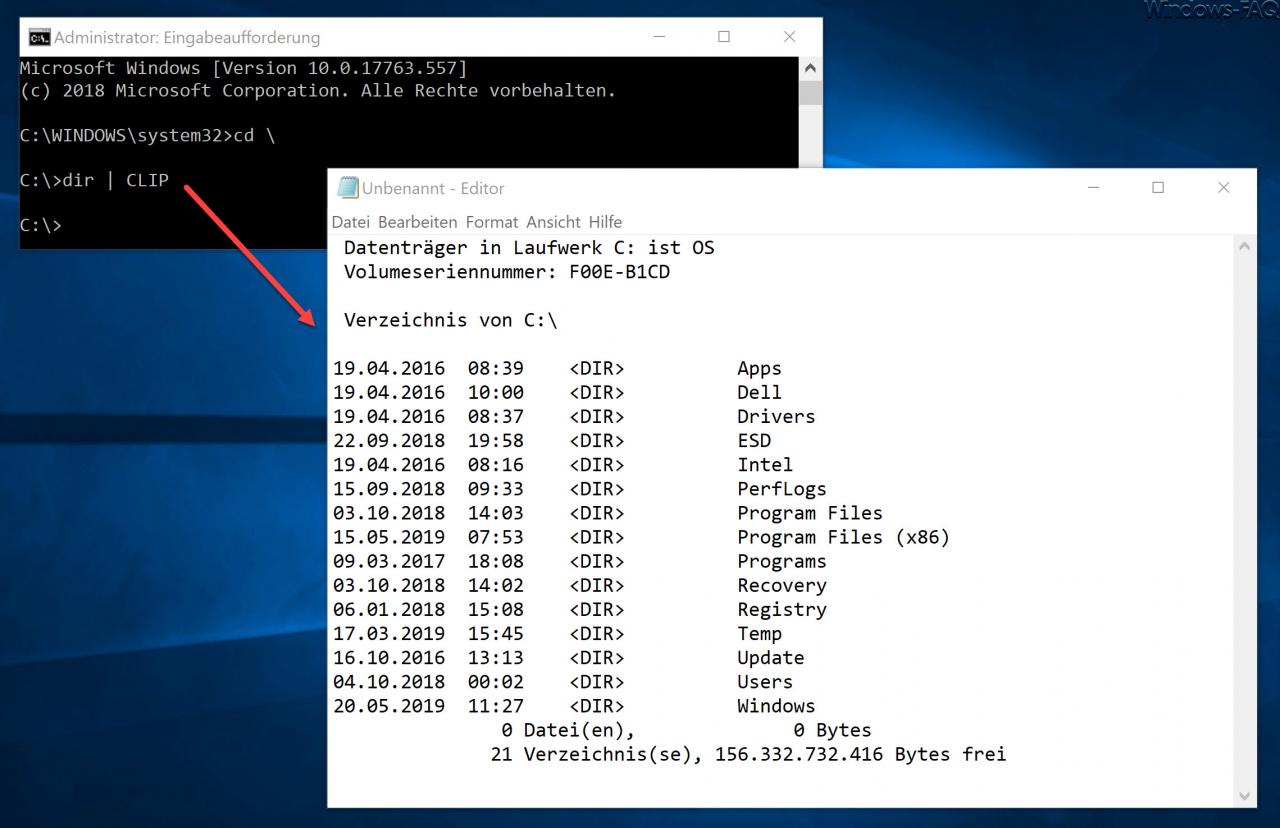
Furthermore, you can very easily via the parameter
CLIP <file name
Copy the content of text files to the Windows clipboard without being able to open the file at all.
Unfortunately, this very helpful “ CLIP †command is relatively unknown and is used by only a few users. However, you can simplify and automate some daily work with the CLIP command, because you can use this command to copy any command output to the Windows clipboard.
If you know of any other useful commands under Windows, we would be happy to receive further suggestions. Finally, we have listed other helpful commands that we have already explained in more detail here on Windows FAQ .
– Add user account to the group of remote desktop users via NET command or PowerShell command
– Software inventory using PowerShell command
– UsoClient.exe replaces WUAUCLT command in Windows 10
– Read information about the CPU
using WMIC command – Windows printer release using PowerShell command
– Group policy using command update on a Windows client