As Microsoft continues to develop the Windows Terminal app, more and more users are using the Windows Terminal instead of the “old” console of the command prompt or the PowerShell console .
However, the Windows Terminal always starts when new PowerShell or CMD windows are opened in the user profile folder , as you can see here in the image below.
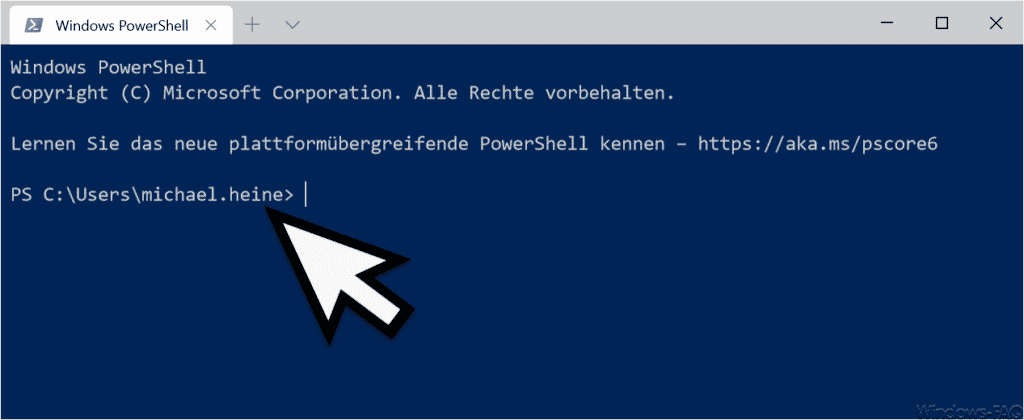
The start directory in the Windows Terminal default setting is as follows.
C: Users USERNAME
or
% USERPROFILE%
In certain circumstances, however, it can be easier if the start folder is different. This can also be changed, however the configuration file from the Windows Terminal has to be adapted.
This Windows Terminal Config file is called
PROFILES.JSON
and is always in the folder
C: Users USERNAME AppData Local Packages
Microsoft.WindowsTerminal_8wekyb3d8bbwe LocalState
This Windows Terminal configuration file can be edited with a normal text editor such as ” Notepad.exe ” or the popular ” Notepad ++ “. We have shown you the Config file below as an example.
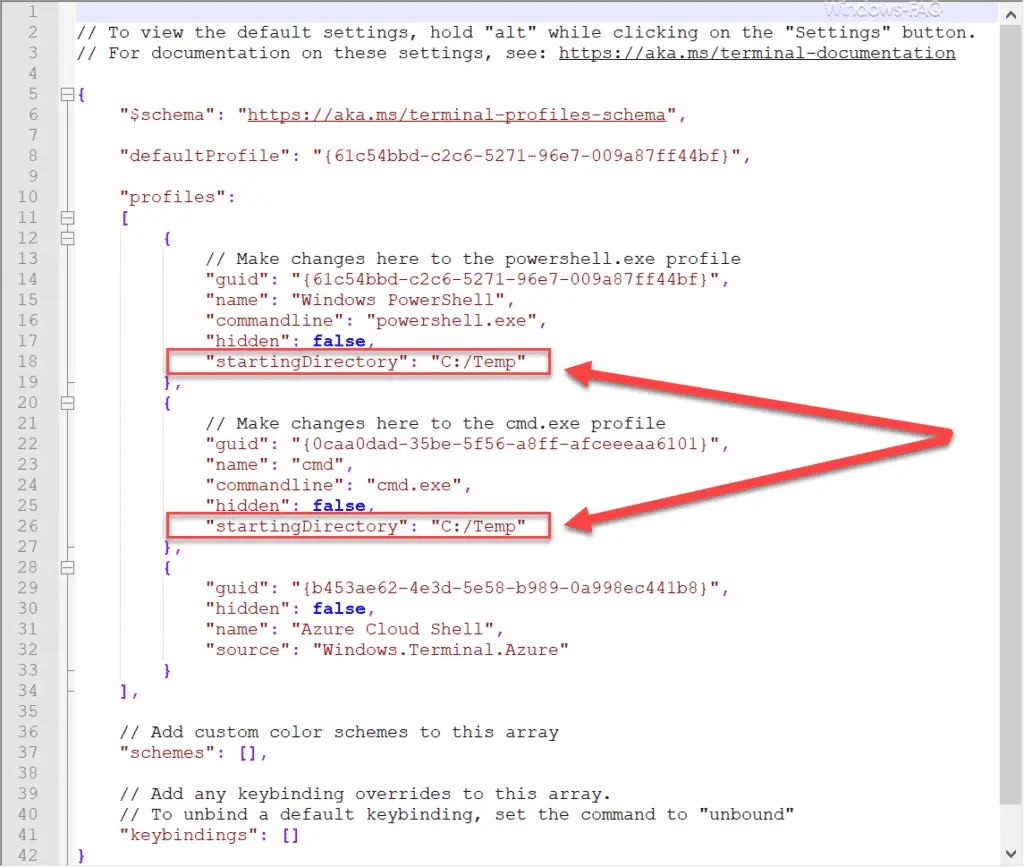
The standard path for the CMD console and also for the PowerShell console are set via the parameter
“StartingDirectory”:
set. The spelling is important here. Please also note that you add a “comma” to the line in front of the ” startingDirectory: ” that the additional line is recognized as an additional parameter. If you do not set this “comma”, an error message will appear when you start Windows Terminal.
After you have saved the changes in the ” PROFILES.JSON ” file and restarted the Windows Terminal App, you will see immediately that the standard path has been changed .
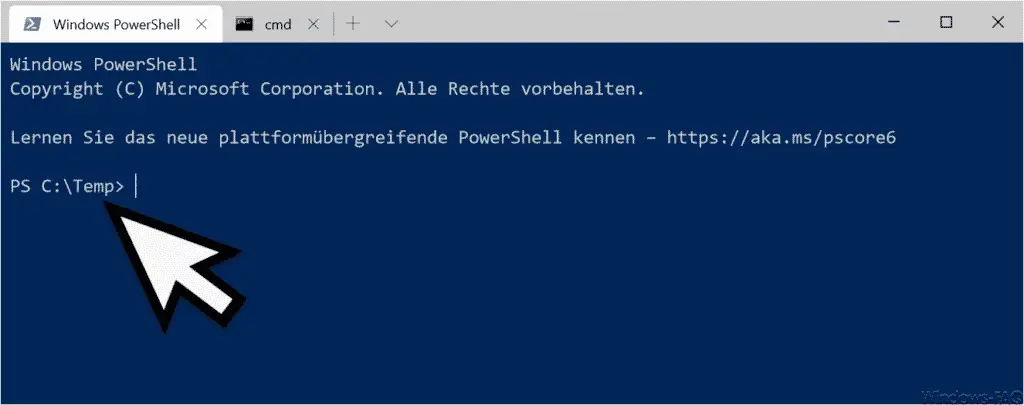
If you know of any other useful settings from the Windows Terminal , we would be happy to hear from you.