The Windows swap file is an important tool for Windows to swap memory areas that cannot be added due to lack of memory (RAM) into the Windows swap file. This means that the more the programs are started and the less RAM memory is available, the more intensively the swap file is used.
Of course, this is clearly at the expense of working speed because the swap file is saved on the HDD or SSD and these storage media are much slower than RAM accesses . Of course, you can also completely deactivate the use of the swap file , but we would not recommend this.
By default, Windows is set so that the size of the swap file is managed by the Windows system itself. This is also the case with the current Windows 10 version. Usually this is the best setting, but there can be reasons to determine the size of the paging file yourself. This can be the case if there is simply not enough free hard disk space available on a partition and the memory requirements of Pagefile.sys must be reduced.
Change the size of the swap file
You just have to do the program
sysdm.cpl
call and switch to the “Advanced” tab. There you will find the settings for the virtual memory in the “Performance” area. This will bring up the settings window for the
Performance options
called and there you have to switch to the ” Advanced ” tab . There you can change the size of the virtual working memory (swap file) via ” Change “, as you can see here below.
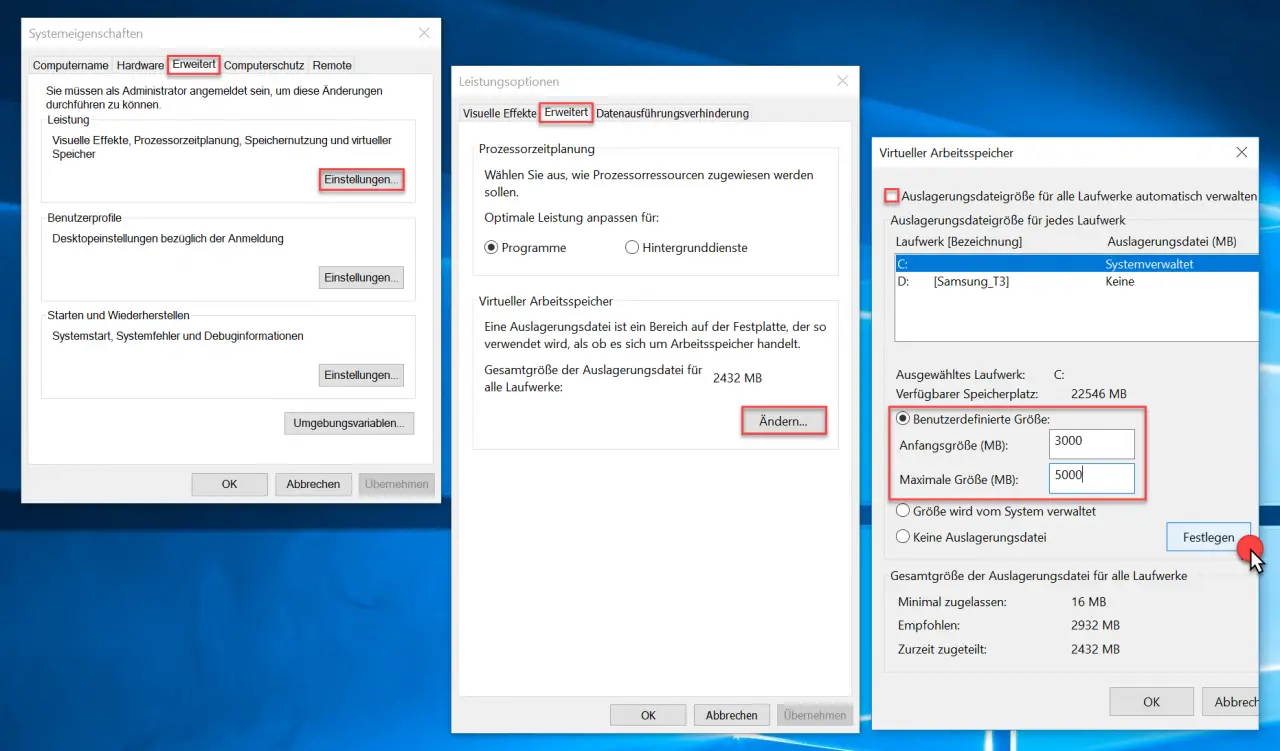
First you have to check the following option ” Swap file for all drives …. “And then you can set the initial size and the maximum size of the swap file in the” User-defined size ” area . After clicking
Establish
you have to restart your Windows PC once, however, so that the changes to the size of the virtual memory really become active.
We have published further information about the Windows swap file in this article.
– Delete Windows swap file by security policy on shutdown
– Delete Pagefile.sys (Windows swap file) on shutdown of Windows – Registry