In certain environments it may make sense to change the standard RDP (Remote Desktop) port . By default, all Windows servers and Windows clients are set so that the remote desktop protocol works via port 3389 . However, if certain clients or servers need a different RDP communication port for security reasons , this works as follows.
The RDP port settings cannot be set via the normal Windows GUI , changes to the Windows registry are necessary.
Change RDP port via registry
To do this, first start the Windows registry editor ” regedit.exe ” and open the following registry branch in the editor.
Computer HKEY_LOCAL_MACHINE SYSTEM CurrentControlSet Control Terminal Server WinStations RDP-Tcp
We have shown you this once below.
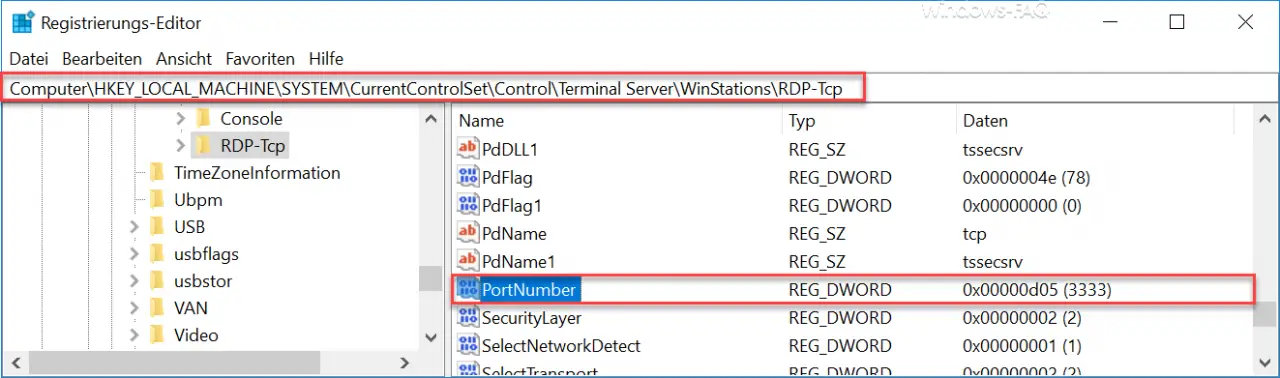
In this area there is already the necessary value to adapt the port accordingly. The value is called
PortNumber
and is by default on the hexadecimal value “D3D” , which means decimal “3389” . You can now simply enter the new port number here . But be careful whether you enter the hexadecimal or decimal value, this can be easily confused.
Then the Windows server or Windows client has to be restarted once so that the RDP changes are also activated. After the restart, another client or server can then connect to the changed RDP port PC. This also works via ” MSTSC “, as you can see here.
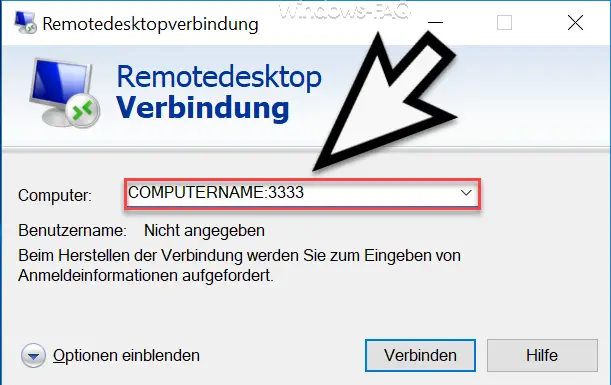
Since you have to tell the remote desktop client which RDP port you want to use to connect to the remote system, you have to add the different port number after the client name and add a colon . In our example it is
COMPUTERNAME: PORT NUMBER
A connection via the standard port 3389 to the remote client is then no longer possible.
You can also find a lot of additional information on the topic of ” Remote Desktop ” here.
– Close RDP sessions remotely and call up an overview of all RDP sessions with “quser”
– Activate RDP for Windows 10
– Switch off drive redirection for RDP session
– Restart ( shutdown ) PC with Windows 10 for RDP session
– Prevent RDP for local administrators
– Remote desktop connection (RDP) with MSTSC and its parameters
– Activate remote desktop using the registry key – Remote desktop
settings now also in Windows 10 Settings app (Fall Creators Update 1709)
– Run CMD prompt remotely via WINRS