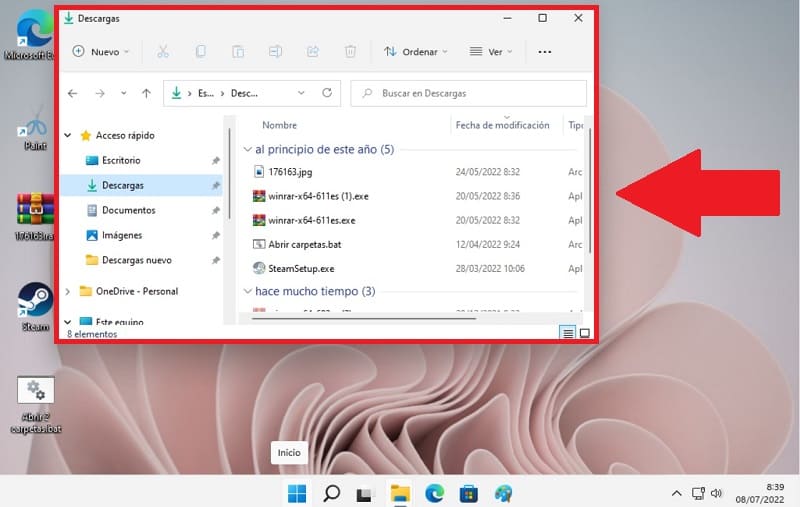
Windows 11 by default establishes a series of folders where it manages its own elements, be it music, images or various files. However, the most popular of all is “Download” which is where everything we download from Internet browsers is archived . Due to this, it is very necessary that we have everything well organized, so if the folder in which these files are included is not convenient for us, it would be best to modify it for our greater comfort. And that is precisely the reason that has brought you to this article , because you are wondering if it is possible to change the location of the downloads folder in Windows 11. Well, we invite you to stay reading this tutorial so that you get rid of doubts and know how to carry out this process in just a few simple steps.
Is it possible to change the location of the Downloads folder in Windows 11?
Yes , there is a possibility to change the path of the downloads folder in Win 11 without the need of programs . In fact, it is the operating system itself that gives us the possibility of doing it, as we will see below.
How to Change the Downloads Folder Path in Windows 11 Step by Step 2022
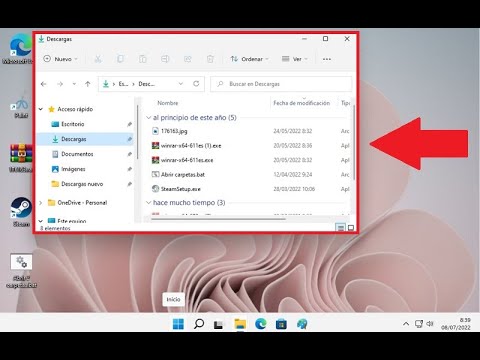
The first step will be to locate the “Downloads” folder , once we have it located we will have to do the following:
- We select it by clicking the right mouse button .
- A context menu will open in which we must select “Properties” .
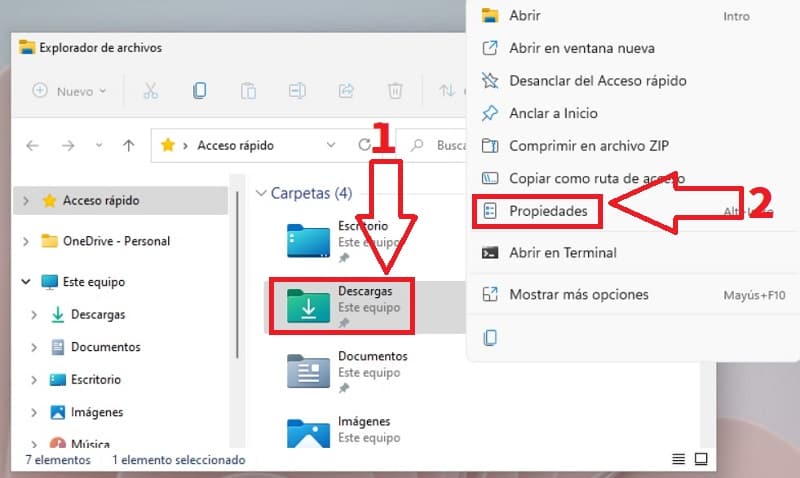
Once inside the properties of said element we will have to follow these instructions:
- We go to the “Location” tab .
- Here we will see what is the path of said folder .
- To change the route we will have to click on the “Move” section .
- To save the changes we will give “Apply” and then “OK” .
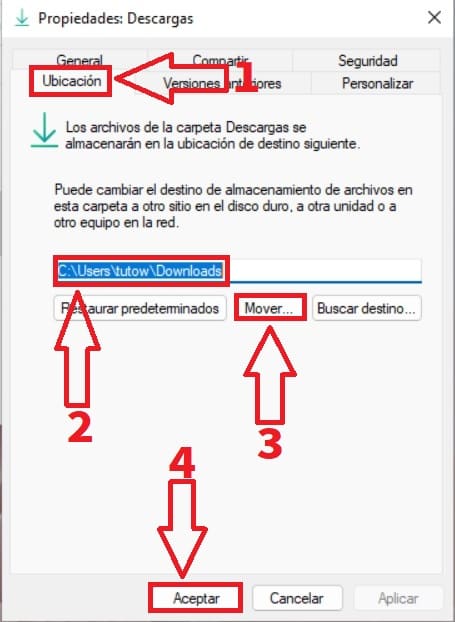
- On the next screen we must select the new path of the downloads folder in Windows 11 .
- To save the changes we will give “Select” .
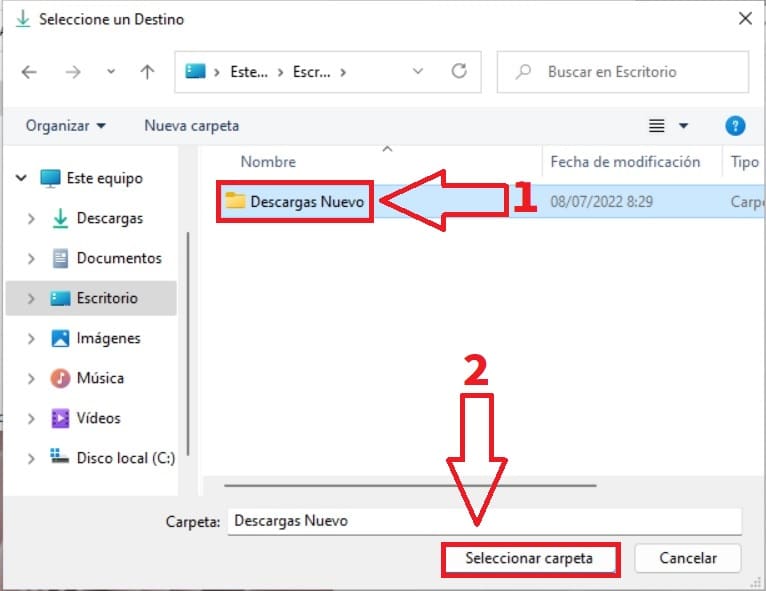
- Now we will see how the new route has changed.
- We will proceed to apply the changes.
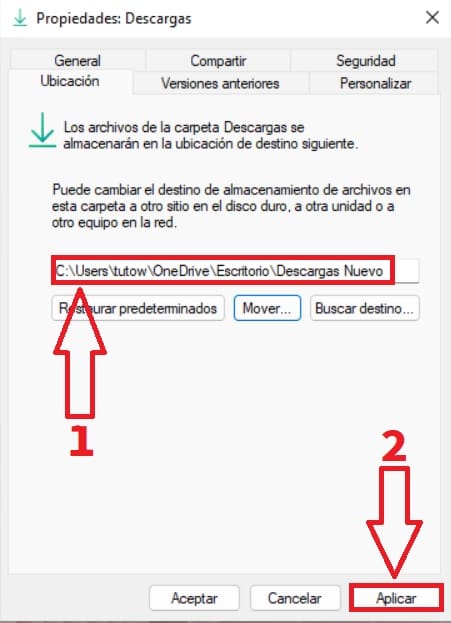
We will be informed that all the contents of the old folder will be moved to the new one to which we will give “YES”.
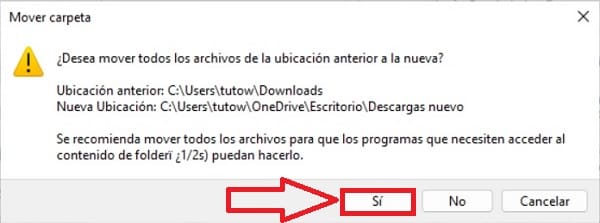
How to Recover Downloads Folder in Windows 11 Easy and Fast 2022
In the event that you want to restore the downloads folder in Windows 11 , we must do the following.
We select the new folder where we moved all the download files, we right click the mouse and enter «Properties» . Once inside we must follow these steps:
- Select the “Location” tab .
- We give «Restore Defaults» .
- Then we hit “Apply” .
- Finally to «Accept» .
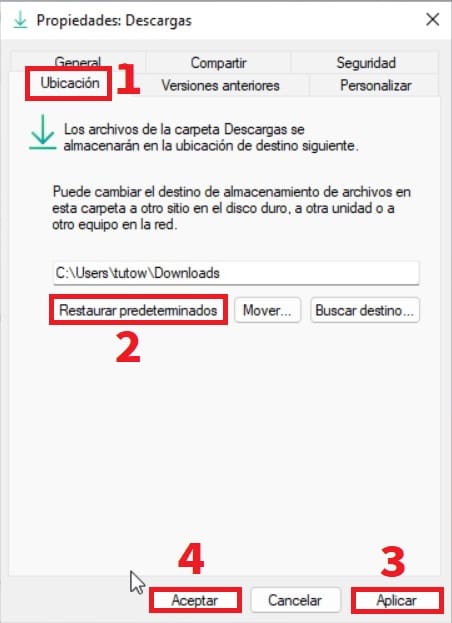
And in this simple way you can choose another download folder path in Windows 11 . If at this point you still have any questions you can always leave a comment and I will try to answer as soon as possible. Remember that your support is crucial for this project to continue, so you would help me a lot if you share this article with your social networks. Thank you very much!