Since Windows 10 , the Autostart Manager has been in the Windows Task Manager and no longer in the MSCONFIG , as we had already reported in detail in the article “Cleaning up Windows 10 Autostart with the Task Manager (MSCONFIG)”. Today we want to introduce you to a way how you can switch directly to the autostart settings in the Windows Task Manager by entering a command . All you have to do is press the Windows key + “R” to get to the ” Execute ” dialog and there you have the command
taskmgr / 0 / startup
Below you can see the corresponding window with the call command and the parameters .
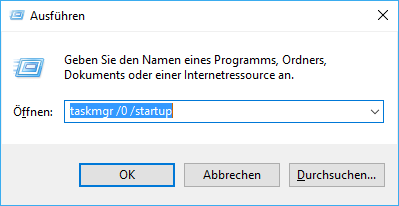
After issuing the command, the task manager appears immediately and changes directly to the Autostart tab using the specified parameter .
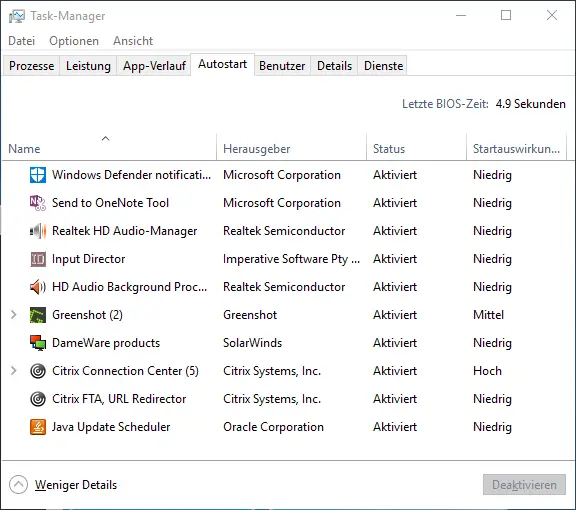
Here you can now make all necessary changes regarding the autostart behavior of Windows applications , as you have been used to. As we find a very useful and short command to save a little work, especially if you may have to deal with it daily.
There are a lot of shortcuts with which you can simplify your daily work with the different Windows systems . We have summarized the most important commands below , which we published here on Windows FAQ some time ago. There should be many commands for everyone that you may not yet know.
– Quickly start important Windows programs with a command – Shortcuts
– Quickly start Windows components with a command – Shortcuts part 2
– Quickly start Windows components with a command – Shortcuts part 3
– Useful Windows shortcuts – Part 4
– Useful Windows shortcuts – Part 5
If you know of other commands that are not yet available in these summaries , we would be very happy to receive appropriate information and then publish it here.