There are several ways to turn Cortana off on Windows 10 . We reported a while ago on how you can switch off Cortana using the local group policy . Today we want to go into that again, but show you a solution via the Windows registry . You have to do the following
Disable Cortana
First you have to start the registry editor (regedit.exe) and switch to the following key:
HKEY_LOCAL_MACHINE SOFTWARE Policies Microsoft Windows Windows Search
If you are looking for a quick way to jump to a registry key , take a look at the ” Regjump ” tool , which we reported a while ago.
In the registry editor you have to create another DWord (32-bit) value , which is given the following name
AllowCortana
This looks like this in the Windows Registry Editor:
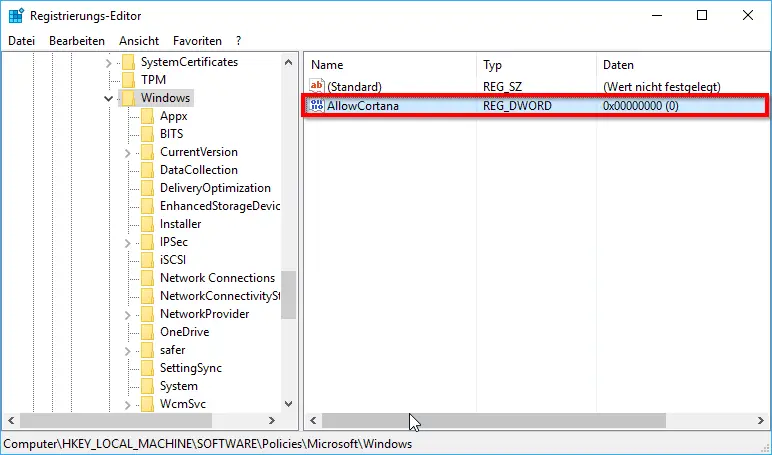
To really switch Cortana off, you have to assign the value ” AllowCortana ” to the value ” 0 “. If you change the value to ” 1 “, Cortana is deactivated again . You can achieve the same by deleting the entire new entry.
The changes in the registry also have an immediate effect; a restart of Windows 10 is not necessary.
If you are interested in other interesting articles about registry adjustments , please take a look at the following articles.
– Read BIOS information from the registry
– Disable caps lock (caps lock) by changing the
registry – Registry value for hidden files in Windows Explorer
– Load distribution on 2 network cards by changing the registry
– Change default printer via registry
– Completely uninstall OneDrive – Windows 10
– Prevent access to control panel via registry change –
Remove OneDrive from Windows 10 Explorer