One of the innovations of Windows 10 Version 1903 (Build 18362) is the ” bright mode “, which gives the Windows 10 Start menu and the Windows 10 taskbar a bright display . The Windows 10 taskbar and the start menu are no longer displayed in black, but in the so-called ” Light Theme ” display. You can find out how to activate this “bright mode” in this short guide.
First you call the Windows settings using the known key combination
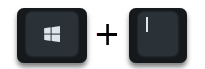
and then select the following items
Personalization / colors

There you will find the point right away
Select standard Windows mode
This mode option was only integrated in Windows 10 version 1903 and you can now switch between modes
Bright
and
dark
choose how you can see on the picture above. We immediately activated the ” bright mode ” and then Windows 10 looks like this.
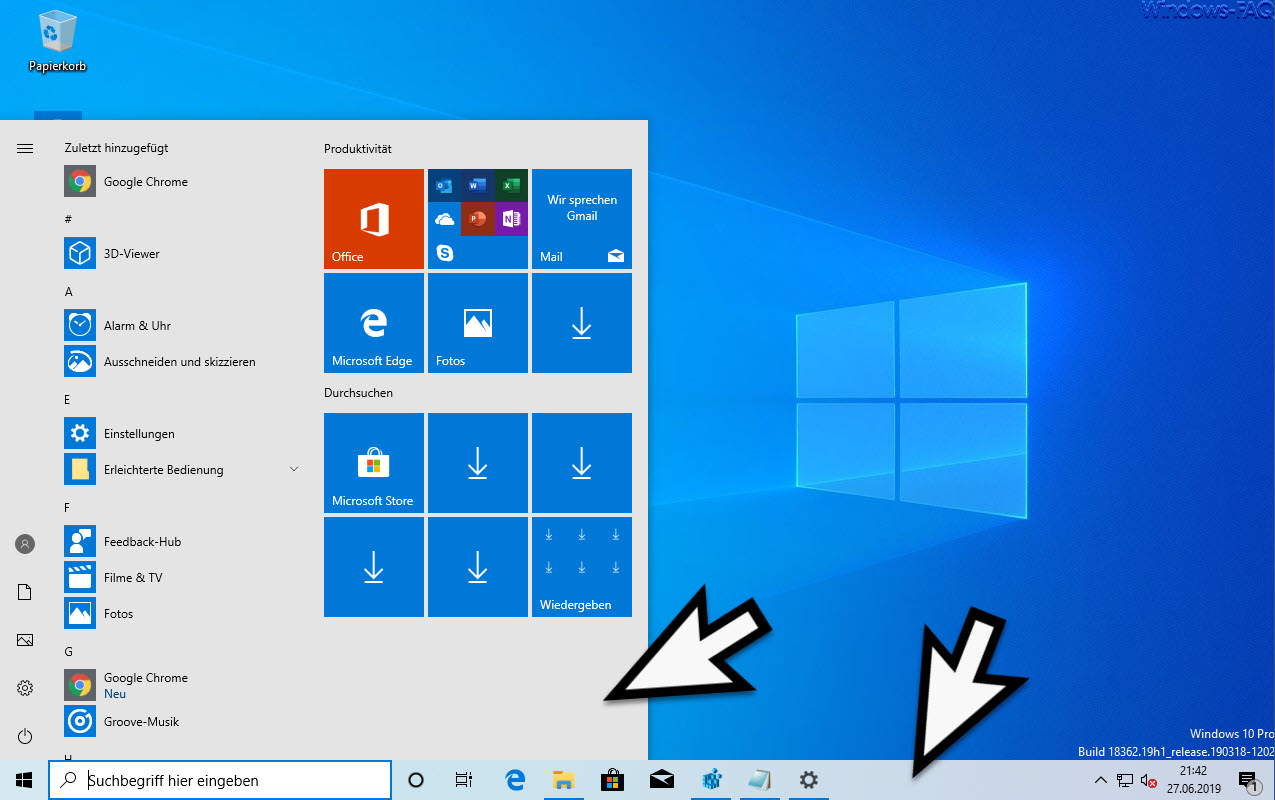
As you can see, the Windows 10 start menu and the Windows 10 taskbar are shown in a bright display . The icons that were previously displayed in white in the Windows taskbar are now displayed in black so that they stand out better from the taskbar due to the lighter color .
In addition there is the function
Select standard app mode
as you can see on the next picture.
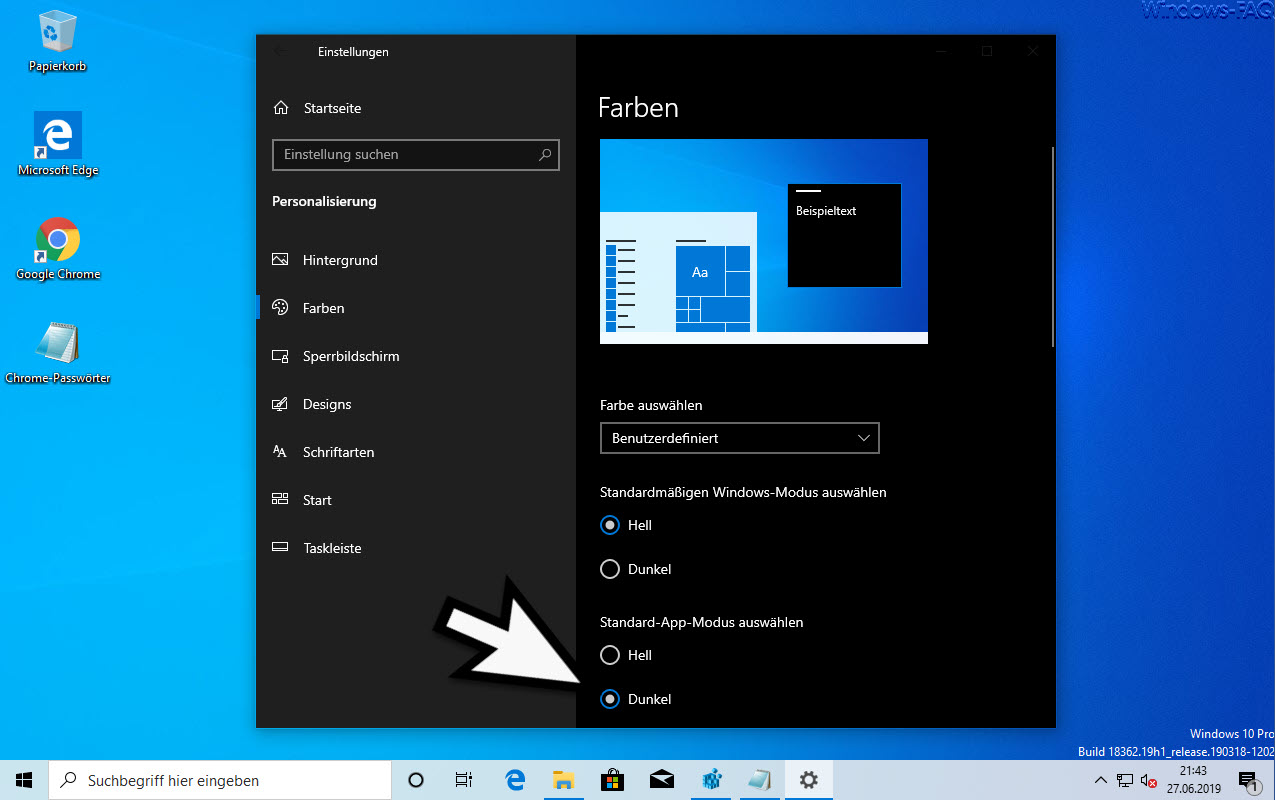
With this selection point between ” light ” and ” dark ” you can choose whether the Windows 10 apps are displayed in dark gray or black (dark mode) or in light.
So now every Windows 10 user has the choice of how they want to design the color of the taskbar , the Windows 10 start menu and the apps. Microsoft will certainly also integrate further setting options in the next Windows 10 versions.
Finally, we have listed some more information about the ” Dark Mode “.
– Start Chrome in dark mode
– Activate Dark Theme in Explorer for Windows 10 version 1809
– Activate dark mode for the Windows 10 Mail app
