
The computer boots but does not start Windows? , if you have a black screen in Windows 10 after logging in , fear not because believe it or not, it is a fairly common error and usually has an easy solution. That is why today at Howpchub we will give you a series of tips that you should follow if you have this problem to try to fix it as quickly as possible.
Why do I get a black screen when I start Windows 10?
It is not known for sure why Windows can sometimes show a black background . However, the origin of this incident is usually due to the following reasons:
- Registry issues.
- You need to update the graphics card drivers .
- You have not closed the file explorer correctly .
- The Explorer.exe process has stopped working .
- You have cloned the screen to a second monitor.
What to do if I have a black screen in Windows 10 after signing in 2022?
Next we are going to give you a series of tips that you can follow to repair the black screen in Windows 10 , if one does not work for you, simply move on to the next one.
Try Clone Screen Windows 10 2022
If after logging in a black screen appears in Windows 10, it is possible that you have cloned the screen on a second monitor and that is why it does not show you a signal. To check it we must use the following combination of fast keyboard shortcut :
- Windows + P.

On the right margin a list will appear with the different parameters to project the PC screen, we will choose «Only PC Screen» .
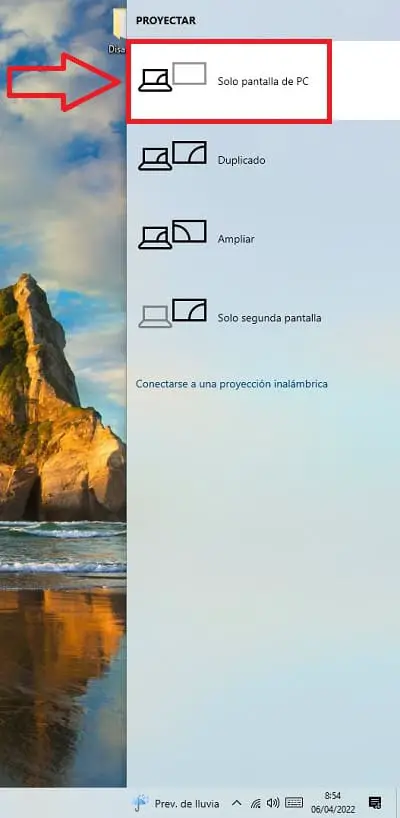
Update Graphics Card Drivers
If the above has not worked for you, it is also convenient that you update the graphics drivers , for this we will have to open execute by pressing the following keyboard combination:
- Windows + R.
Once we are in the tool we must do the following:
- We write this command without quotes “devmgmt.msc” .
- We give «Accept» .
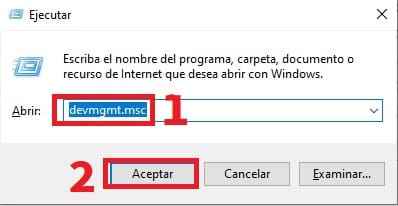
On the next screen we must follow these steps:
- We click on «Display Adapters» .
- Then we click on our graphics card .
- Within the properties of our card we enter the “Controller” tab .
- And then we select “Update Driver” .
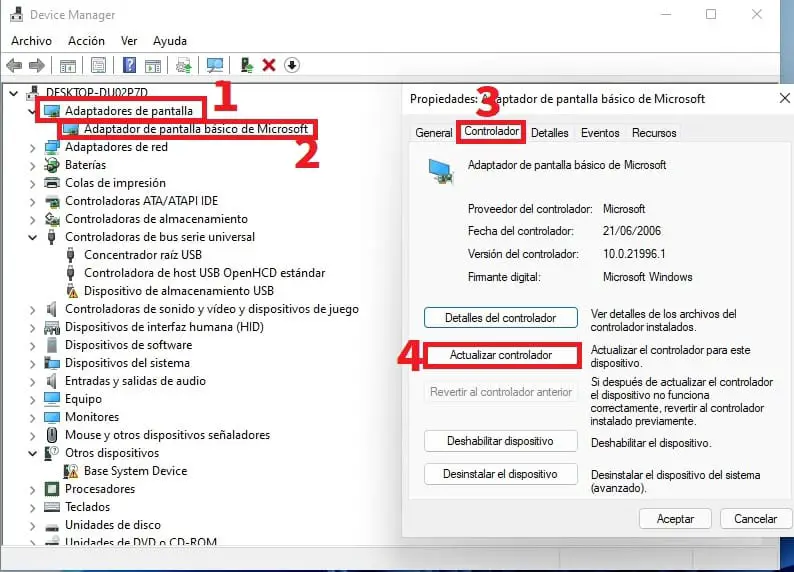
Disable Graphics Drivers
If the above has not worked for you, try disabling the graphics driver and use the graphics that comes standard with the motherboard.
Since it is possible that you have a damaged graphics card , to deactivate it we will have to do the following:
- We right click on the card.
- We give «Disable Device» .
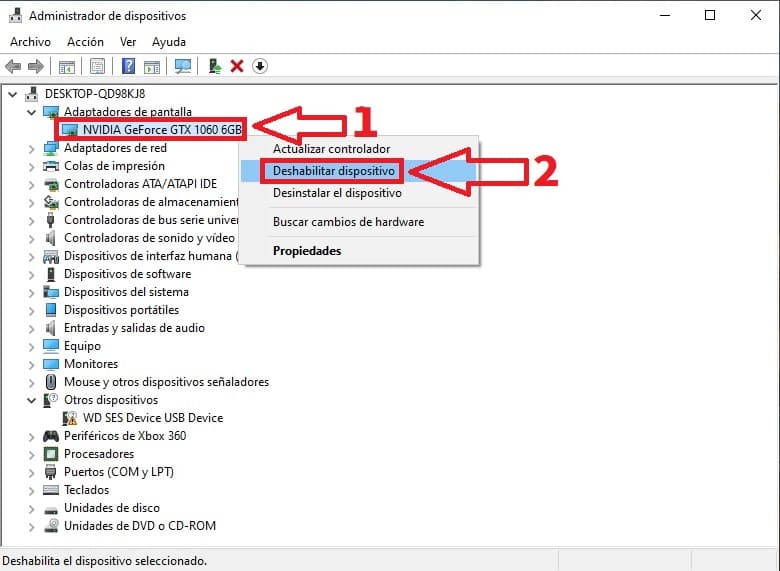
Restart Explorer.Exe Process
It is also possible that the background of Windows is black or white because you have not restarted the file explorer correctly .
To restart the explorer.exe process we must access the task manager using the following key combination:
- Ctrl + Alt + Supr
A blue window will appear in which we can open the Task Manager . Once inside we will only have to follow these steps:
- We enter “File” .
- We click on “Run New Task”.
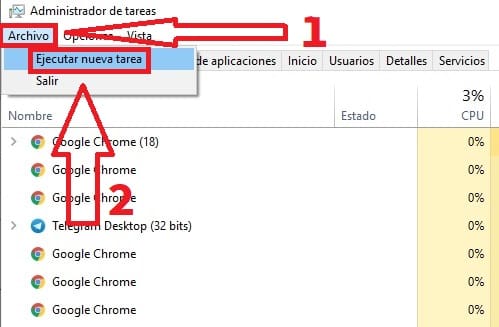
In creating a new task we must write the following to open: “explorer.exe” (without quotes) and we click on “OK”.
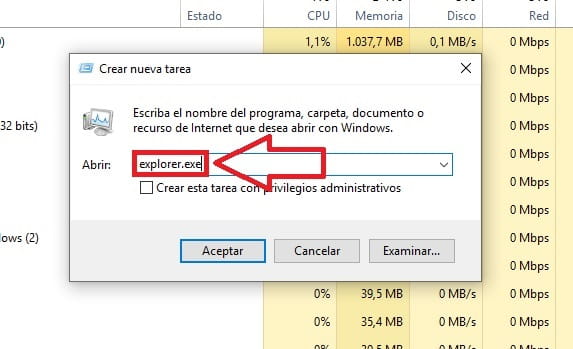
If you have followed all these steps, it is possible that you have solved the problem of the computer turning on but nothing appears on the screen . However, if you continue to experience this issue, you can always leave me a comment and I will try to answer you as soon as possible.
Don’t forget that you would help me a lot if you share this article with your friends and close people through your social networks.. that helps me a lot.. Thanks for all your time!.
