Windows 10 brings a new function in the Creators Update that Windows 10 is automatically able to delete temporary files and other unnecessary files automatically and independently . You can find this setting in the Windows 10 Settings app , which you can call up with the key combination Windows Key + “I” .
There you have to go to the ” System ” settings area (display, notifications, power supply) and select the ” Storage ” setting item in the left column .
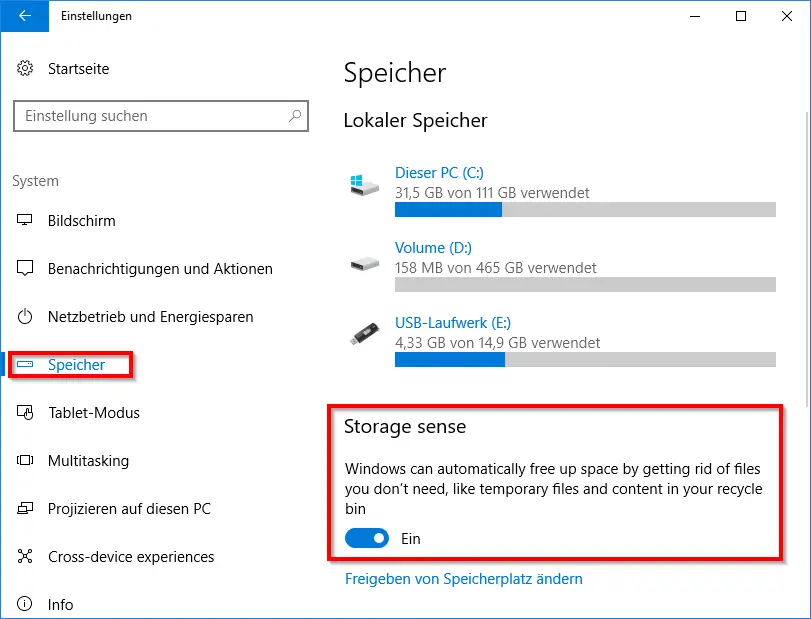
Then you can see on the right side of the Windows Settings app that the local partitions including the free and used space are displayed. In the ” Storage Sense ” area you can then choose whether Windows should automatically search for temporary files that can possibly be cleaned. At the moment this area is still in English, Microsoft shows the following information.
Storage sense
Windows can automatically free up space by getting rid of files you don´t need, like temporary files and content in your recycle bin.
If you now “activate” this ” Storage sense ” area , you can define further settings under ” Change storage space “.
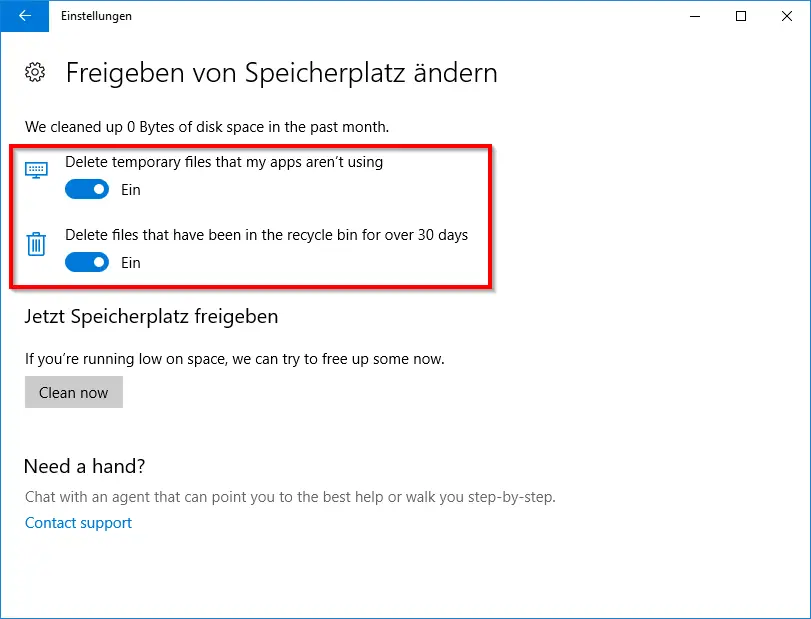
Here you can now determine whether Windows 10 should automatically delete the temporary files that are not used and required by any Windows apps . There is also an option in which you can specify whether files that are in the Windows recycle bin for more than 30 days are automatically deleted.
Above the options is also shown which storage space you have already saved by setting the deletion settings in the last month . You can also start the cleanup process of Windows 10 manually via ” Clean now ” .
We would recommend that you use these deletion options and activate them accordingly, as this frees up unnecessary storage space . This can be particularly helpful on small SSDs, which are often used as a start partition .
If you are interested in further information on the topic of ” saving storage space “, you should take a closer look at the following articles.
– Deactivate hiberfil.sys hibernation file and free up
storage space
– Delete system restore points and free up storage space – Free up used hard disk space with Windows 10 upgrades
– Defragmentation (defrag.exe) parameters
– Data deduplication for Windows Server 2012 R2
– Reduce partition and VHD of a VM
– Reduce the size of a VHD
– Check progress of the file fragmentation of the hard disk
– Hidden options of the disk cleanup