Windows 10 can be set so that your PC can be used as a download source for other Windows 10 PCs. Microsoft calls this function
Delivery optimization
and hides in the Windows 10 settings, which is your easiest and fastest via the Windows keyboard shortcut
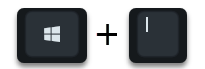
can call. Then you switch to the area
Update and security / advanced options
and then into the area
Delivery optimization
The following settings window then becomes visible.
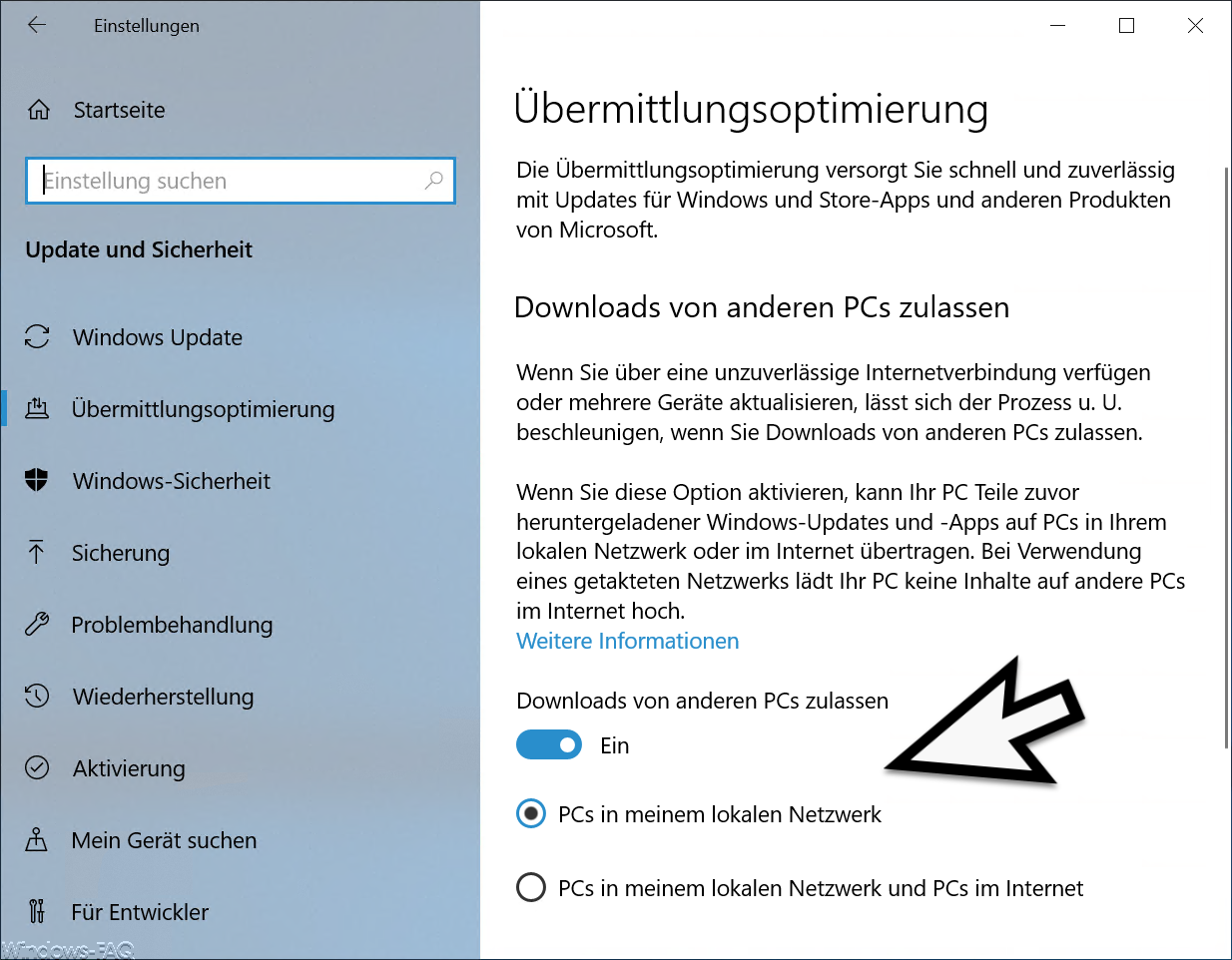
Microsoft explains this function as follows.
The delivery optimization provides you with fast and reliable updates for Windows and store apps and other Microsoft products.
Allow downloads from other PCs
If you have an unreliable internet connection or you update several devices, the process can May speed up if you allow downloads from other PCs.
If you activate this option, your PC can transfer parts of previously downloaded Windows updates and apps to PCs in your local network or on the Internet. When using a clocked network, your PC does not upload content to other PCs on the Internet.
About the option
Allow downloads from other PCs
you can now control whether your PC should serve as a download source for other PCs. In our example, this download option is activated and the local PCs in the same network are supplied with updates from this client. Whether your the function
PCs on my local network and PCs on the Internet
If you want to use it, you should think carefully, because this can significantly reduce the download and upload volume of your internet connection. In our article ” Download settings and upload limit for Windows updates “, we went into more detail on the options for how you can sensibly limit the bandwidth for uploads and downloads in Windows 10.