Some time ago we already reported how you can activate the security question when deleting files . Surely you already know this query from earlier versions of Windows, unfortunately it is deactivated by default in Windows 10.
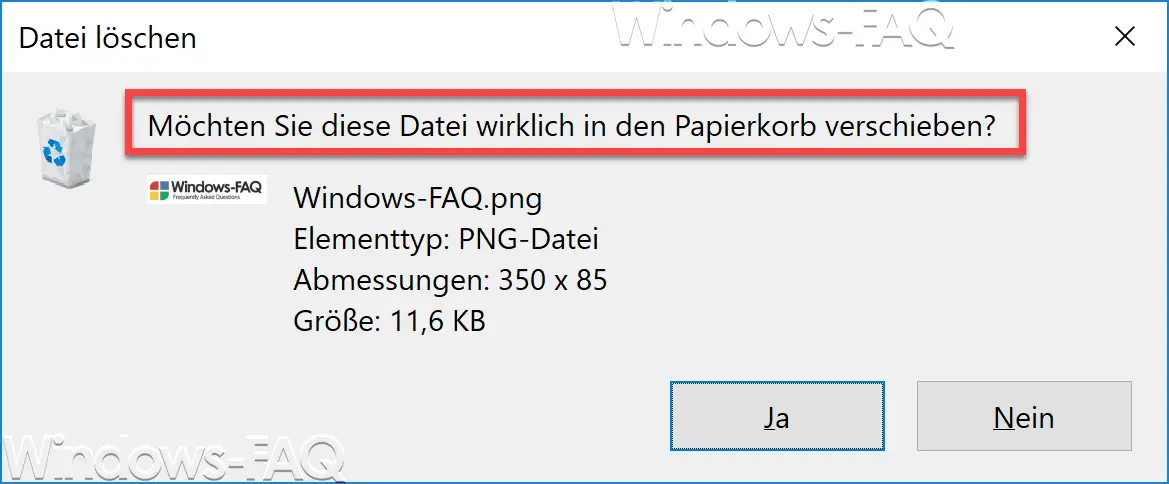
Nevertheless, it sometimes makes sense to activate this security prompt when deleting files or folders . Below we would like to show you how you can do this most easily using the trash can icon or by setting a registry value.
Delete dialog via the trash symbol
The easiest way is to activate the delete dialog using the trash can icon . You can find the appropriate recycle bin icon on the desktop or in Windows Explorer. You just have to click on this symbol with the right mouse button and you will get the following dialog.
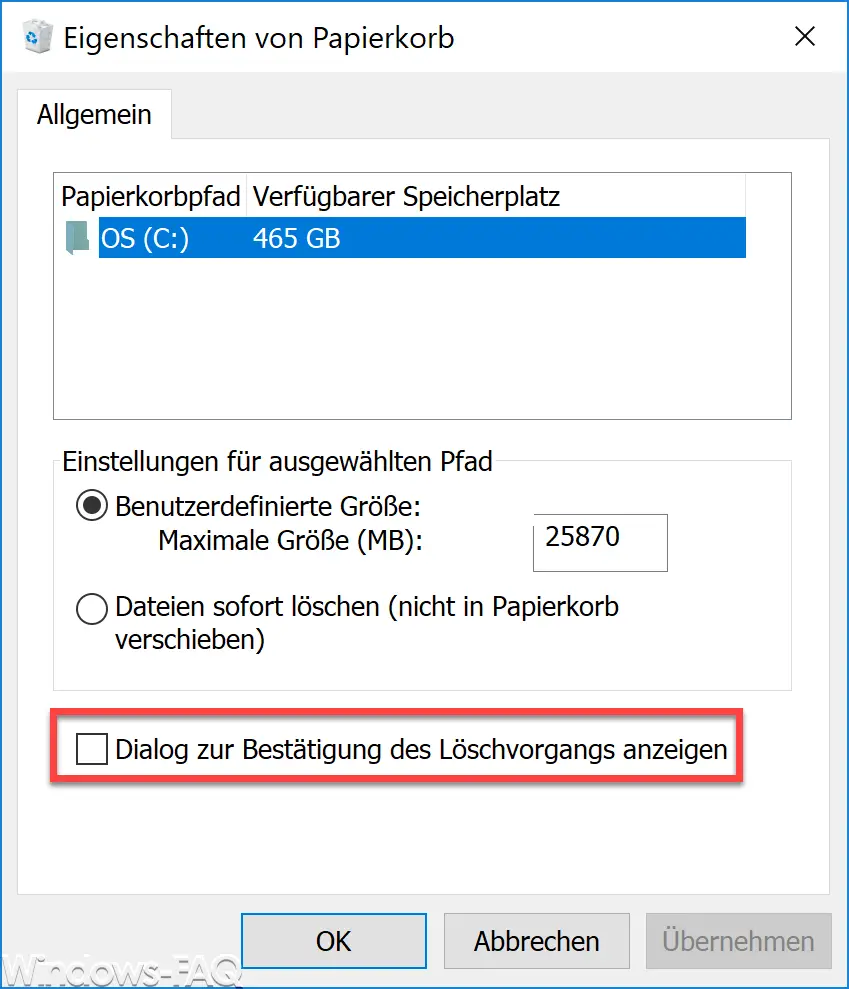
Here you only have to tick the following option.
Show dialog to confirm the deletion.
Finally, close the dialog with ” OK ” or ” Apply ” and the deletion query is activated .
Activate the deletion dialog via the registry
To do this, you have to open the Windows Registry Editor (regedit.exe) and go to the following registry path.
Computer HKEY_LOCAL_MACHINE SOFTWARE Microsoft Windows CurrentVersion Policies Explorer
Below you can see the complete registration path.
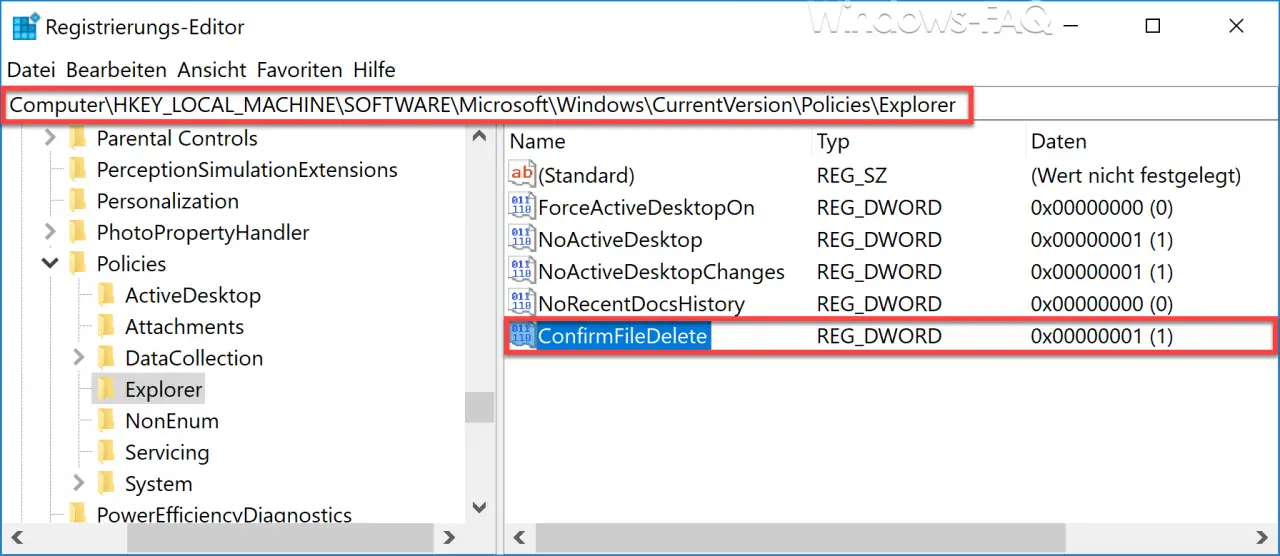
A new registry value must be created in this path, which must have the following name.
ConfirmFileDelete
It is important that this value is created as a 32-bit DWORD , even for systems that were installed as 64-bit Windows. After you have created this value, there are 2 states for this value
0 = Deletion dialog for files and folders are not displayed
1 = Security question when deleting files and folders is displayed
After you have made the change, the change will not take effect immediately. Either you restart your Windows 10 PC once or you end the process ” Windows Explorer ” via the Windows Task Manager . Then the security query shown above is activated when deleting files.
In many other articles we have reported about other useful registry adjustments . Here is a selection.
– Activate event logging when shutting down from Windows 10 (registry)
– Create a complete backup of the registry
– Hide desktop icons completely by changing the registry
– Switch off the greeting animation for Windows 10 login by changing the registry
– Windows user profile in the registry delete
– activate remote desktop via registry key
– switch off UAC (user account control) via PowerShell or registry on Windows 10
– switch off Cortana via registry entry
– registry value for hidden files in Windows Explorer
– change standard printer via registry
– prevent access to control panel via registry change
– Windows 10 – Deactivate “Let Windows automatically manage standard printers”