The Windows Magnifier , which Microsoft has also integrated into the operating system for Windows 10, is an indispensable feature for many users. It enables especially elderly or visually impaired people to significantly enlarge the display of the Windows PC, to improve it and thereby to increase the legibility .
To activate the screen magnifier, you just have to start the well-known Windows 10 Settings app. The easiest and fastest way to do this is with the key combination
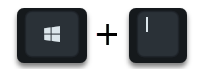
Windows key + “I”. Then the Windows 10 Settings app starts and you have to go to the area
Ease of use
click, as you can see here below.
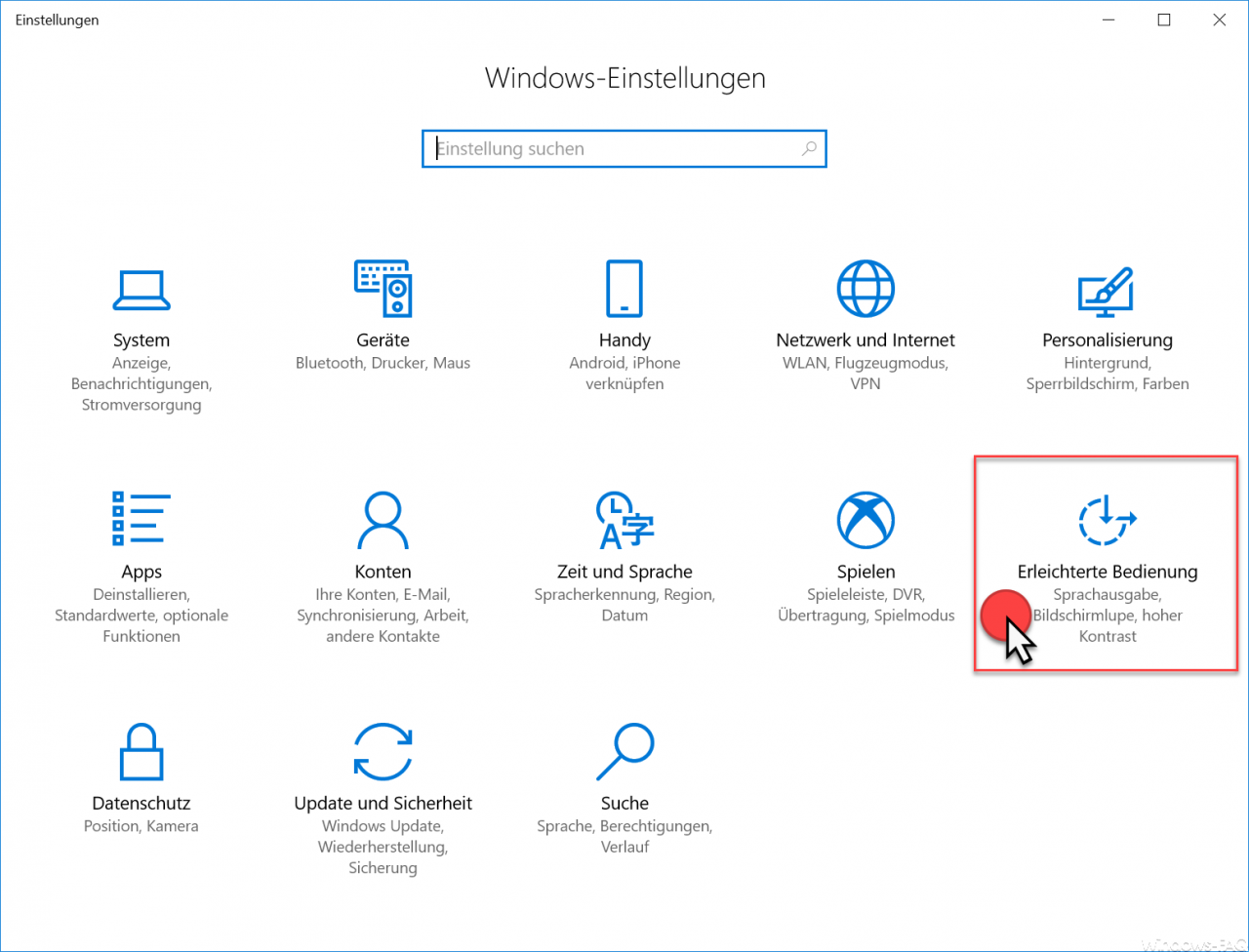
Then the start window ” Speech output ” is called and on the left side you will find the appropriate point
“Magnifier”.
After clicking on ” Magnifier ” you will now see the following.
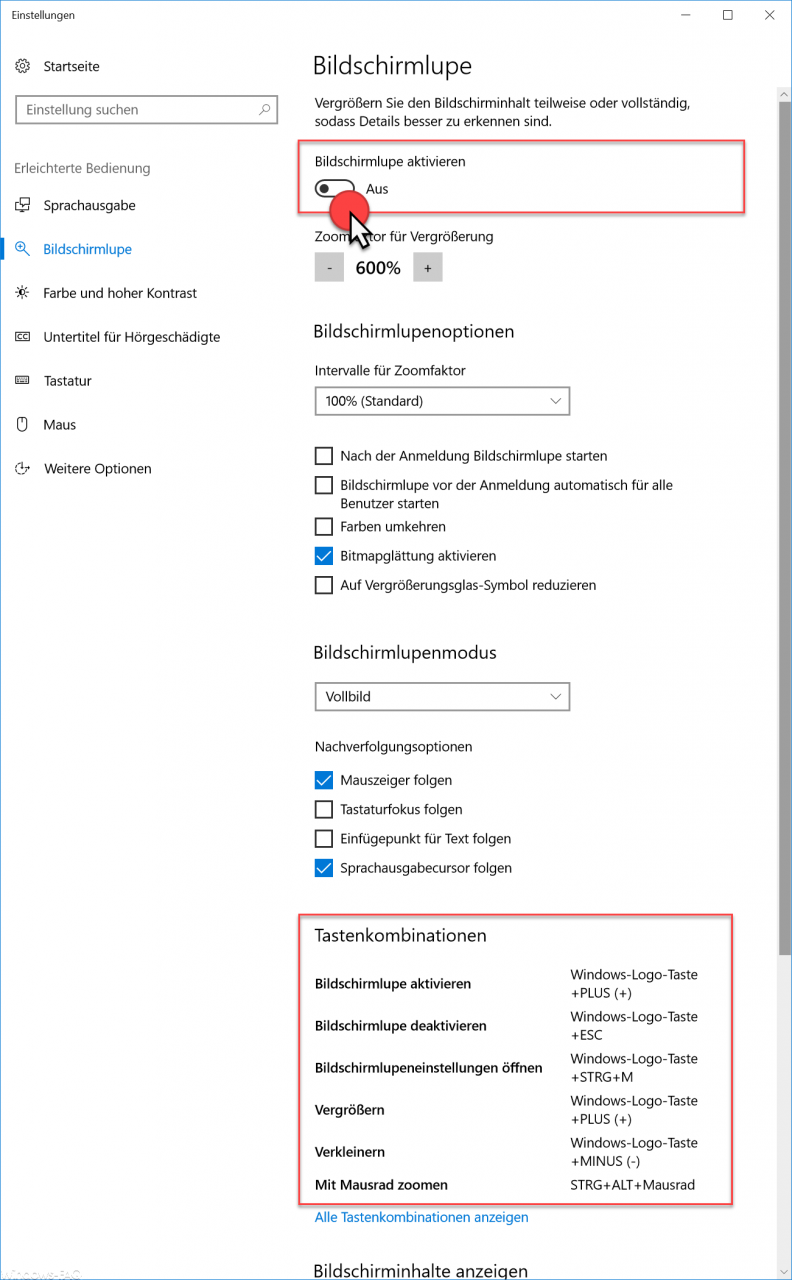
Here you will find all the necessary settings for the Windows 10 screen magnifier . The decisive factor is the slide switch right at the top, so that your
“Activate screen”
can. After activation, a small program is started, in which you can then also make various settings. Among other things, the percentage by which the screen display should be enlarged . In our example it is 200%.
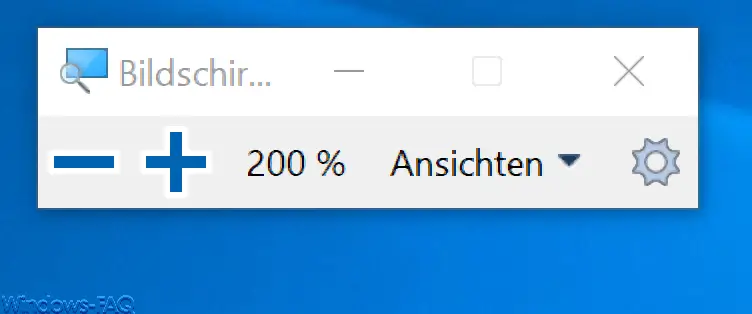
But there are also many other options for the magnifier in the Settings app . In detail, these are:
- Zoom factor for the screen enlargement
- Intervals in% for the zoom factor
- Whether the screen magnifier should start immediately after the Windows login .
- Whether the magnifier should be started for all users before logging on.
- Whether the colors should be reversed during enlargement.
- Whether bitmap smoothing should be activated.
- Whether the magnifying glass symbol should be reduced.
Also, in Magnifier mode, you can choose between
- Magnifying glass
- Full screen
- Docked
be distinguished. The magnifying glass size can also be precisely defined.
Keyboard shortcuts for the magnifier
The most useful, however, are the tips on how to start the magnifier on Windows 10 with simple keyboard shortcuts . Here again as a summary.
| Magnifier | Keyboard shortcut |
|---|---|
| Activate screen magnifier | Windows key + “+” key |
| Deactivate screen magnifier | Windows key + ESC |
| Open Magnifier Settings | Windows key + CTRL + M |
| Enlarge | Windows key + “+” key |
| Downsize | Windows key + “-” – key |
| Zoom with the mouse wheel | Windows key + ALT + mouse wheel |
There are many more keyboard shortcuts , but these should have been the most important. You can find all the others in this settings app if you click on the “Show all keyboard shortcuts ” item.
You can find more Windows 10 tips and tricks in these posts here on our Windows blog.
– Hide or remove pages and options from the Windows 10 Settings app – Delete
Windows swap file by security policy on shutdown
– Activate Godmode under Windows 10 – Deactivate
Lock Workstation (Windows lock) with the Windows key + “L”
– Windows version from
Query USB installation stick – Deactivate autoplay in Windows 10
– Display or adjust Windows 10 indexing settings (options) – Install
new fonts in Windows 10
– Point and print problems when installing printer drivers in Windows 10
– Windows 10 installation of feature updates reset by group policy