A fairly unknown phenomenon is the sudden appearance of a toolbar in Windows programs in which Chinese characters can be entered. Below we have shown you an original illustration, in which the Chinese font bar is shown at the top left.

Many users wonder when and why this toolbar appears suddenly. This is because on Windows systems on which multiple languages are installed , it can call up this Chinese toolbar with the following key combination .
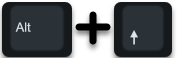
If the user accidentally comes across this key combination, normal keyboard input is no longer possible. All pressed buttons are then automatically forwarded to the small Chinese toolbar and processed there. These can then be transferred to the active Windows window, but the toolbar does not disappear on its own.
Only by pressing the ” Alt ” key combination and the left “Shift” key again does this small Chinese tool disappear and the user can continue to work with the software used as usual .
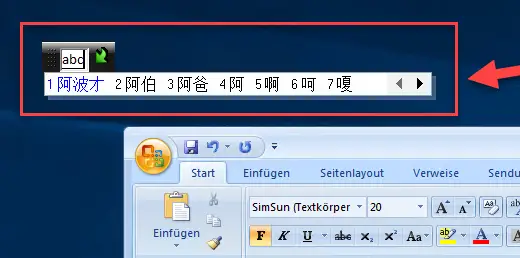
Incidentally, the tool is the ” Microsoft Pinyin input editor “, also known as ” MS-Pinyin IME “. ” IME ” stands for the term ” Input Method Editor “. This tool has been part of the standard scope of Windows since Windows 2000 and is also included in all current Windows versions.
If you are interested in other interesting posts about Windows 10 , we recommend the following posts.
– Hide desktop language bar (DEU) in Windows 10 taskbar
– Activate or deactivate Windows 10 night mode
– Deactivate automatic rotation of the screen / monitor
display – AutoRotation – Show and delete Microsoft Edge browser history – Activate
time with seconds in Windows 10 taskbar
– Detailed status messages when starting up Show Windows
– Show hidden files, folders and drives in Windows Explorer
– Do not show login names on Windows logon screen
– Show WLAN password in plain text via DOS command
– Show UAC dialog on Windows 10 desktop