The GodMode also exists under Windows 10 and gives you very easy access to ALL functions that you can access via the well-known Windows control panel. However, the numerous options, that is a total of over 250 different functions and settings , are divided into individual areas so that you should actually find the desired function very easily and quickly.
Hopefully Microsoft will not switch off this Windows 10 GodMode soon, because they are trying more and more to transfer all settings to the Windows 10 Settings app (Windows key + “I”). Unfortunately, this app is so confusing that the user sometimes has to search very long to find the desired setting.
For this reason, you should simply put the GodMode shortcut on your desktop or drag it to the taskbar so that you always have quick access to all the Windows settings you want. All you have to do is create a new folder on your desktop and name it as follows.
Godmode. {ED7BA470-8E54-465E-825C-99712043E01C}
Windows 10 immediately recognizes that this is the so-called ” GodMode ” and also immediately fits the desktop icon accordingly. You do not have to do more and all functions of the GodMode are already available.
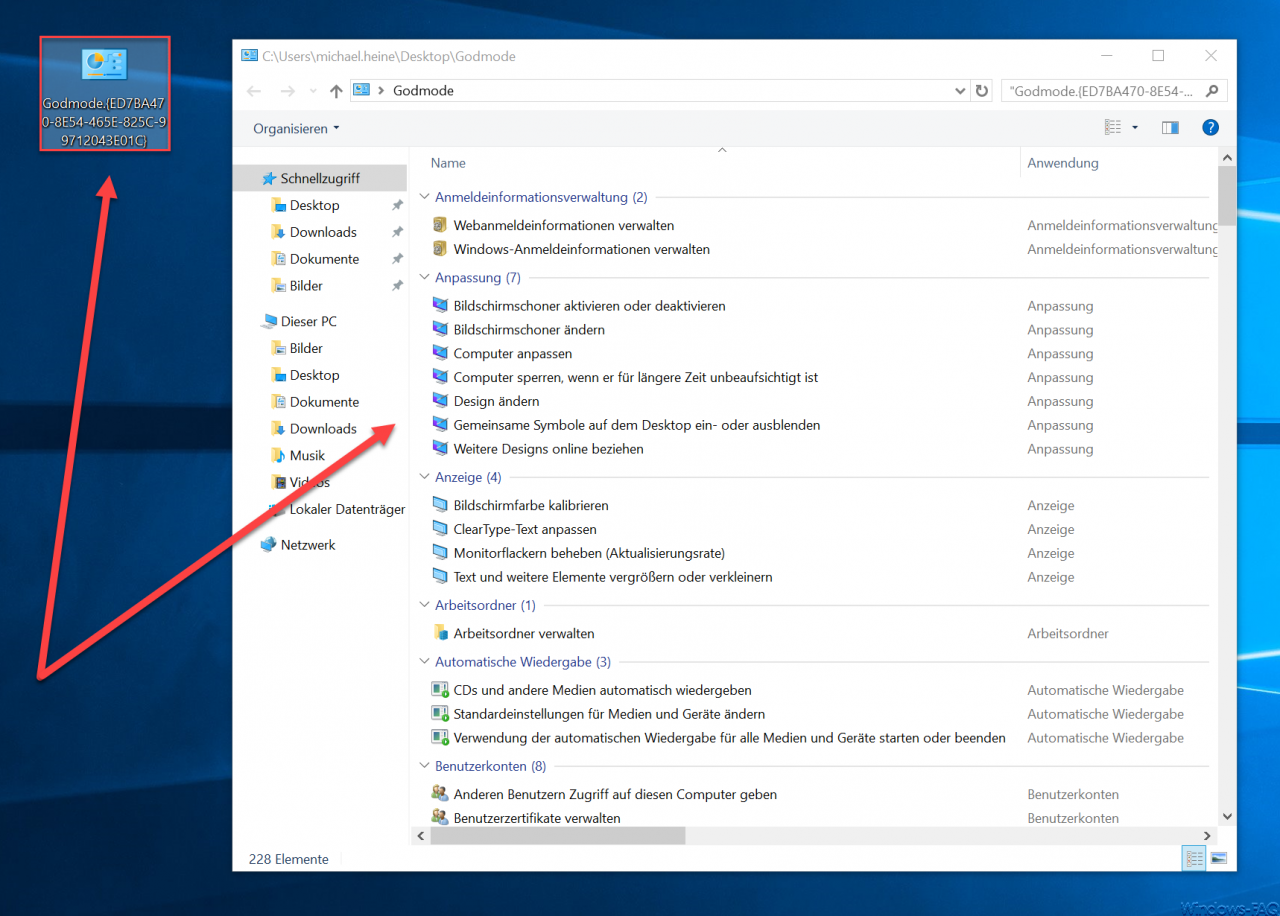
Then the following settings you are in GodMode available
Windows 10 GodMode functions AC
- Group similar windows on the taskbar
- Change the size of virtual memory
- View current accessibility settings
- View all problem reports
- Change the display and speed of the mouse pointer
- Change the display of web pages in tabs
- Let apps communicate via the Windows firewall
- Diagnose memory problems in the computer
- Change the type of date and list display
- Change the type of measured value display
- Change the way currency is displayed
- Change the type of time display
- Detect and fix audio recording problems
- Use audio description for video
- Manage audio devices
- Detect and fix audio playback problems
- View the operating system running on the computer
- View programs installed on the computer
- View memory available on the computer
- Access RemoteApp and desktops
- Check for malware and other potentially unwanted software
- Plan tasks
- Choose how links should open
- Adjust automatically for daylight saving time
- Disable automatic window arrangement
- Enable or disable AutoComplete in Internet Explorer
- Select remote desktop users
- Enable or disable screen magnifier
- Activate or deactivate the on-screen keyboard
- Detect and fix blue screen problems
- Set up broadband connection
- Manage browser add-ons
- clear browser history
- Control computers without a mouse and keyboard
- Rename computer
- Show computer names
- Check computer status and solve problems
- Manage computer certificates
- Delete cookies or temporary files
- Block or allow third-party cookies
- Change cursor blink rate
Windows 10 GodMode functions DF
- Change the display of the mouse pointer when moving
- Change the appearance of the mouse pointer
- Optimize display for people with visual impairments
- Customize the appearance and performance of Windows
- Send or receive file
- Show or hide file extensions
- Always open the file type with a specific program
- Change the file type associated with a file extension
- Restore data, files, or computers from backup (Windows 7)
- Set the date and time
- Change the date, time or number format
- Scan document or image
- View the domain to which the computer belongs
- Share printer
- Detect and fix printing problems
- Activate Easy Access buttons
- Custom character editor
- Change your own homepage
- Invite someone to help you, connect to your PC, or offer help
- Set up a connection or network
- Change input methods
- Change user account control settings
- Change settings for the Customer Experience Improvement Program
- Change automatic maintenance settings
- Recommend settings for easier operation
- Change settings for temporary internet files
- Change text-to-speech settings
- Set up a dial-up connection
- Set single or double click to open
- View recommended actions to keep Windows running smoothly
- Perform recommended maintenance tasks automatically
- Change energy saving settings
- Change energy saving mode
- Select energy saving plan
- Edit energy saving plan
- View event logs
- Allows you to send remote assistance offers
- Configure advanced user profile properties
- Advanced printer settings
- Change advanced color management settings for monitors, scanners, and printers
- Manage advanced sharing settings
- Show advanced system settings
- Create and format disk partitions
- Check firewall status
- Change how the mouse works
- Change how the keyboard works
- Adjust for poor eyesight
Windows 10 GodMode functions GN
- add device
- View devices and printers
- Device manager
- Change device installation settings
- Update device drivers
- Edit group policy
- Select homegroup and sharing options
- Change homegroup password
- Disable background images
- Enable or disable high contrast
- Install programs
- Show installed fonts
- Show installed updates
- Set up iSCSI initiator
- Defragment and optimize drives
- Adapt learning skills
- View recent messages about your computer
- Show local services
- Show solutions to problems
- Change mouse settings
- Change mouse click settings
- Change mouse wheel settings
- Customize mouse buttons
- Media streaming options
- Show message archive
- Set up the microphone
- Find solutions to problem reports
- Navigation properties
- Change the power switch behavior
- Detect and fix network and connection problems
- View network computers and devices
- Identify and repair network problems
- View network status and tasks
- Show network connections
Windows 10 GodMode functions OR
- Set up ODBC data sources (32-bit)
- Setting up ODBC data sources (64-bit)
- Manage offline files
- change location
- Block or allow popups
- Troubleshooting history
- Detect and fix problems
- Identify and fix problems with the homegroup
- Detect and fix problems with devices
- Troubleshoot your computer
- Detect and fix problems with Windows Search
- Uninstall the program
- Install the program from the network
- Change or remove the program
- Run programs designed for previous versions of Windows
- Add or remove programs
- Configure proxy server
- Show processes that start automatically when Windows starts
- Check processor speed
- Allow remote access to the computer
Windows 10 GodMode functions ST
- View scanners and cameras
- Font settings
- Preview, delete or show and hide fonts
- Record steps to reproduce a problem
- Change security settings
- Check security status
- Backup and restore (Windows 7)
- Save backup copies of files with file history
- Improve the visibility of the mouse pointer
- Activate or deactivate session cookies
- Change SmartScreen settings
- Change sound card settings
- Replace sounds with visual cues
- Free up space by deleting unnecessary files
- Manage storage space
- Use voice output
- add language
- Start voice recognition
- Change speaker voice
- Change default printer
- Define standard programs
- Restores files with the file version history
- Change search provider in Internet Explorer
- Change search options for files and folders
- Change Windows search behavior
- Adjust system volume
- View system resource usage in Task Manager
- Change system sounds
- Edit system environment variables
- Task manager
- Customize the taskbar
- Hide taskbar automatically
- Fix taskbar or remove fixation
- Identify and fix keyboard problems
- Check keyboard status
- Press keys individually
- Magnify parts of the screen using the magnifier
- Output text via voice output
- Play sound when buttons are pressed
Windows 10 GodMode functions UZ
- Add clocks for different time zones
- Edit environment variables for this account
- Disable unnecessary animations
- Set up USB game controller
- connect to a network
- Report the availability of RSS feeds on websites
- Hide hidden files and folders
- Optimize visual display of the screen
- Set up a VPN connection (virtual private network)
- What happened to the quick start toolbar
- Create recovery drive
- Create recovery point
- Ignore repeated keystrokes with the keystroke delay
- Change Windows To Go startup options
- Detect and fix Windows update problems
- Enable or disable Windows features
- Set up dialing plans
- Use the keyboard mouse keys to move the pointer
- Select when to turn off the screen
- Change time zone
- Show reliability history
Thus, a very extensive list of functions that is now available to you with Windows 10 GodMode . If you are interested in further tips and tricks around Windows 10, just have a look at the following posts here in our blog.
–
Query the Windows version from the USB installation stick – Deactivate autoplay in Windows 10
– Display or adjust Windows 10 indexing settings (options) – Install
new fonts in Windows 10
– Point and print problems when installing printer drivers in Windows 10
– Windows 10 Defer installation of feature updates via group policy
– disable Windows driver updates via the device
installation settings – plan installation time and restart time for Windows 10 updates and set the usage time
– prevent installation of faulty or defective Windows 10 updates. (wushowhide.diagcab)