Maybe you know the problem. You start a program with administrative rights on a PC to which a user is logged on. This can be done using the ” Start as administrator ” or ” Run as another user ” function.
After starting the program, the admin’s network drives are available to the admin . These are lost through the UAC (User Account Control) and are not looped through to the administrative account. If the administrator wants to access the same network drives , he must map them first.
We have shown you this once below. In the left window you can see an open notepad and the drive Z: is displayed for the available drives. The Z: drive is missing in the right window , also a started notebook, because we started the program here as the local administrator.
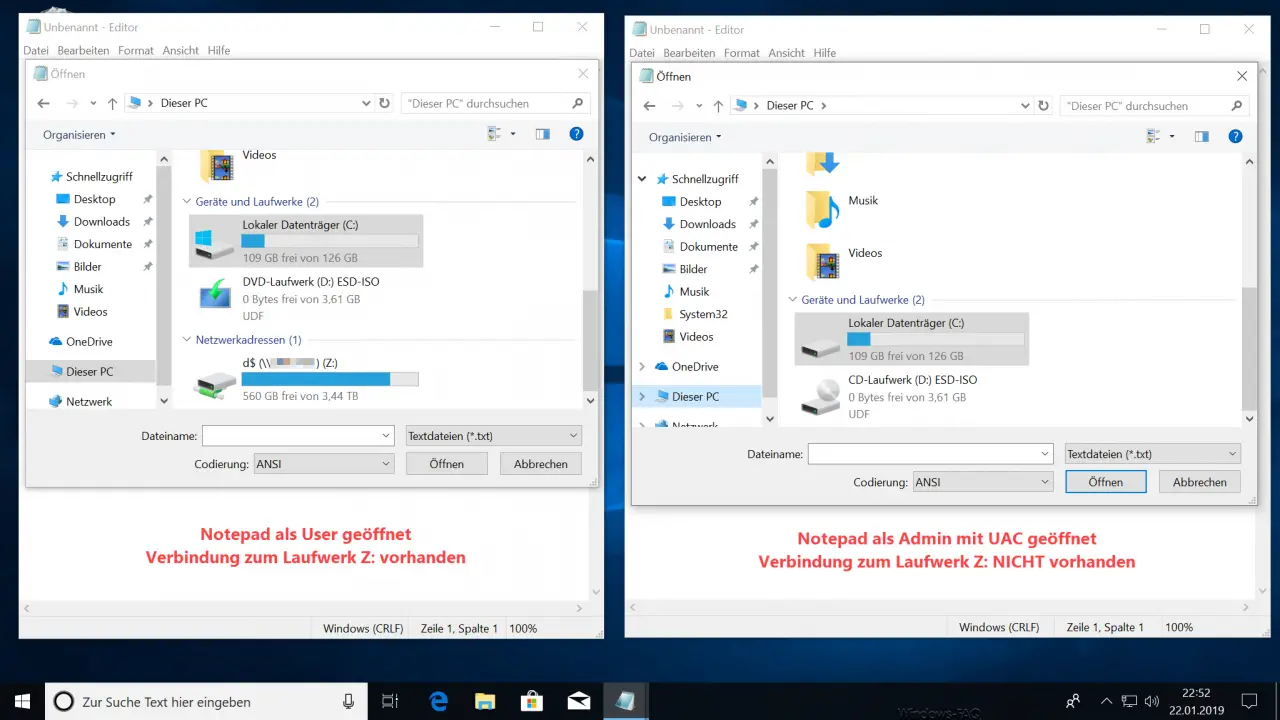
But this behavior can be changed. With a registry, you can instruct Windows that network connections are also available in administrative accounts with extended rights.
Use network drives in the admin account
To do this, start the Windows registry editor “regedit.exe” and open the following branch.
HKEY_LOCAL_MACHINE SOFTWARE Microsoft Windows CurrentVersion Policies System
The following value is important here.
EnableLinkedConnections
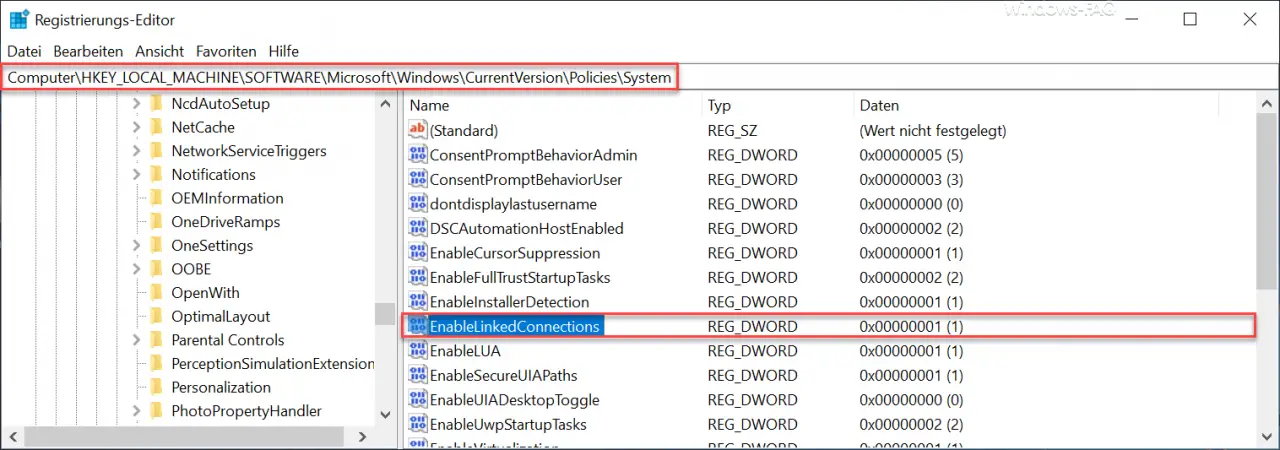
Usually the value ” EnableLinkedConnections ” does not exist. You have to create it as a DWORD 32-bit and assign it the value “1” . Then a Windows restart is pending.
Now the mapped network drives of the user are also displayed in the admin account with extended rights . You can of course undo this at any time by simply entering the value “0” or deleting the entire value “EnableLinkedConnections”.
You can also find further articles on the subject of “Network” here.
– Connect local folder as network
drive – Not all network drives could be restored …
– Deactivate network adapter under Windows
– Connect network printer with Windows 10
– Always wait for the network when restarting the computer and logging in
– Remove network icon from Windows 10 taskbar or show
– switch Ethernet network connection and WLAN connection in Windows 10 to clocked (metered)
– reset network in Windows 10
– Windows system error 1231 – the network
address cannot be reached – determine network problems
– only log ping dropouts – Pingtest.bat – network inventory
– teaming network adapters
– hide computers in the network
– use network printers without joining a domain