When upgrading from Windows 7 to Windows 10, the error code may appear under certain circumstances
0x80070070 0x2000c
come. In this case, the Windows 10 upgrade aborts with this ” 0x80070070 0x2000c ” error code and leaves Windows 7 as the operating system. We have shown you a picture of the original error message below.
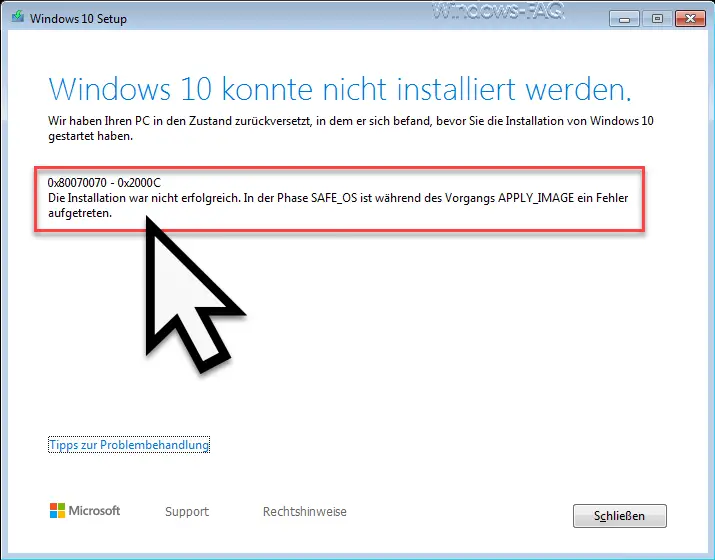
The exact error message is:
Windows 10 could not be installed.
We restored your PC to the state it was in before you started installing Windows 10.
0x80070070 – 0x2000c
The installation was not successful. In the SAFE_OS phase, an error occurred during the APPLY_IMAGE process.
The cause of this Windows 10 upgrade error message is a too small Windows system partition. This “System Reserved” partition is only 7 100MB in size often in Windows, and then this is not enough for the Windows 10 upgrade installation, thereby it then during the upgrade process for F ault code “0x80070070 – 0x2000c” .
Here is an example of such a 100MB system partition .
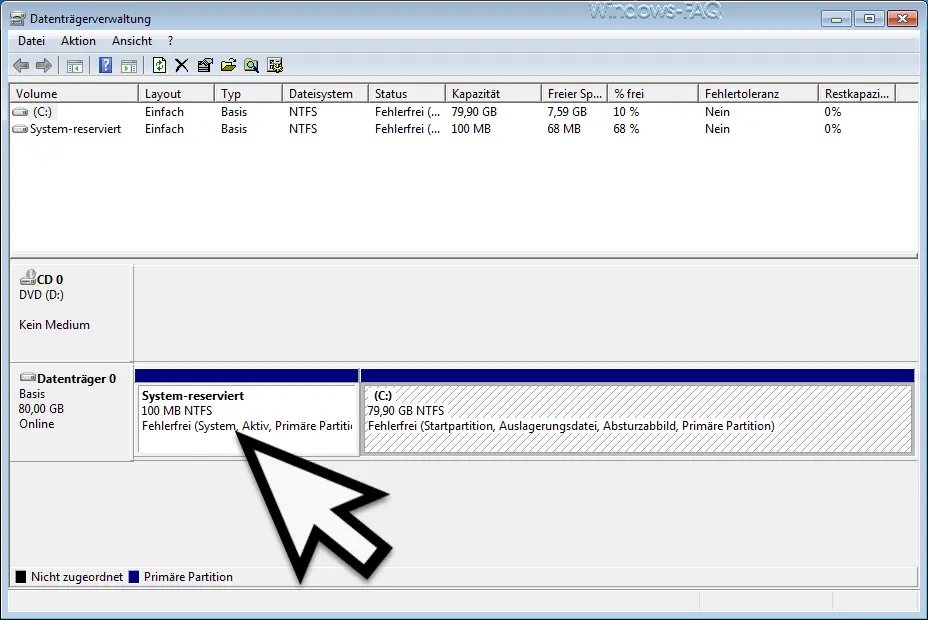
Unfortunately it is not possible to enlarge this partition with Windows board means . Here you have to access special tools, such as the free “EaseUS Partition Master” . After installing this tool, you can first shrink the existing C: partition and thus create a little space.
This change must first be accepted and Windows restarted. Then you can use this hard disk tool to move the occupied space of the C: partition a little further, so that a little space is created between the ” system reserved ” and the C: partition. Then you can use the tool to enlarge the ” Windows System Reserved ” parition to 500MB. Then the changes have to be accepted again and a Windows 7 restart has to be carried out.
After that, the partition in Windows Disk Management looks like this.
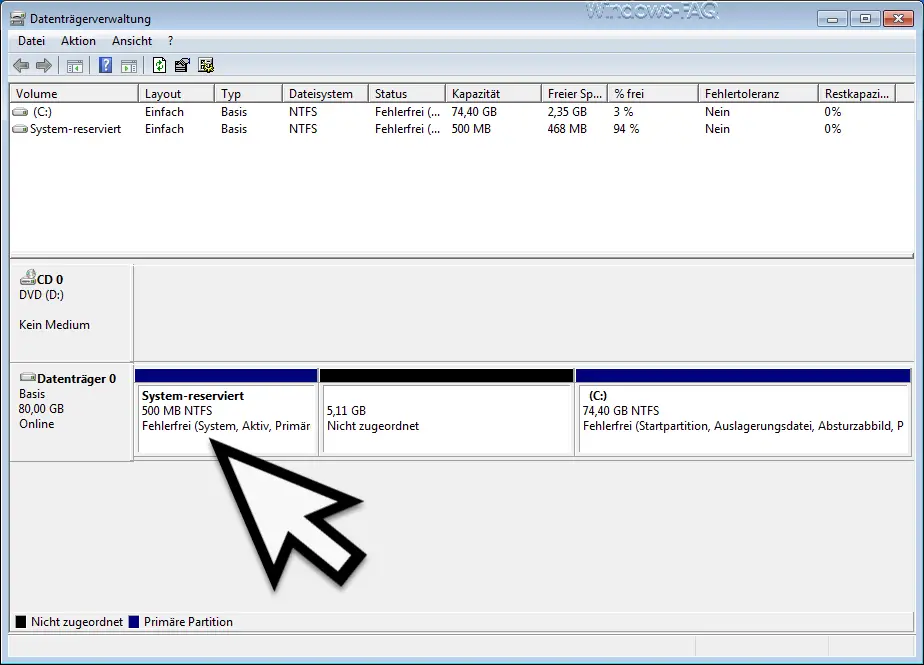
After this partition has been enlarged , there is nothing standing in the way of the Windows 10 upgrade. The error message “0x80070070 0x2000c” should no longer appear.
Finally, we have given you more information about ” Windows data carriers “.
– Disable all access to removable media via GPO
– How can write protection be activated or deactivated on a data carrier
– Convert FAT32 data carrier to NTFS format without data loss
– System repair data carrier / Recovery DVD creation under Windows 10
– Disk cleanup – Advanced options with Windows 10