Today we want to report about the Windows Update error code 0x80073701 . This error code for the Windows Update has been particularly common recently when installing the cumulative Windows 10 updates, which Microsoft publishes every second Tuesday of the month on the so-called ” Microsoft Patchday “. However, this error code is not only limited to Windows 10, it also occurs frequently in the previous Windows versions.
Below is a picture of error 0x80073701 on a Windows 10 Version 1703 Creators Update.
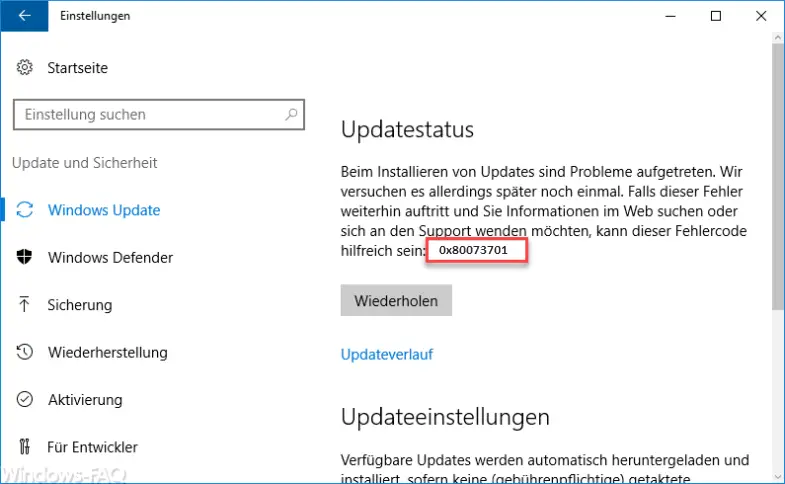
Error code 0x80073701 ERROR_SXS_ASSEMBLY_MISSING
This error code usually occurs on older Windows systems like Windows 7 . The error clearly indicates that there are problems with the WinSXS memory that contains apparently faulty files or the content is missing. Of course you can compare the contents of the WinSXS folder with any comparable, existing Windows systems and thus find missing components, but this is usually very time-consuming.
Switch off system-related application programs
With Windows 10 in particular, the error often occurs in connection with the antivirus or antimalware programs used . We have already reported in various other articles that this type of software is often responsible for such Windows update problems. We can only advise you to deactivate them for the time of the update or to uninstall them completely. If you do this and the error code 0x80073701 no longer occurs, the presumption has been confirmed and the virus scanner is responsible for the Windows Update problems.
However, this does not have to mean that you will no longer be able to use this software in the future. It may well be that the security software used only has problems with this special update and all subsequent updates can then be installed again without any problems. An appropriate test is important here. In any case, you should under no circumstances operate your PC without appropriate protection.
DISM eliminates error code 0x80073701
Another option is to perform cleanup and restore operations on the Windows image. To do this, you first restart Windows, then start a command prompt with administrator rights and then execute the following command.
dism.exe / online / cleanup-image / startcomponentcleanup
This then looks like this.
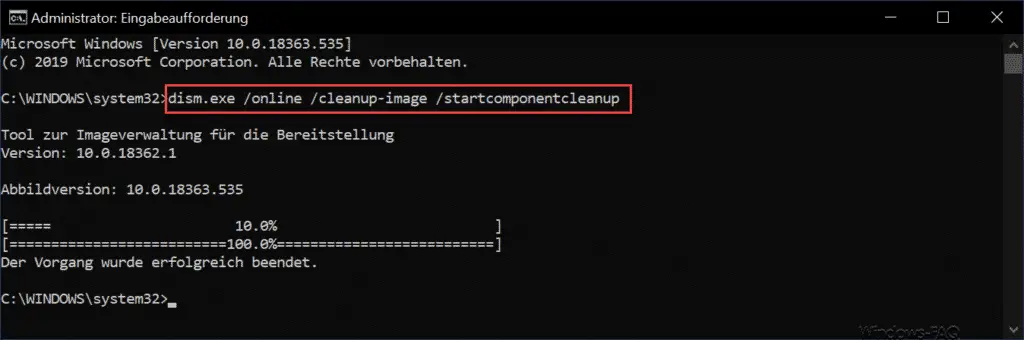
After the DISM command, you should immediately search for missing Windows updates and try to install them. Now the error code 0x80073701 should no longer occur.
To find help with many other Windows Update problems, you should take a closer look at the following posts.
– 0x80010108 error code for Windows 10 update
– 0x8024a105 Windows Update error code
– 0x80070422 error code for Windows Update
– 0x80240442 error code Windows Update
– error 0x800704c7 for Windows Update
– 0x8e5e03fa Windows 10 update error code
– Windows Update error code 0x80240437
– 0x8000ffff Windows error code
– Windows Update error code 0x80240fff
– 0xc1900201 error code for Windows 10 Anniversary Update
– 0x80248007 error code for Windows Update
– Windows Update error code 0x80245006