The Windows power options can either be accessed as normal via the Windows Settings app , which you can use the key combination
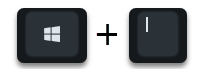
achieved, or via local or central group policies . The local settings can be found in the Windows Settings app in the ” Power Options ” area, which are then divided into the power options for the screen and standby mode. Below you can already see the settings that we have set centrally via the group guidelines.
That is why the note text
Some settings are managed by your organization.
displayed.
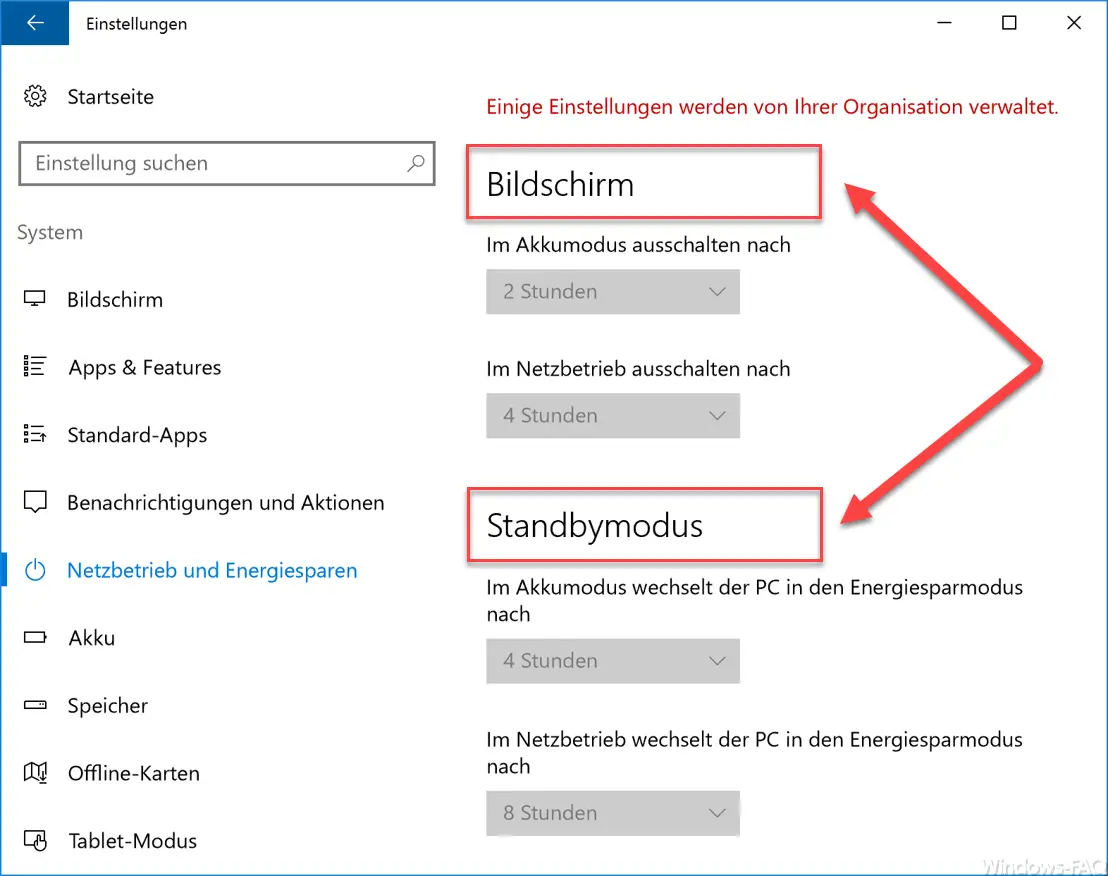
In this example we have set the times as follows:
- Screen : Switch off after 2 hours in battery mode.
- Screen : Switch off after 4 hours in mains operation.
- Standby mode : In battery mode, the PC switches to energy-saving mode after 4 hours.
- Standby mode : In mains operation, the PC switches to energy-saving mode after 8 hours.
For all 4 settings there are appropriate settings in the group guidelines. You can find them under
Computer configuration / administrative templates / system / power management / standby settings
and
Computer configuration / Administrative templates / System / Power management / Video and display settings
Standby power options settings
Here is a picture of the standby power options.
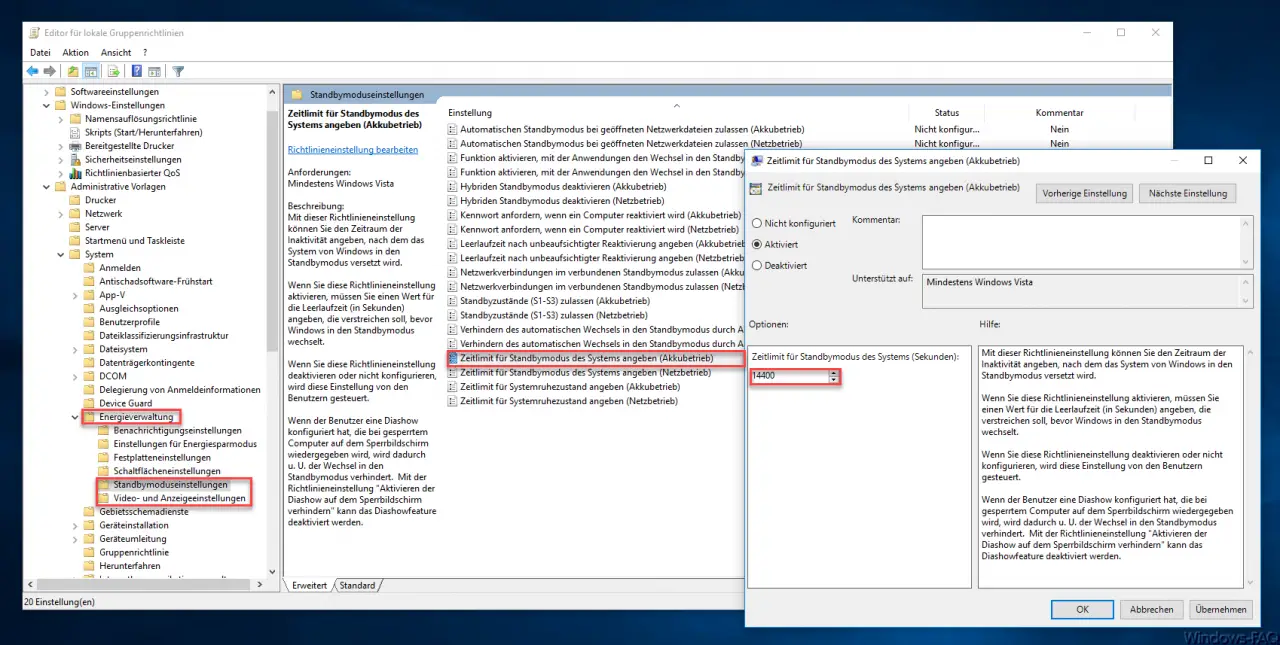
The two GPOs for the standby energy settings are called
Specify the system standby time limit (battery operation)
Specify the system standby time limit (mains operation)
It is important that you activate these GPOs accordingly and enter the correct time until activation. Please note that you have to enter the time in seconds here. In our example it is 14400 seconds, which is 4 hours. Microsoft explains the standby settings as follows:
This policy setting allows you to specify the period of inactivity after which Windows will put the system into standby.
If you enable this policy setting, you must specify a value for the idle time (in seconds) that should elapse before Windows goes into standby .
If you disable or do not configure this policy setting, this setting is controlled by users.
If the user has configured a slideshow to play on the lock screen when the computer is locked , this may The switch to standby mode may be prevented. With the policy setting “Prevent activation of the slide show on the lock screen ” the slide show feature can be deactivated.
Power Options screen settings
In the area of ” Video and display settings” the following 2 GPOs are decisive for the correct setting.
Switch off screen (battery operation)
Switch off screen (mains operation)
The same applies here, because here too the GPO must be activated accordingly and the time span must be specified in a second value.
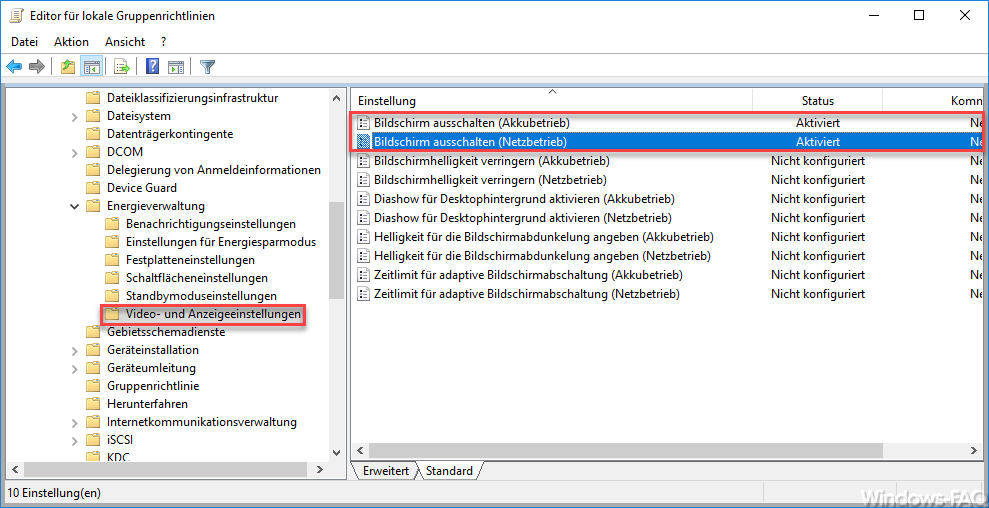
If you set these GPOs according to your specifications, they will be adopted in the Windows energy options .
You can also find many other valuable tips in the following articles here on Windows FAQ.
– Completely uninstall OneDrive – Windows 10
– Reset local group policies completely
– Extend Windows Server 2008 R2 or 2012 R2 domain controller with Windows 10 group policies – Reset
Windows 10 installation of feature updates via group policy
– Switch off Cortana in Windows 10
– Query active group policies with RSOP – Access on Control Panel in Windows 7
– Allow users to run only certain programs
– Prevent RDP for local administrators
– Automatically lock Windows after invalid logins
– Deactivate speech bubbles in Windows 7 (balloon tips)
– Windows 10 folder names and file names greater than 260 characters