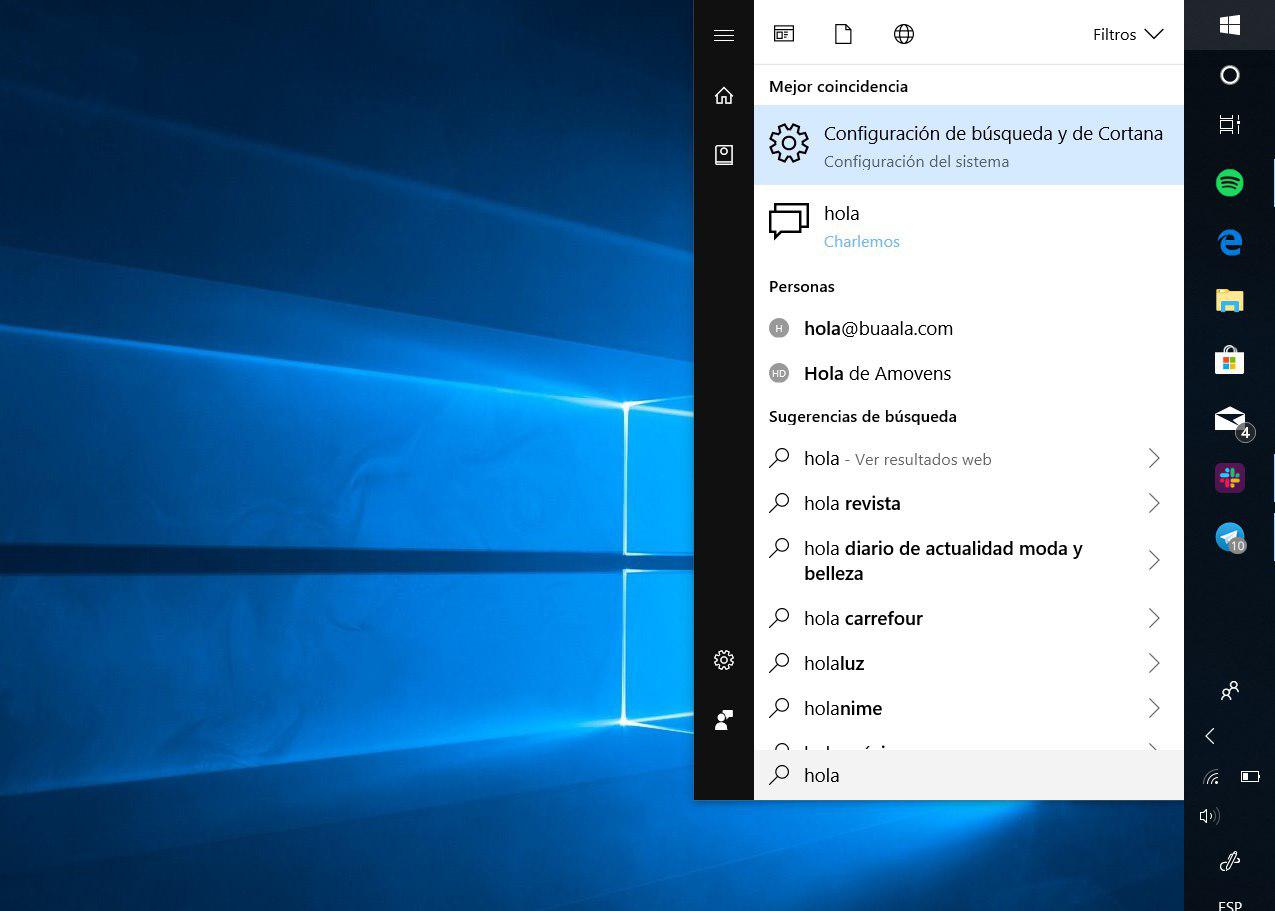
The search bar included in the Windows 10 Start menu is very useful for searching for files, programs, and items of all kinds. Unfortunately, the bar in question does not always work as it should. In recent months, there have been many searches related to terms such as “Windows 10 search bar does not work and I cannot type”, “Windows 10 search bar does not appear”, “Windows 10 search bar not searching” or “white Windows 10 search bar”. Weeks ago we taught you how to hide the Windows 10 taskbar and how to contact Microsoft for help on your PC . Today we will teach you how to fix the search bar through three simple methods .
Solution 1 to Windows 10 search bar not typing
In the event that the Windows 10 search bar is not working properly, the first step to fix it will be to restart the Windows Explorer process from the Task Manager.
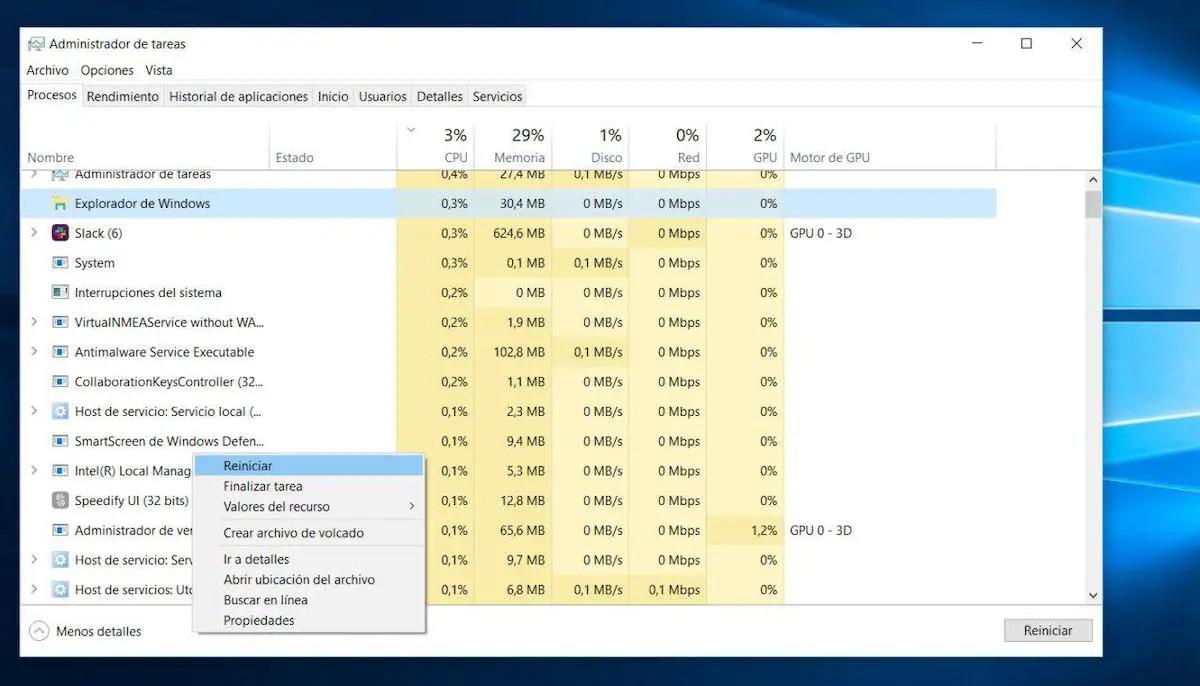
To do this, we will access the aforementioned Administrator by right clicking on the toolbar and selecting the option with the same name. Within the menu, we will look for the Windows Explorer process and we will right click on it to finally click on Restart.
Now the bar should work normally, as well as the searches.
Solution 2 to Windows 10 search bar does not type and appears white
In the event that the above has not worked for us, we will have to check that the Windows search service is active.
The first step to do this will be to press the Windows + R keys at the same time and write the following command in the Run window:
- services.msc
Within the Services menu, we will look for the one with the name of Windows Search and we will right click on it to access the properties of the service in question.
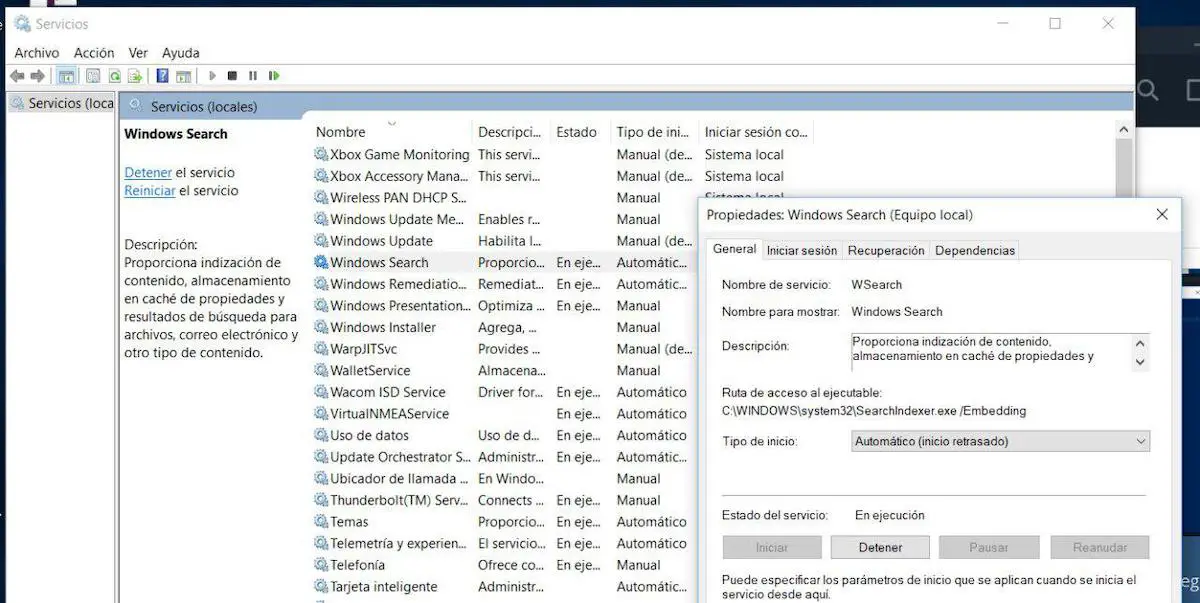
Finally, we will have to make sure that the service is active. If not, we will launch it and select Automatic under Startup type . If it is active, we can try stopping it and starting it again to force Windows to restart. Any changes we make in this window will have to be applied in the Apply button.
If after starting it it still does not work, it is likely that the service has conflicted with our antivirus . We can check it by disabling the antivirus and performing a search in the taskbar. In case it works, we will have to opt for another antivirus. You can list the best free antivirus for Windows 10 in this other article
Solution 3 to Windows 10 search engine does not find anything
If the bar is still not working properly, the next thing we will have to do is restore the Cortana service.
In this case, we will again have to access the Task Manager and click on End task within the Cortana process . With this, we will force the browser to be reset.
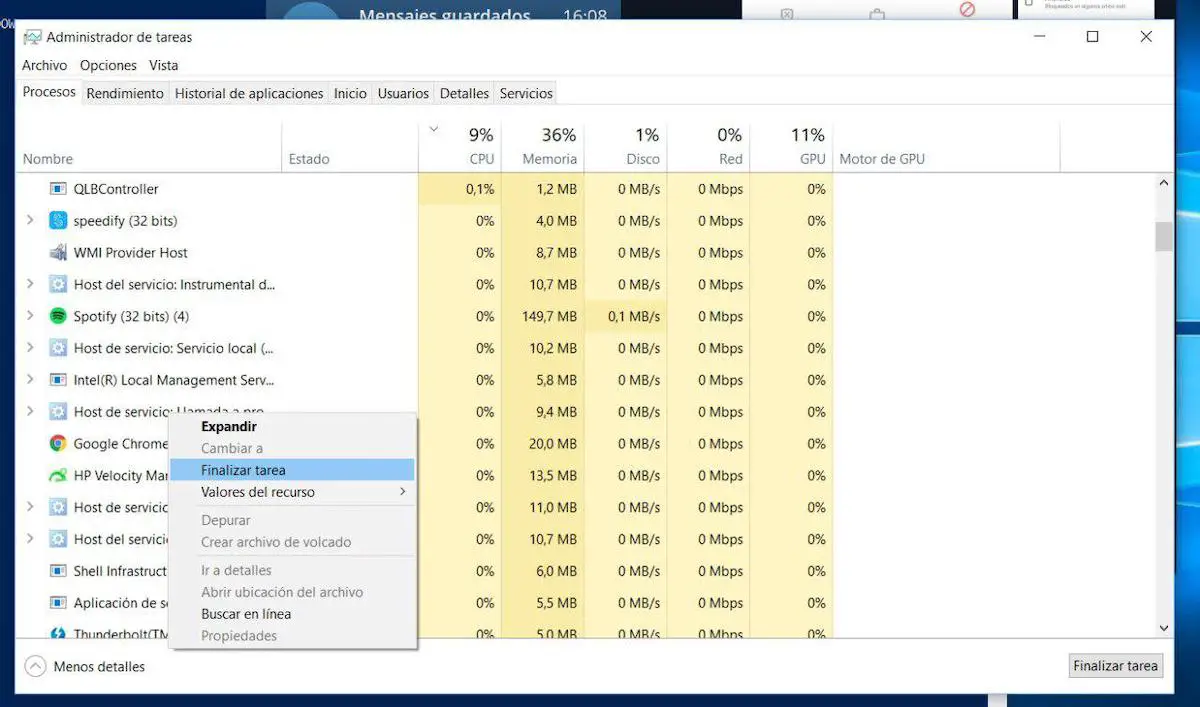
The last step to fix the search bar in Windows 10 will be to re-register the search bar in the system logs via PowerShell. The latter is accessed by right clicking on the Windows Start icon and selecting the Windows PowerShell program with administrator privileges.
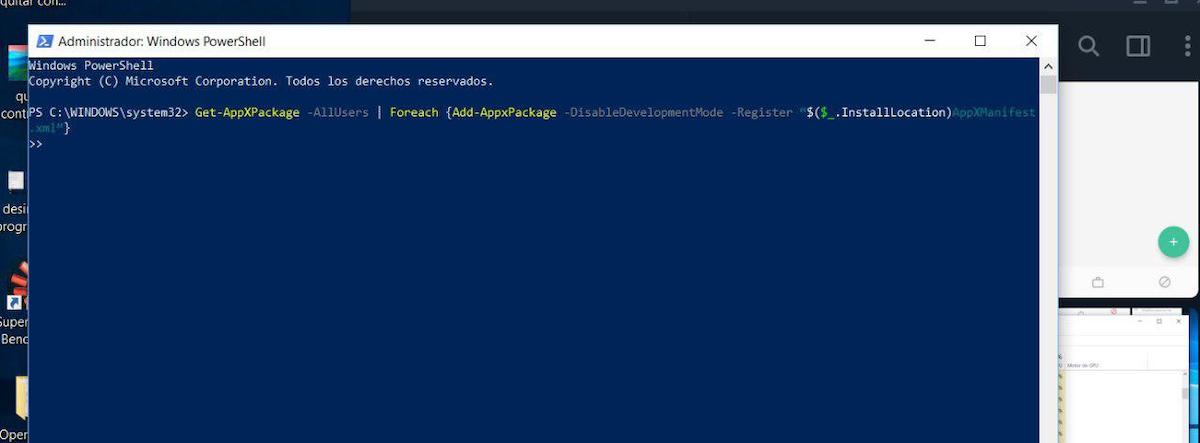
When we are inside, we will enter the following command and hit Enter:
- Get-AppXPackage -AllUsers | Foreach {Add-AppxPackage -DisableDevelopmentMode -Register “$($_.InstallLocation)AppXManifest.xml”}
Finally, we will restart the system and now yes, it should work normally.