Many Windows 10 users complain that after a Windows 10 restart, the most recently opened programs and apps are started automatically and the PC is restored as it was before the reboot.
The browser tabs from Google Chrome and Windows 10 Edge browser are completely restored. Programs like Outlook are started automatically, other apps are also activated automatically.
A precise reason for the automatic program starts is not recognizable, so far there is no Windows 10 option that you can set in the Windows settings that switches off this phenomenon. However, this automatic is quite unattractive and puts a considerable load on the system. It also increases the time it takes for the PC to start up.
The Windows 10 forums on the Internet are full of this problem and we also took a closer look.
Check Windows 10 power options
Many tips for disabling automatic program starts after a Windows reboot are aimed at the Windows power options . In the power options of the Windows Control Panel, you should look up which option at
Standard action for exit
is set.

In any case, this should be set to ” shutdown “. All other settings could lead to the described problem. If this is not the solution to your ” autostart problem “, you should try the following.
ALT + F4 turns off the automatic restart
What definitely helps is the key combination
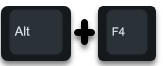
If you press this key combination on an empty Windows 10 desktop (Windows key + “D” minimizes all open programs), the following window appears.
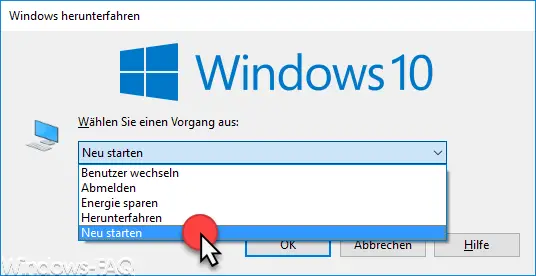
Here you can in the Windows Shutdown dialog, select ” Restart select”. If you do this, the programs will not be restarted after a restart. Unfortunately, we cannot answer why this is the case, because we do not know what Microsoft was thinking. We are currently assuming a Windows 10 error. But with this trick you can fix the program autostart problem.
You can find more useful tips and tricks on the topic of ” Windows restart ” here:
– Plan the installation time and restart time of the Windows 10 updates and set the usage time – Switch off the
automatic restart after Windows updates
– Temporarily switch off the restart after Windows updates
– Desktop shortcuts for restart, shutdown, lock computer and hibernate mode
– When restarting the computer and when always wait for the network before logging in