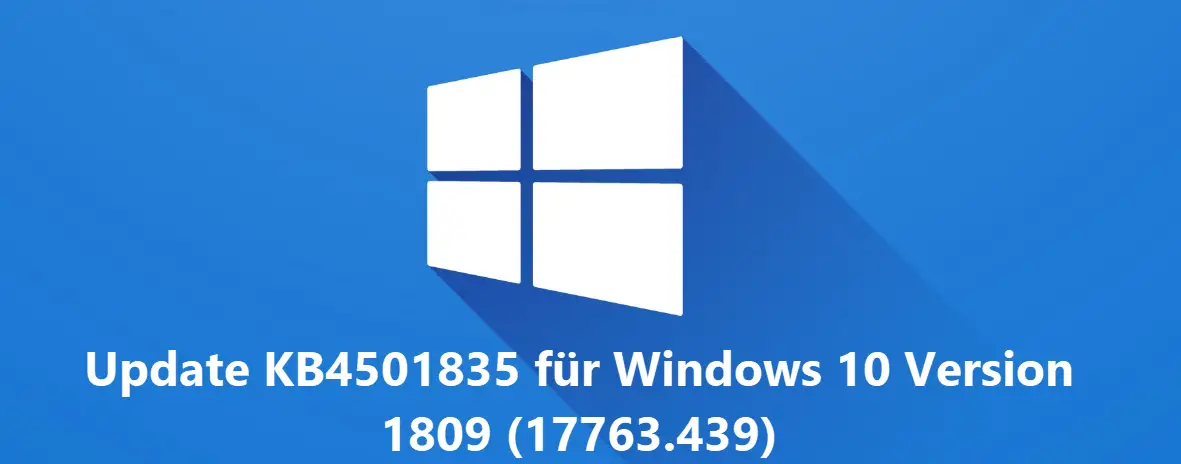
With the update KB4501835 for Windows 10 version 1809 another cumulative update released. The update can be downloaded using the Windows Update function or the Windows Update Catalog.
After installing the update KB4501835 , the Windows 10 build number shows “17763.439” .
Microsoft has integrated the following bug fixes in the update KB4501835.
- This update addresses an issue that prevents the CALDATETIME structure from handling more than four Japanese eras.
- It updates the NLS registry to support the new Japanese era.
- Addresses an issue in which DateTimePicker incorrectly displays the date in Japanese date format.
- Addresses an issue that causes the Date and Time Settings control to cache old eras and prevents the control from being updated when time enters the new Japanese era.
- The update updates fonts to support the new Japanese era.
- Addresses an issue that prevents an input method editor (IME) from supporting the new Japanese era.
- Addresses an issue in which the Clock and Calendar flyout control displays the day of the week that is incorrectly associated with a date in the month of the new Japanese era.
- It adds alternative fonts for the new fonts of the Japanese era.
- Activates the Text-To-Speech (TTS) function to support new Japanese eras.
- Addresses an issue in Unified Write Filter (UWF) that prevents Hibernate Once / Resume Many (HORM) from working as expected on Unified Extensible Firmware Interface (UEFI) systems.
However, some problems from the KB4501835 update are also known.
Problem 1:
After installing this update, you may experience problems with the Preboot Execution Environment (PXE) to start a device from a Windows Deployment Services (WDS) server that is configured to use the variable window extension. This may result in the connection to the WDS server being terminated prematurely while the image is being downloaded. This problem does not affect clients or devices that do not use the Window Extension variable.
Workaround:
To resolve the problem, disable the Window Extension variable on the WDS server using one of the following options:
Option 1:
Open an administrator command prompt and type the following:
Wdsutil / Set-TransportServer / EnableTftpVariableWindowExtension: No
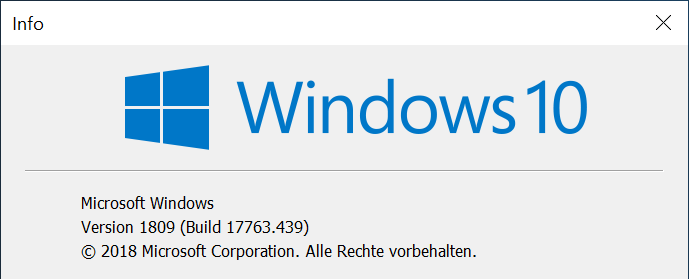
Option 2:
Use the Windows Deployment Services user interface.
Open Windows Deployment Services from Windows Management.
Expand Server and right click on a WDS server.
Open the properties and clear the Extend Variable Window check box on the TFTP tab.
Option 3:
Set the following registry value to 0:
“HKLM System CurrentControlSet Services WDSServer Providers WDSTFTP EnableVariableWindowExtension”.
Restart the WDSServer service after deactivating the variable window extension.
Microsoft is working on a solution and will provide an update in an upcoming version.
Problem 2:
Certain operations, e.g. B. Renaming files or folders that are on a cluster shared volume (CSV) may fail with the “STATUS_BAD_IMPERSONATION_LEVEL (0xC00000A5)” error. This happens when you perform the operation on a CSV owner node from a process that does not have administrator privileges.
Workaround:
Do one of the following:
Perform the process from a process that has administrator privileges. Perform the operation from a node that does not have CSV ownership. Microsoft is working on a solution and will provide an update in an upcoming version.
Problem 3:
Microsoft and ArcaBit have identified a problem on devices that have ArcaBit antivirus software installed. This can cause the system to stop responding after installing this update after restart.
Workaround:
Microsoft has temporarily blocked devices from receiving this update when the ArcaBit antivirus software is installed. ArcaBit has released an update to address this issue. For more information, see the Arcabit support article.
Problem 4:
After installing this update, custom application protocol handler URI schemes cannot start the appropriate intranet and trusted sites application in Internet Explorer.
Workaround:
Right-click the URL link to open it in a new window or tab.
or
Enable protected mode in Internet Explorer for local intranet and trusted sites.
Go to Tools> Internet Options> Security.
Under Select a zone to view or change security settings, select Local intranet and then Enable protected mode.
Select Trusted Sites and then turn on Protected Mode.
Choose OK.
You will need to restart the browser after making these changes.
Microsoft is working on a solution and will provide an update in an upcoming version.
You can download the update KB4501835 directly here.
– Download 2019-05 Cumulative Update for Windows 10 Version 1809 for x64-based Systems (KB4501835)
– Download 2019-05 Cumulative Update for Windows 10 Version 1809 for x86-based Systems (KB4501835)
– Download 2019-05 Cumulative Update for Windows Server 2019 version 1809 for x64-based systems (KB4501835)