If you are working with the Windows or Windows 10 start menu , you may have noticed that the menus or submenus are always displayed with a slight delay . This menu delay runs through all Windows 10 apps and we would like to show you below how you can speed up the slow menus in Windows 10 by simply changing the registry.
Incidentally, this is already possible in all Windows versions and Microsoft sets all new installations of Windows so that the menu time delay is set to 400 milliseconds .
Speed up Windows menus
To speed up the Windows or Windows 10 menu display , you must first open the Windows registry editor “regedit.exe” and then open the following registry key.
Computer HKEY_CURRENT_USER Control Panel Desktop
Below you can see the registry branch called.
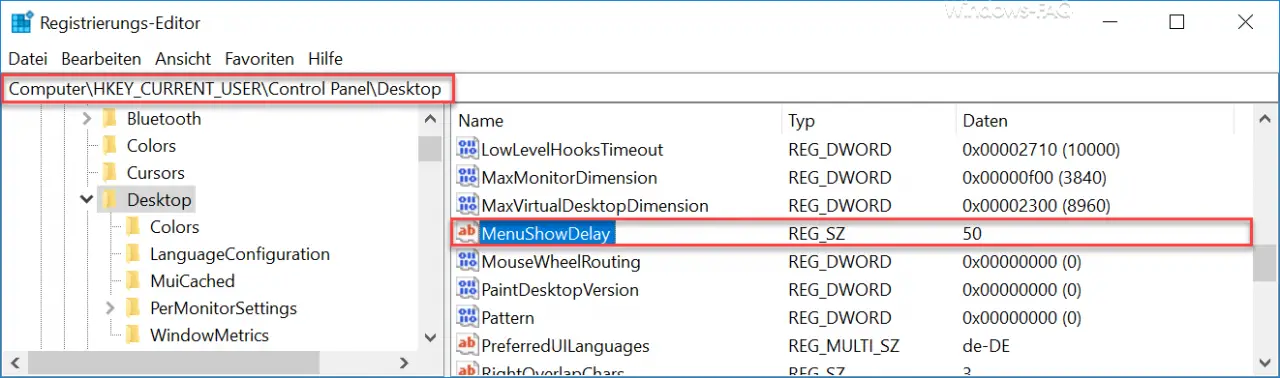
We have framed the now decisive registry key in red in the figure . This key is called
MenuShowDelay
The name of the registry key ” MenuShowDelay” is relatively meaningful and says with how many milliseconds delay the menus in the Windows start menu and the Windows 10 apps are displayed. As already written, the value is set to ” 400 milliseconds ” by default . We have now reduced the value to ” 50 ” for test purposes .
Please note that this change does not take effect immediately. You now have the choice of either restarting your PC once or restarting Windows Explorer using the Windows Task Manager . No matter which variant you choose, the Windows start menu or the display in the apps is now a lot smoother than before. The best thing to do is to try out which value suits you best.
If you want to undo all menu changes , you only need to reset the value to ” 400 “.
You can find many more suggestions for the Windows Start menu in these articles:
– Fix Windows 10 start menu problems
– Remove the “Uninstall” function from the Windows 10 start menu
– Hide Windows 10 apps in the start menu
– Replace prompt with Powershell in the start menu
– Replace Cortana search text “Ask me something” with your own text
– Windows 10 Bing search results ( Cortana)
– Windows 10 Cortana replace or hide the search field with an icon – Switch Cortana off with the
registry entry
– Switch Cortana off in Windows 10
– Deactivate Cortana in Windows 10
– Remove “Run” from the start menu and forbid it for the user
– Group policy for Windows 10 start menu “Run as a different user”