Who does not wish that their Windows system simply runs a little faster and more efficiently . In certain circumstances, it may make sense to turn one or the other screw.
Today we would like to show you how you can make Windows noticeably faster with a single system setting.
Windows increase working speed
In order to speed up Windows you have to use the ” Run dialog “, which you can use the Windows key combination
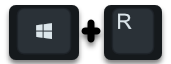
Windows key & “R” can call, run the following Windows program.
SYSDM.CPL
It looks like this.
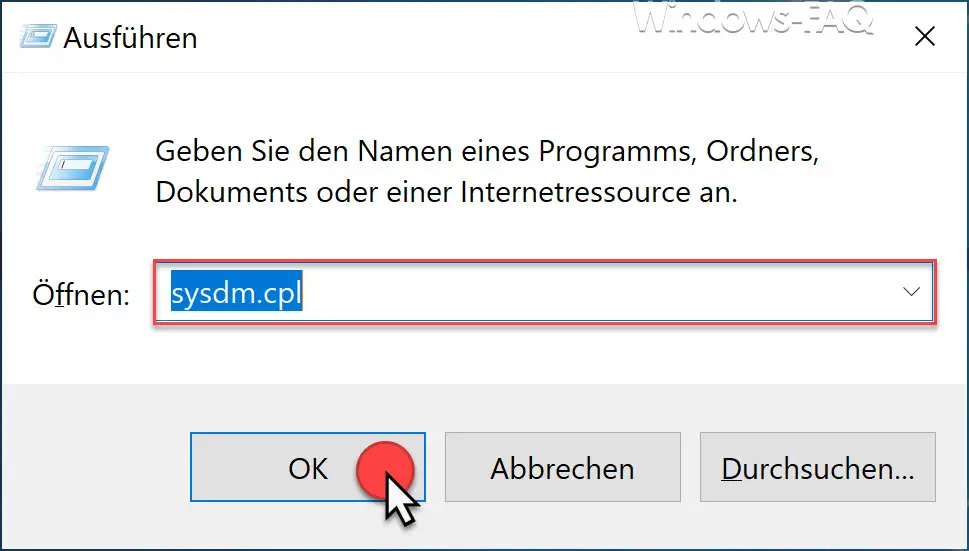
Then the tool is Windows
System properties
called. The option for increasing the Windows speed can be found under the tab
Extended
There you will find the area right above
Performance (visual effects, processor scheduling, memory usage and virtual memory)
and the appropriate “ settings ”.
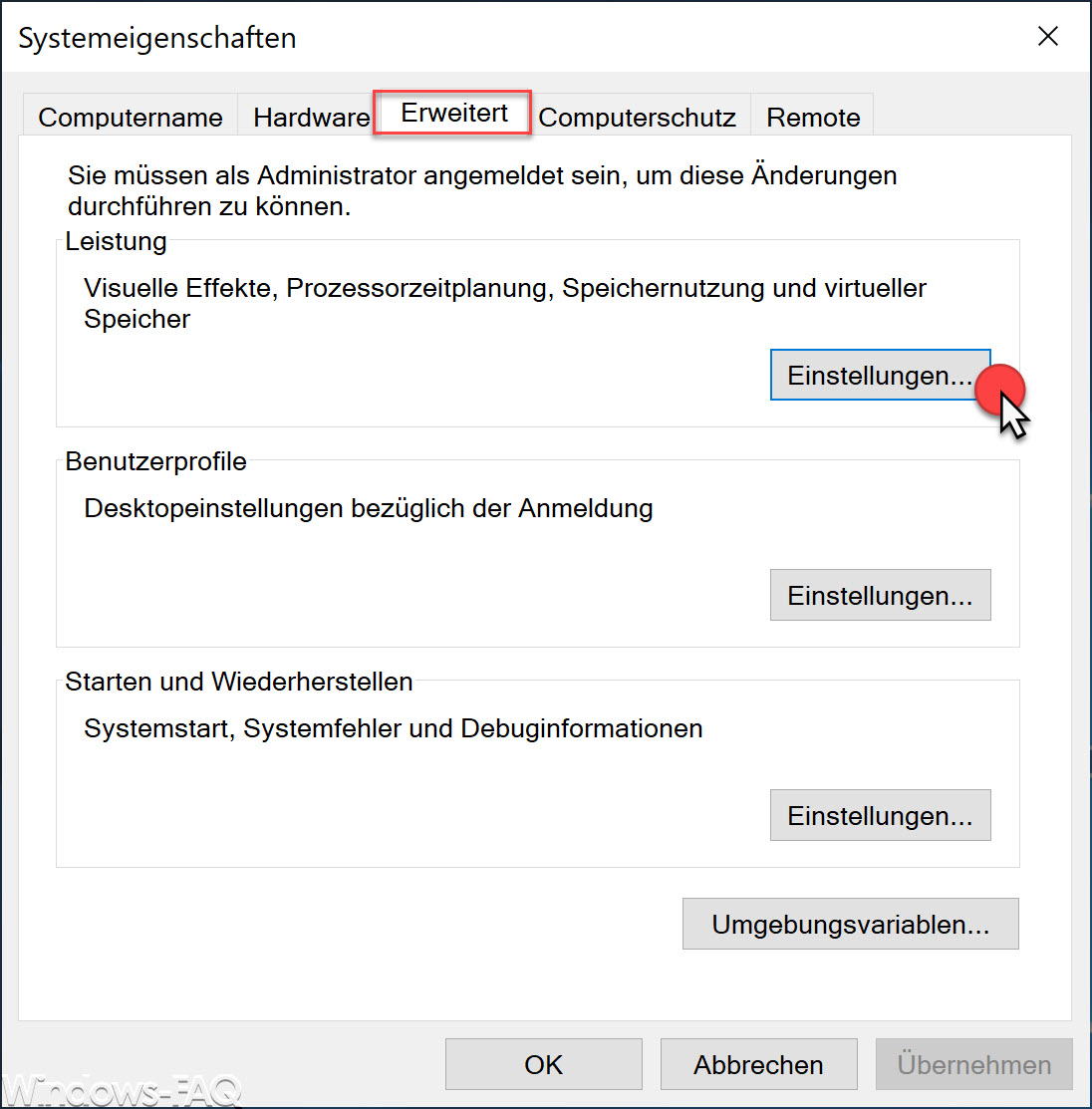
Then the tool for Windows starts
Performance options
and you are in the desired tab ” Visual Effects “.
Microsoft describes the performance options as follows.
Select the settings that you want to use for appearance and system performance on the computer.
The following options are available for you.
- Select optimal settings automatically (default setting)
- Adjust for optimal display.
- Adjust for optimal performance.
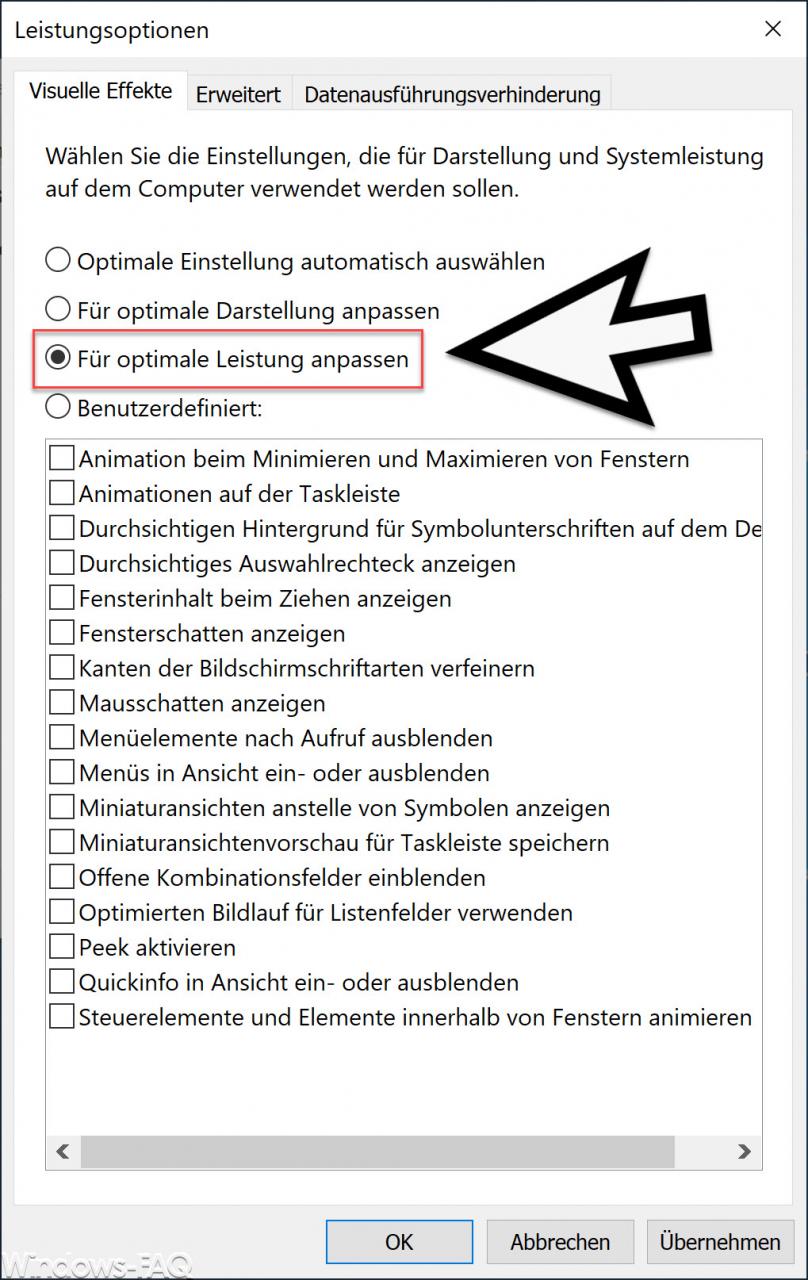
By default, Windows 10 is set so that the performance settings are set to ” Automatic “. Windows thus manages the performance options itself , which can mean that the optimal system performance is not always brought out from Windows .
To make Windows faster , you should set this option to “ Adjust for optimal performance ”. Then the listed performance options of the visual representation are no longer available to you, but you can assume that Windows works at maximum speed and therefore you have made Windows faster.
Finally, you will find further articles on the topic of ” Windows speed ” here.
–
Shut down Windows 10 faster – Change the registry – Generate Windows performance report to increase the performance of the PC
– Identify PC performance problems with the Fix it Tool from Microsoft
– Change the speed of the mouse pointer under Windows 10