Especially with Windows 10 , but also with all other Windows versions , it is interesting to know which exact patch status , which build number or Windows 10 version number is currently installed on the PC or notebook. But the version number is a little hidden and unfortunately is not shown in all windows where, for example, the Windows version is visible.
The simplest is to press the Windows key + “R” , then type ” winver ” (Windows version) and press Enter. Then a small window appears and the Windows version number is also displayed.
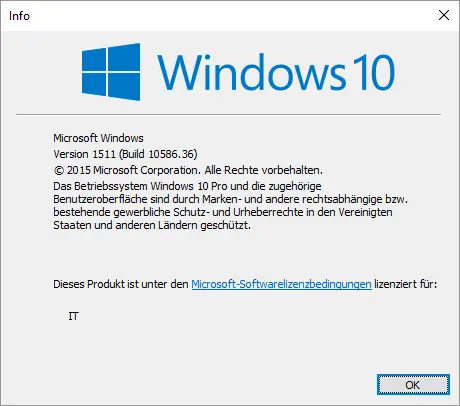
In this case the Windows 10 version 1511 build (10586.36) is used. Unfortunately, this information is not visible in the system display, for example.

How you can easily display the Windows version (version number) on your Windows desktop can be read in the article ” Show version number of the Windows version on the desktop “. The name and company name that is displayed in the WinVer window can also be changed. You can find this in the entry ” Change name and company of the registered Windows user “.
But there is also the possibility to query the current Windows version in a batch file with a command . Microsoft has the command to do this
ver
developed. After entering this command in the MS-DOS prompt , the current Windows version is shown immediately. In the following example you can see the version “10.0.14393” .
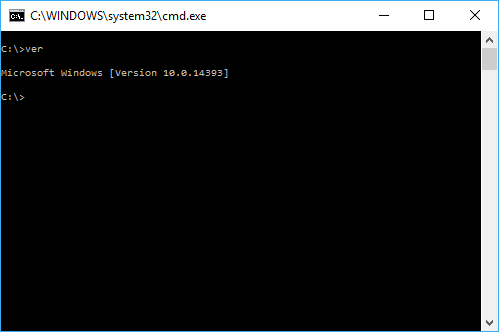
Of course you can output this output to a file using the parameter “ver> file.txt” and then evaluate the content.
If you know other ways to query or display the Windows version with Microsoft board tools , we would be very happy if you would leave a corresponding comment at the end of this article.