The standard password length for Windows is ” 0 ” characters for local PCs , but ” 7 ” characters for networks with an Active Directory domain controller . This minimum length of the Windows password can, however, be easily changed using Group Policy (GPO).
Change Windows password length via GPO
To change the Windows standard password length , you have to call the following GPO path in the group guidelines.
Computer Configuration / Windows Settings / Security Settings / Account Policies / Password Policy
Then there is the Group Policy
Minimum password length
We have shown this to you as an example.
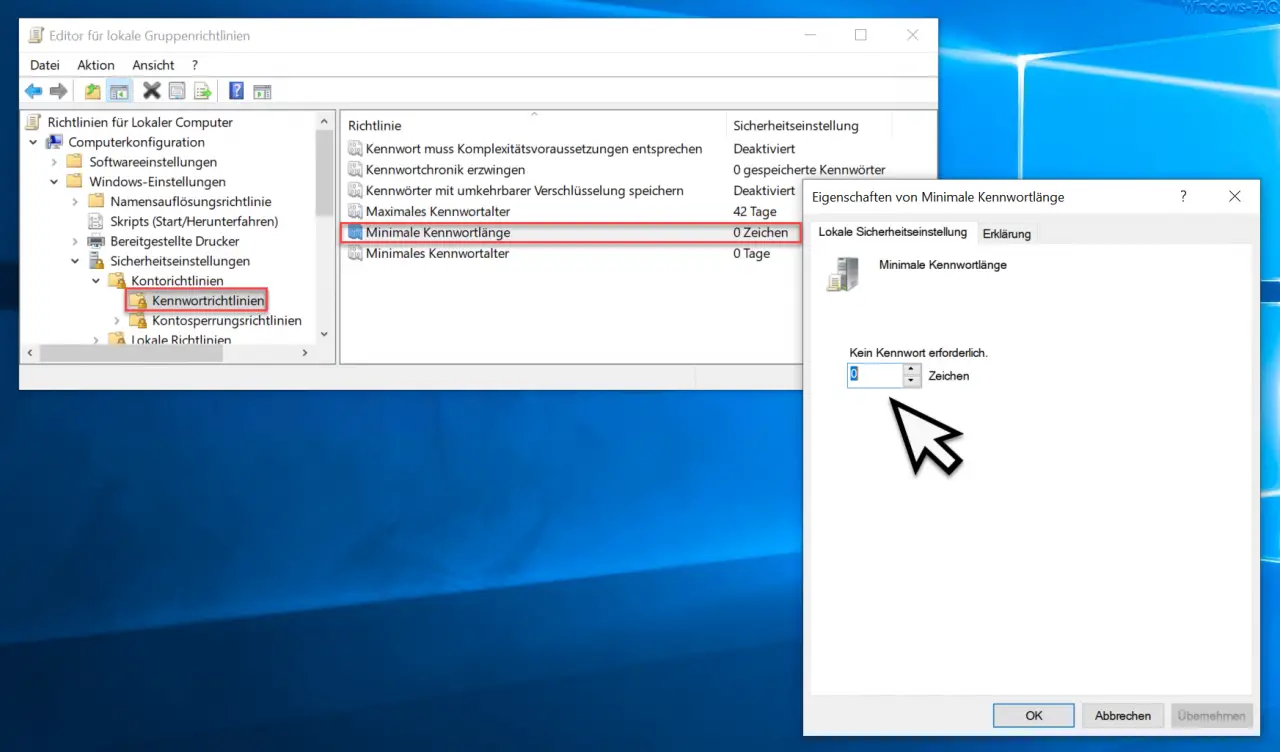
In our example, the current password length is “0” characters . This means that no mandatory password is currently required for Windows users .
In this field you can now enter the minimum number of characters that the Windows password must have for all users. For security reasons, this minimum password length should not be less than 7 or 8 characters . The longer the password, the more secure it is usually. Of course, password complexity is also important here . The more different characters, lower and upper case letters , numbers and special characters are combined, the more secure the password becomes.
Microsoft also provides the following information on this GPO.
Minimum password length
This security setting specifies the minimum number of characters that a password for a user account must contain. You can specify a value between 1 and 20 characters, or you can specify that no password is required by setting the number of characters to 0.
Default value:
7 for domain controllers.
0 for standalone servers.
Note: By default, member computers use the configuration of their domain controllers.
If you have specified a minimum password length and the user tries to go below this password length when changing the password , the following message appears.
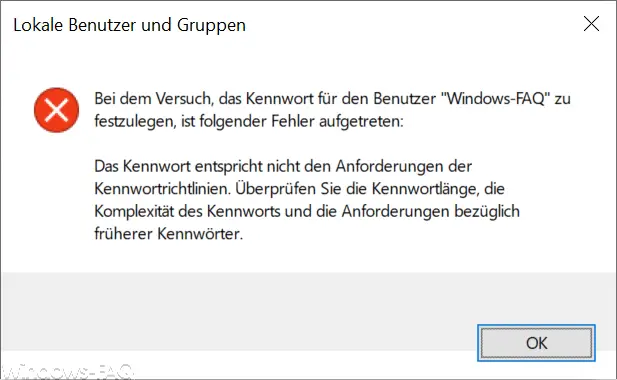
The exact message is:
Local users and groups The
following error occurred when trying to set the password for the user “Username”:
The password does not meet the requirements of the password guidelines . Check the password length , the complexity of the password, and the requirements for previous passwords.
This means that the user can no longer fall below the minimum length of the password .
If you are interested in further information on the subject of “ Windows passwords or passwords ”, we recommend the following posts here on our Windows FAQ blog.
– Lock and restart computer after entering the wrong password several times
– Automatically lock Windows after invalid logins
– Create or change password security questions in Windows 10
– Manage, edit or delete saved passwords in the Edge Browser
– Hide the button for displaying the Windows password in Windows 10
– Delete cookies, form data and passwords in the Edge Browser
– Deactivate Windows 10 password request on Surface after pressing the Power button
– Show WLAN password in plain text via DOS command
– Reset Windows password of a Hyper-V VM
– Reset administrator password