By default, Windows 10 or Windows Defender is set so that it does not like zipped files . ZIP . RAR or. CAB examined in real time when opening. This function is only active if the Windows Defender examines your PC time-controlled or you start the Windows Defender scanning process manually.
To increase the security of your Windows PC, you can set the Windows Defender so that it also examines the ZIP archives (RAR & CAB also) in real time . By the way, Windows Defender is the successor to Microsoft Security Essentials .
PowerShell changes to Defender ZIP archives
With the following PowerShell command you can easily activate the scanning of archive files via Windows Defender
Set-MpPreference -DisableArchiveScanning 0
Below you can see the command in a PowerShell console that was started with administrator rights.

With this command, the scanning of the compressed archives is immediately active, a reboot of your Windows 10 PC is not necessary. Of course, you can also undo the whole thing by issuing the same command again, but using the “1” instead of the “0” as parameter .
Set-MpPreference -DisableArchiveScanning 1
Registry changes Defender ZIP archives
The same also works directly via the registry , if you prefer to choose this way of ” Defender Tuning “. All you have to do is switch to the following registry key .
HKEY_LOCAL_MACHINE SOFTWARE Policies Microsoft Windows Defender Scan
By the way, with the tool “Regjump” you can jump to a registry key very quickly and easily.
In this key you have to create a new DWORD 32 bit if it is not already there. The name of the value is:
DisableArchiveScanning
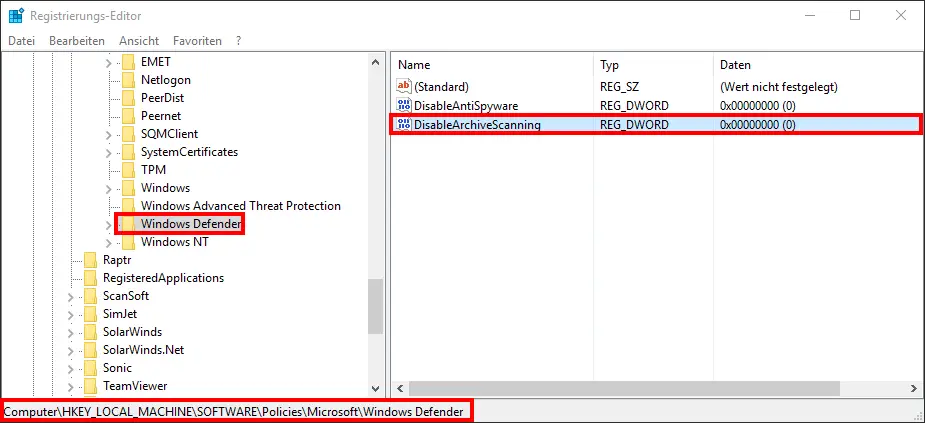
You have to assign this key the value “0” if you want to activate the scanning of the zip files . Here, too, the change becomes active immediately, it is not necessary to restart your Windows PC. Of course, you can also deactivate the real-time scanning of the ZIP archives by assigning the value ” 1 ” to the value ” DisableArchiveScanning ” or by deleting the entire registry key .
Below we have listed other interesting articles related to Windows Defender .
– Deactivate Windows Defender completely
– 0x80070643 Windows Defender Update error
– 0x800705b4 Windows Update error code
– 0x80070003 error code during Windows Update
– Check website for viruses, Trojans, spyware, malware etc.
– Free antivirus programs to download