About restore points in Windows , we have reported several times in the past. Today we would like to show you how you can reset your Windows system to a saved restore point .
To do this, simply give up the Windows Control Panel and start the tool there
Restoration
The following window then appears
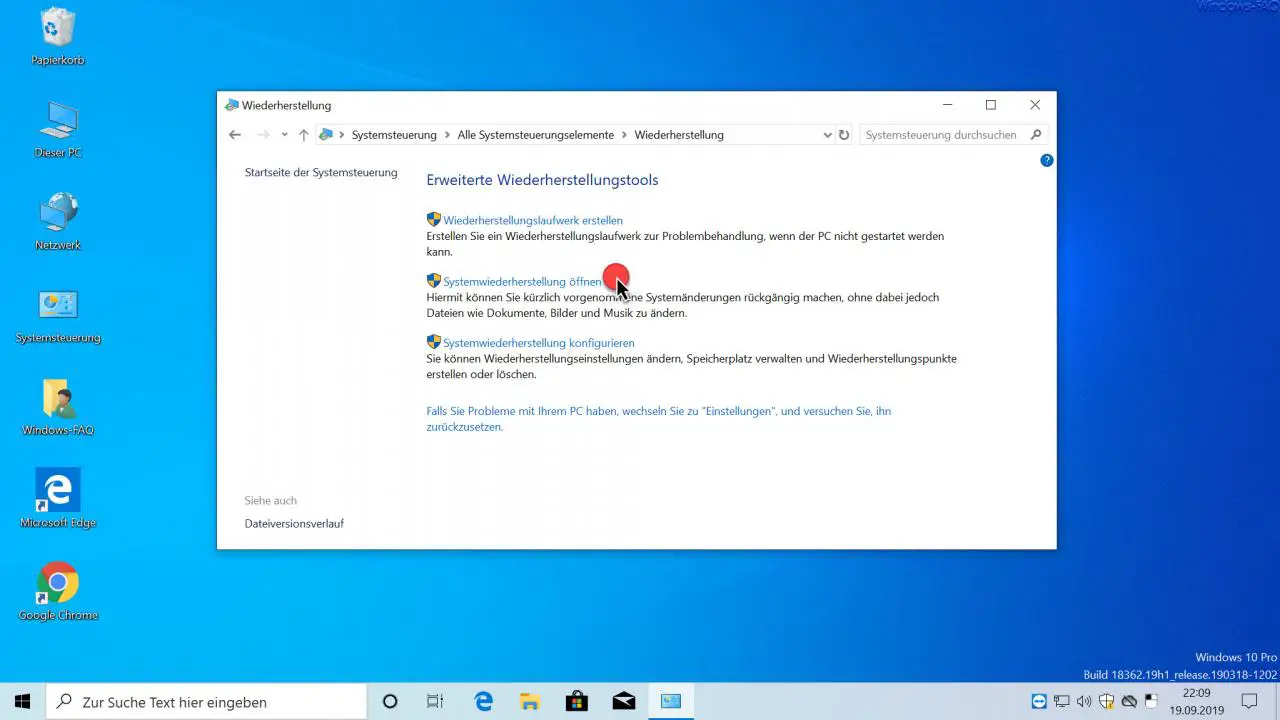
Here you have the following recovery options
- Create recovery drive
- Open System Restore
- Configure system restore
We now use the point ” Open System Restore “, whereupon the display changes as follows.
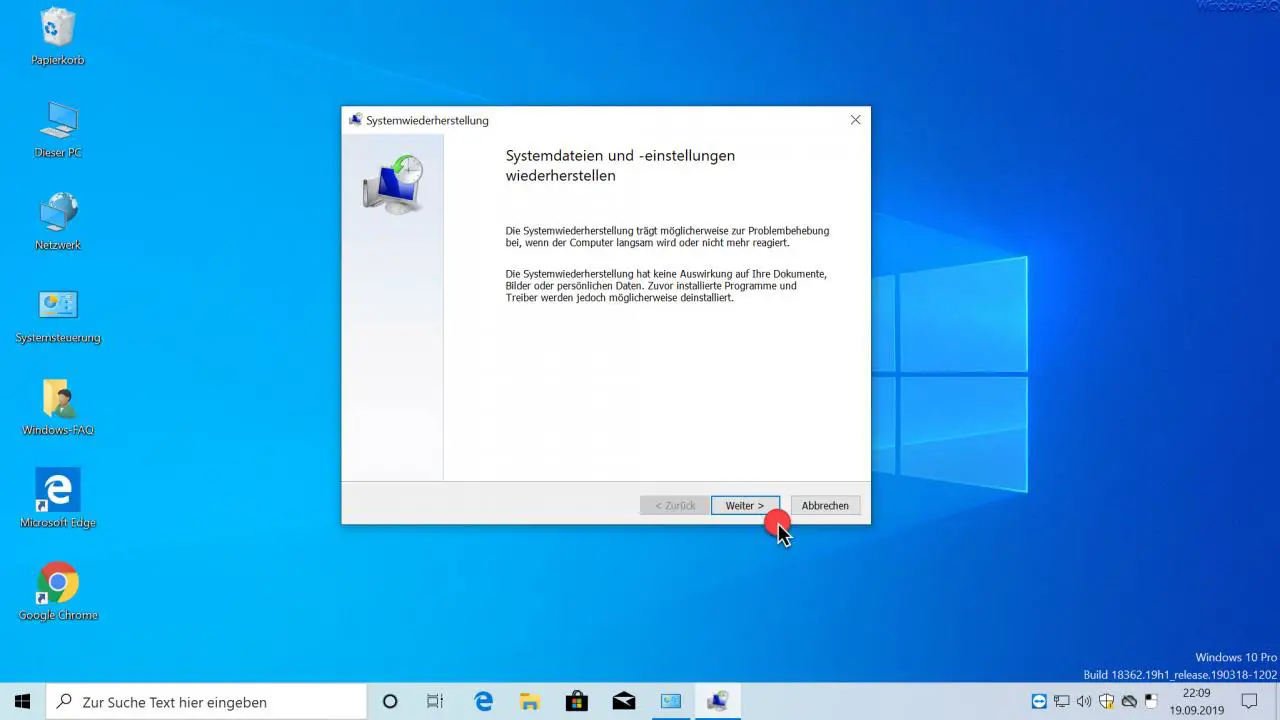
This is the start window of Windows System Restore. Microsoft explains the function of Windows recovery as follows:
Restoring system files and settings
System restore may help troubleshoot when your computer is slow or becomes unresponsive.
System restore has no effect on your documents, pictures or personal data. previously installed programs and drivers may be uninstalled.
So you should be aware of the effects that Windows System Restore can have.
Then you have to select the restore point to which you want to reset your Windows system .
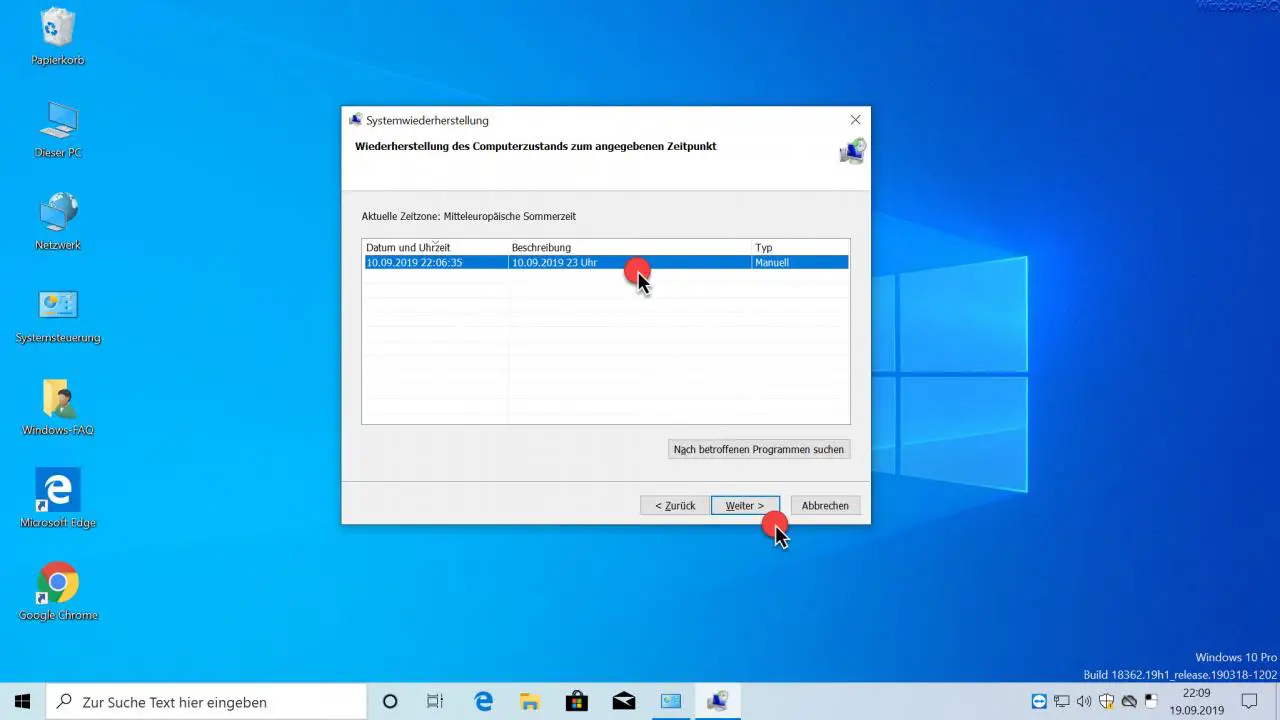
Then you have to confirm the restore point again. You will see the date, time and description of the selected restore point .
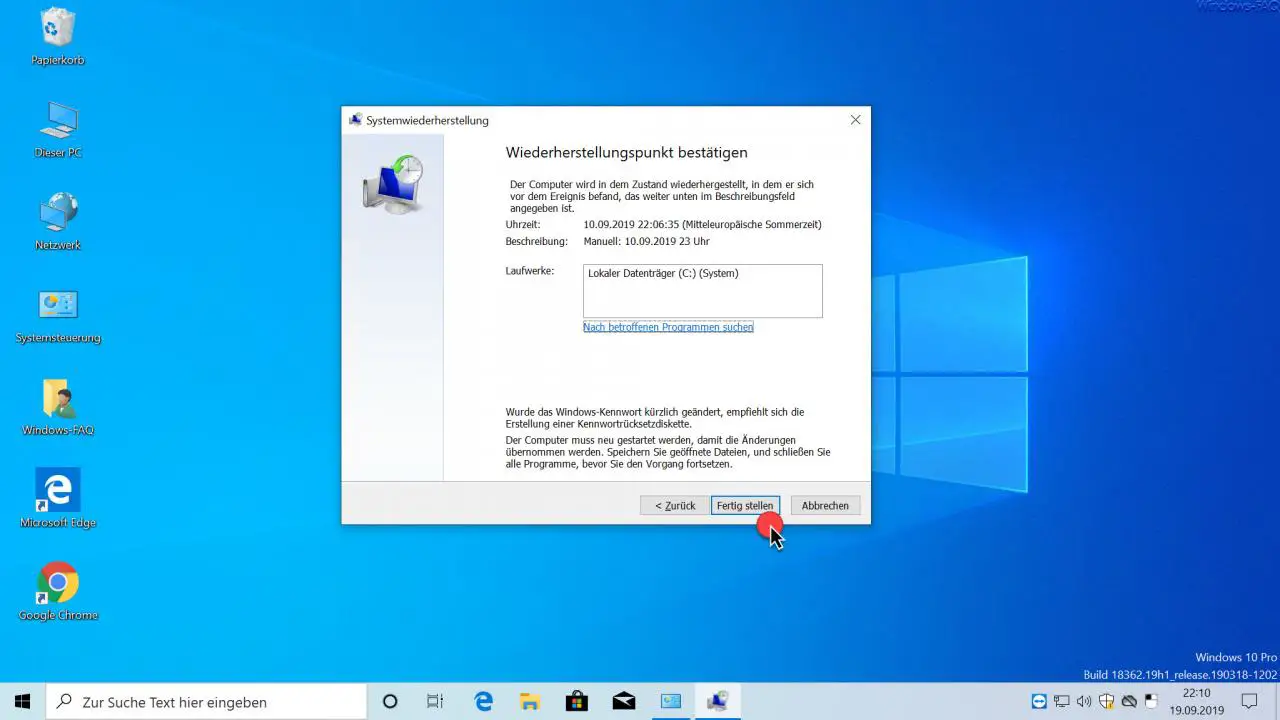
After clicking ” Finish “, Windows does not yet start the system recovery , but displays the following additional safety information.
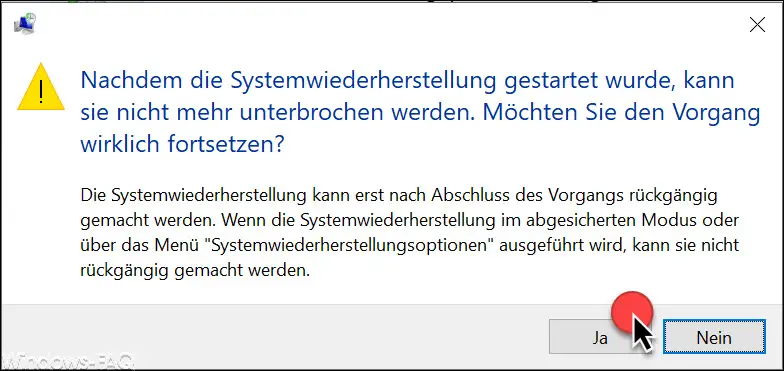
The warning is as follows:
After System Restore has started, it cannot be interrupted. Are you sure you want to continue?
System restore can only be undone after the process is complete. If System Restore is running in Safe Mode or from the System Restore Options menu, it cannot be undone.
After pressing ” Yes “, Windows then starts the system restore to the selected restore point .
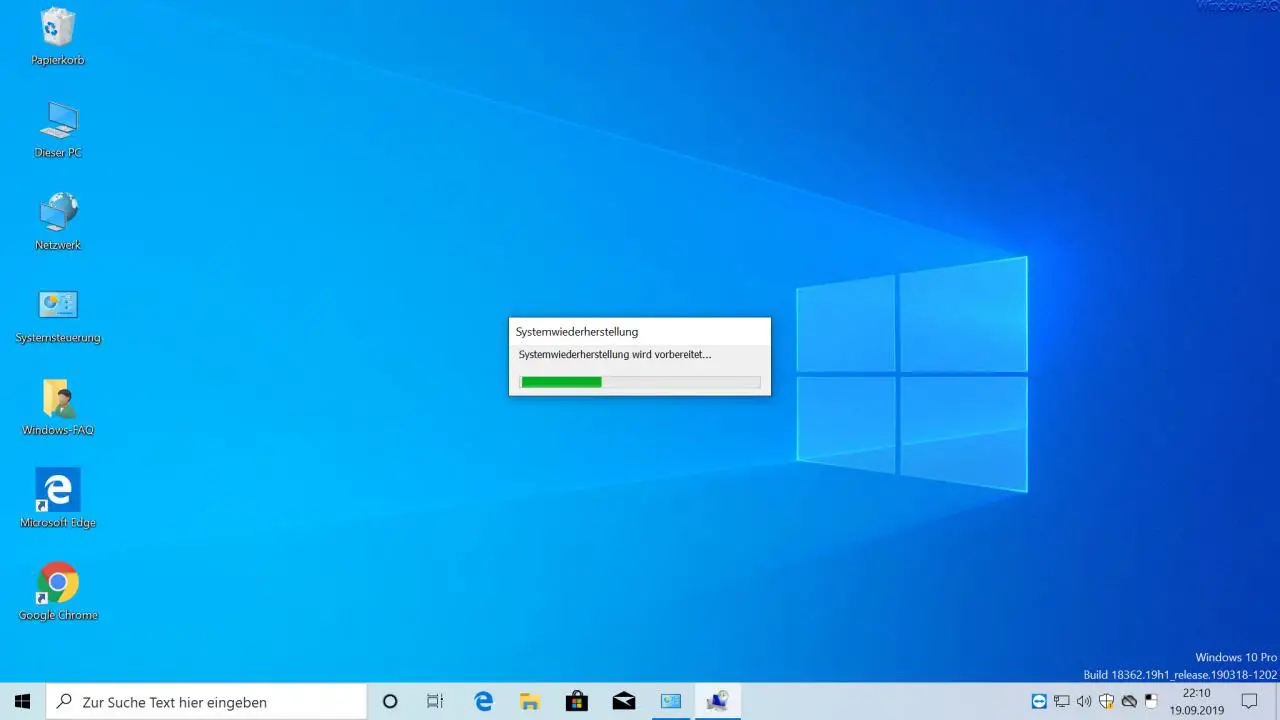
Now Windows system recovery is prepared again . This process can take a few minutes depending on the performance of your system. Then Windows 10 then restarts Windows and then you will see the following.
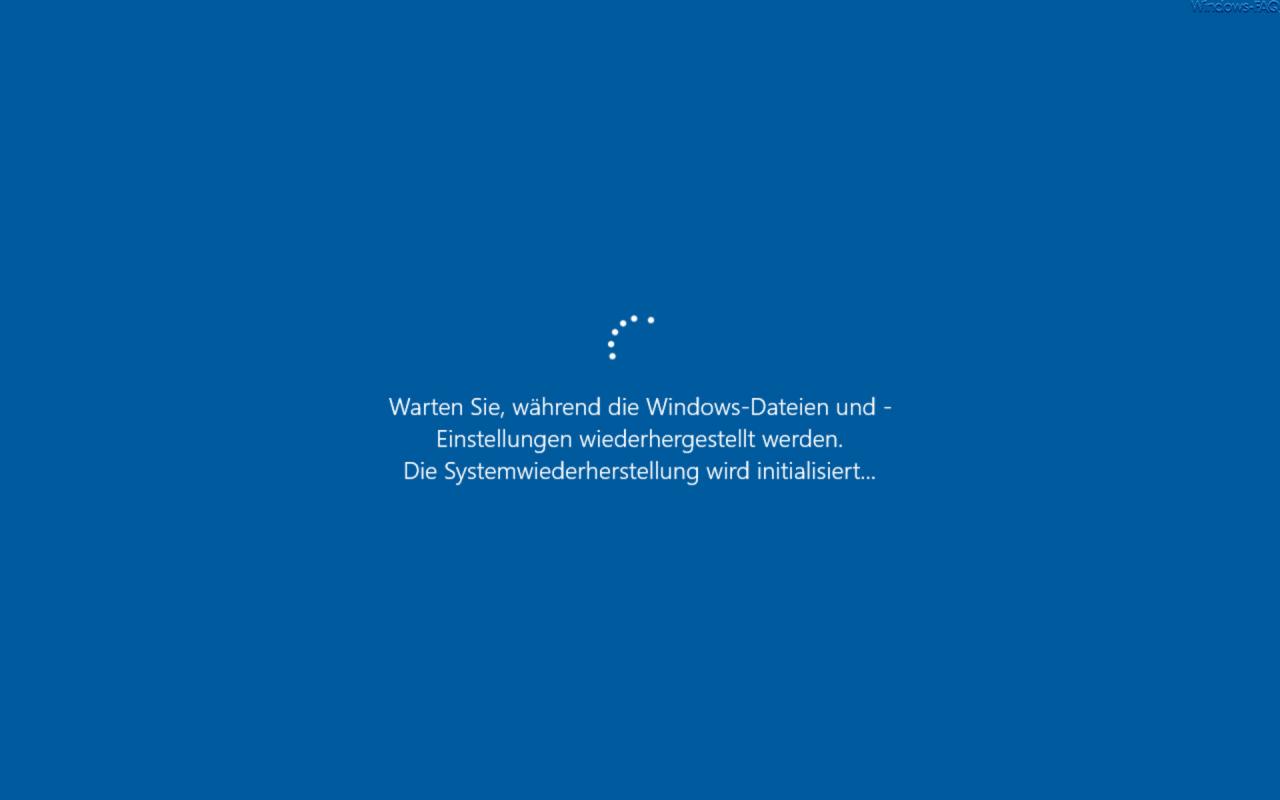
Windows displays the following during the restore process:
Wait while the Windows files and settings are restored.
System restore is initializing …
This process can also take a few minutes. If no problems occur during the Windows recovery, you can then log on to the Windows system and the following message will be displayed.
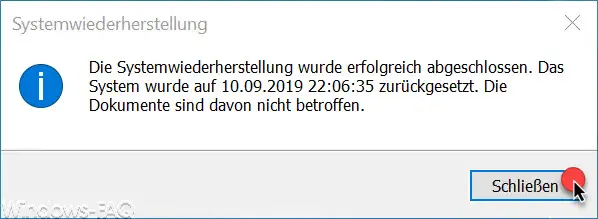
It confirms to the Windows user that the Windows system recovery has been successfully completed . Overall, the process of Windows restore to a saved restore point is not that difficult.
If you are looking for more information on Windows restore points , we recommend the following posts.
–
Clear
Windows recovery partition to enlarge partition – Recover lost or formatted partitions with AnyRecover – Prevent or disable Windows system recovery – Create
daily system recovery points on Windows
– 0x81000203 Windows system recovery
error – 0x80070091 Windows 10 system recovery error
– Windows 10 system Create recovery point with PowerShell
– Create
recovery point in Windows 10 – Data recovery in case of raid failure
– Work with recovery points in PowerShell
– Delete system recovery points and free up space