If you have problems with your Windows 10 , unfortunately there is only a complete reset of Windows 10 under certain circumstances .
If you have tried all the options for troubleshooting beforehand, you can use the integrated function
Reset this PC
You can find this option in the Windows 10 settings, the easiest and quickest using the known Windows key combination
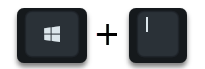
can call. Then you simply enter the search term
Reset to default
in the search field and then choose the option
Reset this PC
choose.
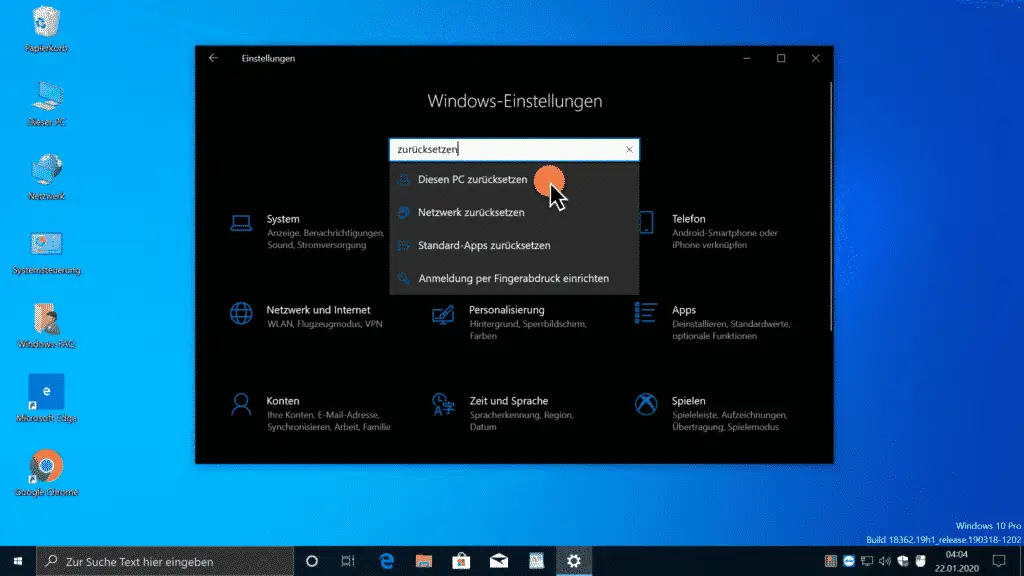
Then you will see the following in the ” Recovery ” area .
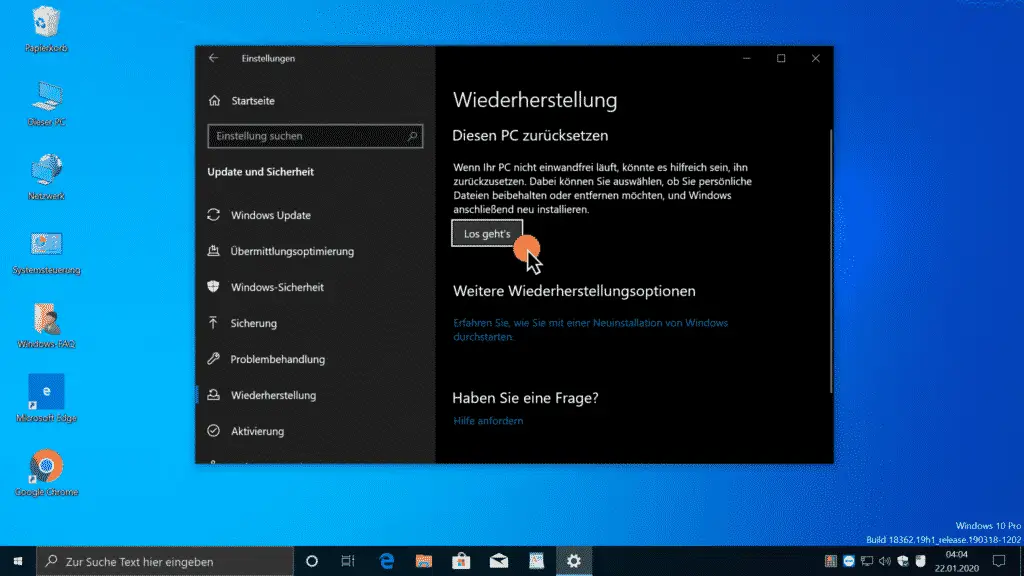
Microsoft explains this ” Reset Windows 10 ” function as follows.
If your PC is not working properly, it could be helpful to reset it. You can choose to keep or remove personal files, and then reinstall Windows.
After clicking on ” Let’s go “, the following display appears.
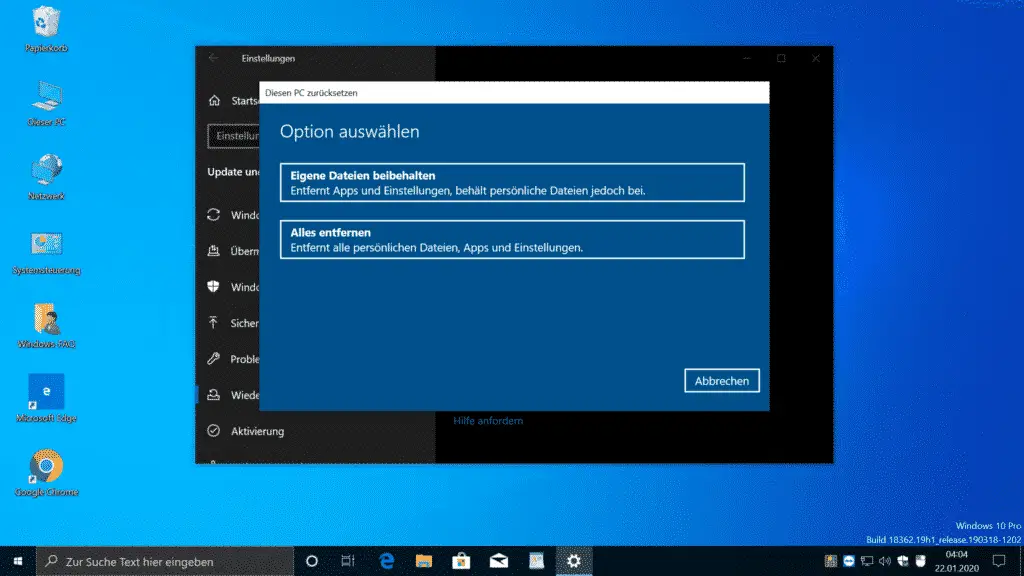
Here you can now choose between the following settings.
- Keep my files (Removes apps and settings, but keeps personal files.
- Remove All (Removes all personal files, apps and settings.
No matter which reset option you choose, we recommend that you make a current backup of your data beforehand.
If you choose the option ” Keep my files “, the following display appears.
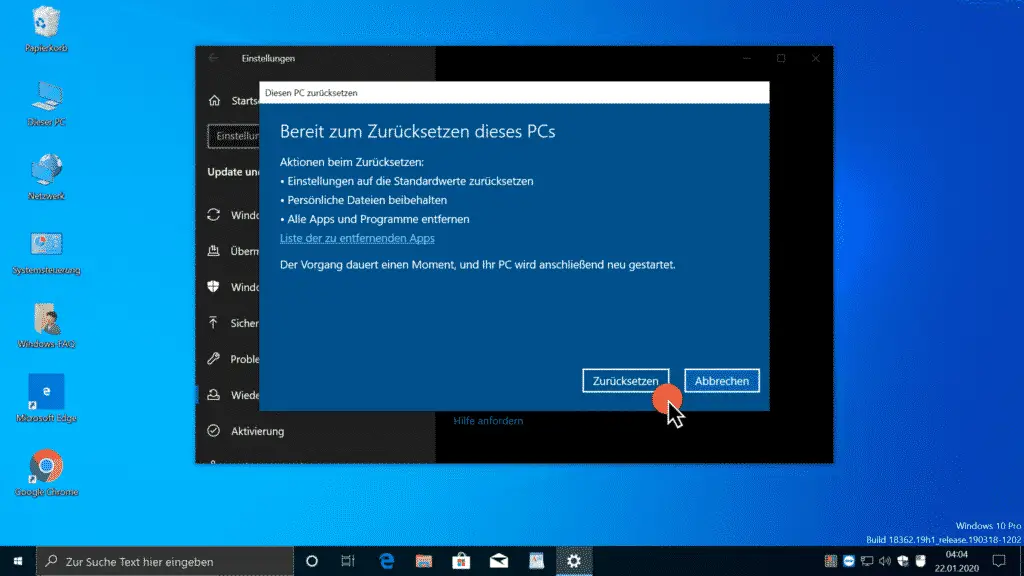
Ready to reset this PC
The following actions are performed when resetting .
- Reset settings to the default values.
- Keep personal files.
- Remove all apps and programs.
Via the link ” List of apps to be removed ” you can see which programs and apps are removed by resetting Windows 10 .
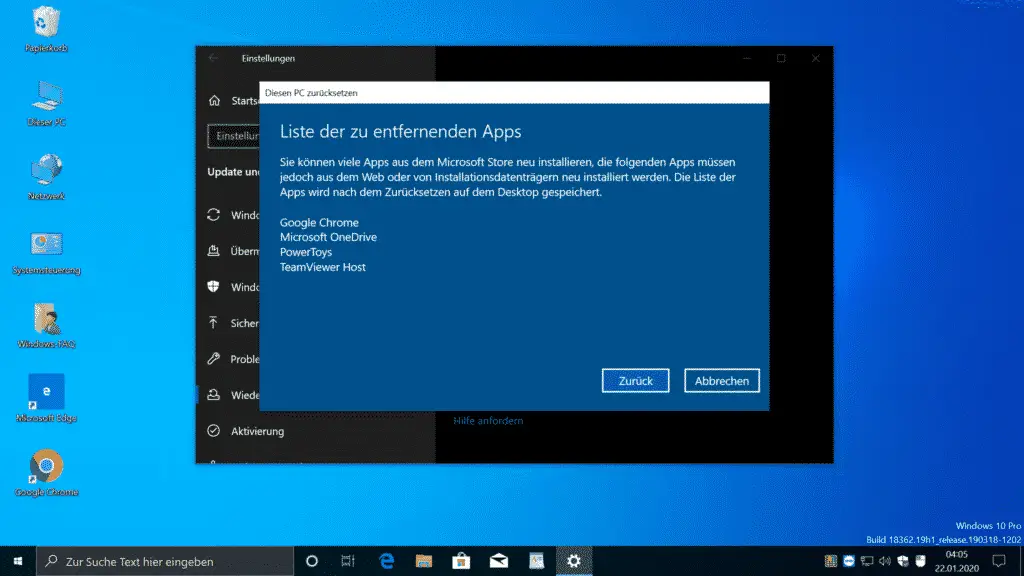
Microsoft also points out the following:
List of apps to remove.
You can reinstall many apps from the Microsoft Store, but the following apps must be reinstalled from the web or from the installation media. The list of apps is saved on the data carrier after the reset.
Then you come back to the ad before, on which you then
Reset to default
you can choose.
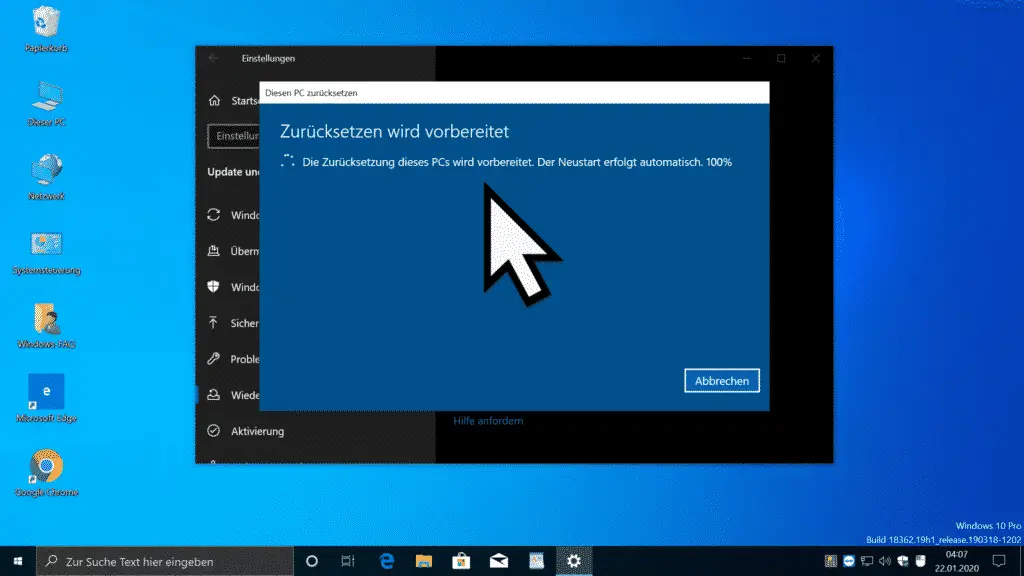
Now Windows 10 starts resetting Windows 10 . Depending on the performance of the PC, this process can take a few minutes. At the end, Windows 10 will restart.
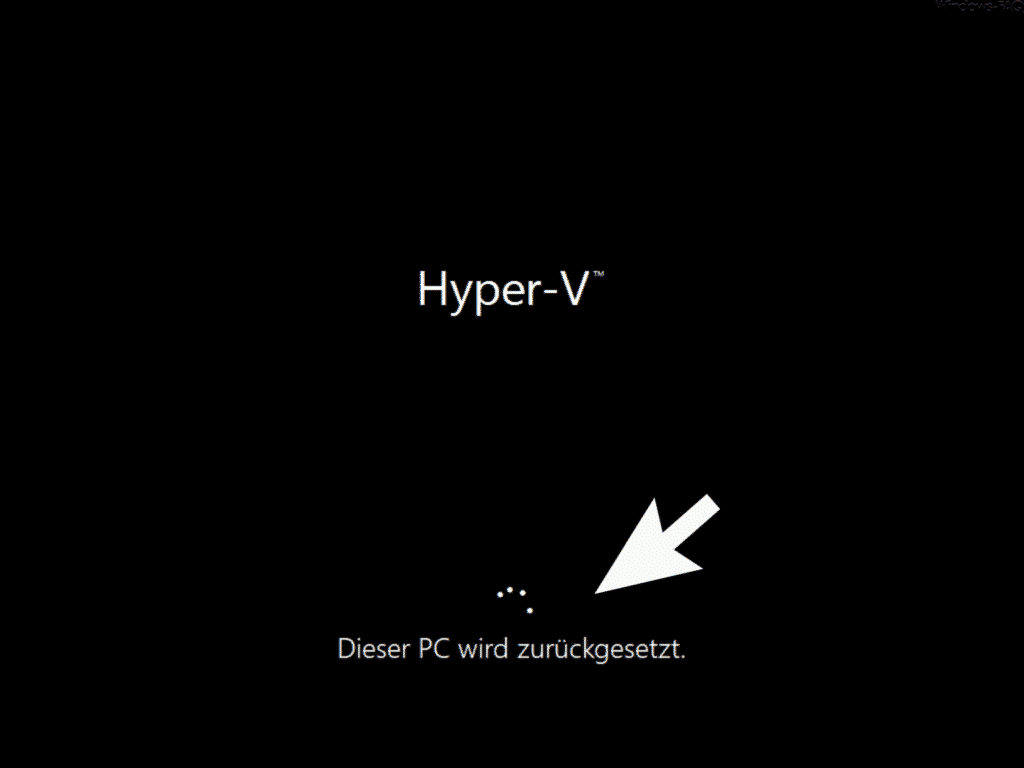
After a few minutes, Windows 10 is reset and you can test whether your previous Windows problems have now been eliminated. Depending on which reset option you selected, you may have to install programs and apps and copy your data back to the PC.
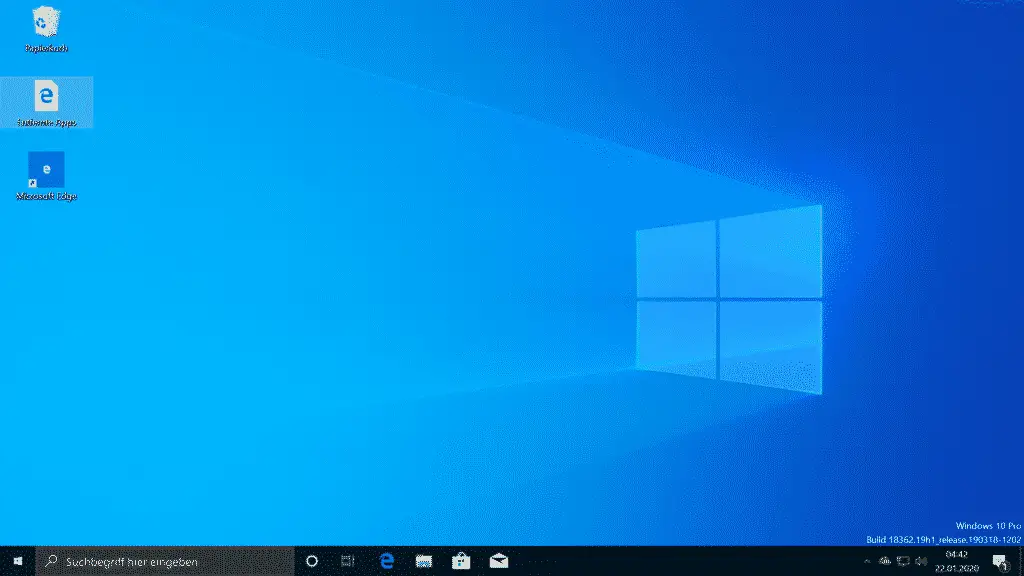
After restarting Windows 10 you will find an HTML file with the name ” Removed Apps ” on the desktop , which shows you all previously removed Windows Apps.