Windows 10 users keep complaining about problems with the Windows Store . Usually the Windows Store is there so that you can install and use Windows apps with just a few clicks. We have already reported several times about various Windows Store error messages , including the problem that the Windows Store cache is damaged and you can clean it up again with the command “wsreset.exe” .
For other problems, simply resetting the Microsoft Store can help. Here below we show you how you can do this very easily via the Windows 10 Settings app.
Reset Microsoft Store app
First of all, the easiest way to open the Windows Settings app is to use the following key combination.
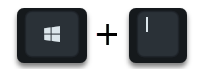
Then enter the following search term into the search window that then appears.
Programs
Then you select the ” Add or Remove Programs ” suggestion , as you can see in the following figure.
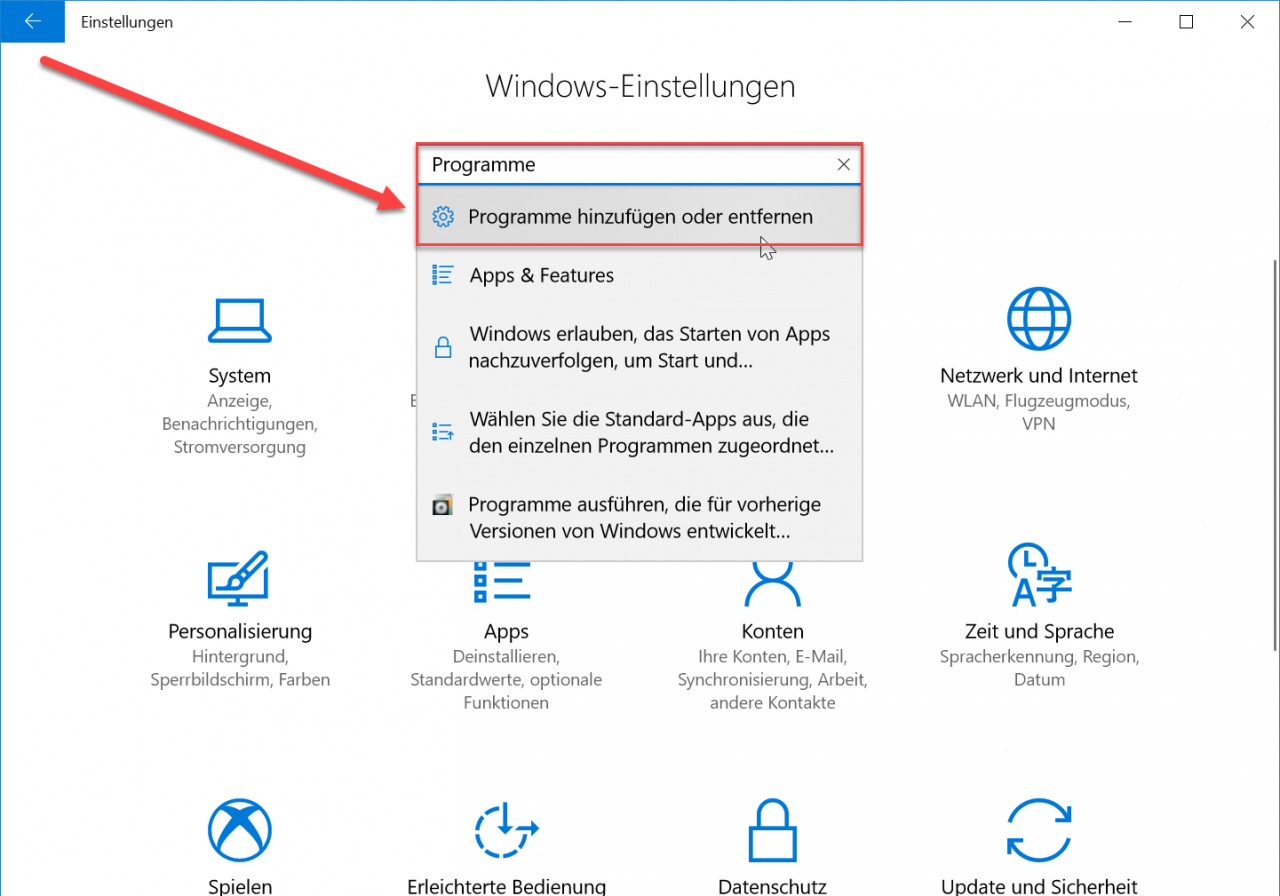
Then the ” Apps & Features ” window becomes visible, on which all installed programs and Windows apps are displayed. If you now scroll down, the entry will appear at some point
Microsoft Store
If you click on this app “Microsoft Store” , the following point appears.
Expanded options
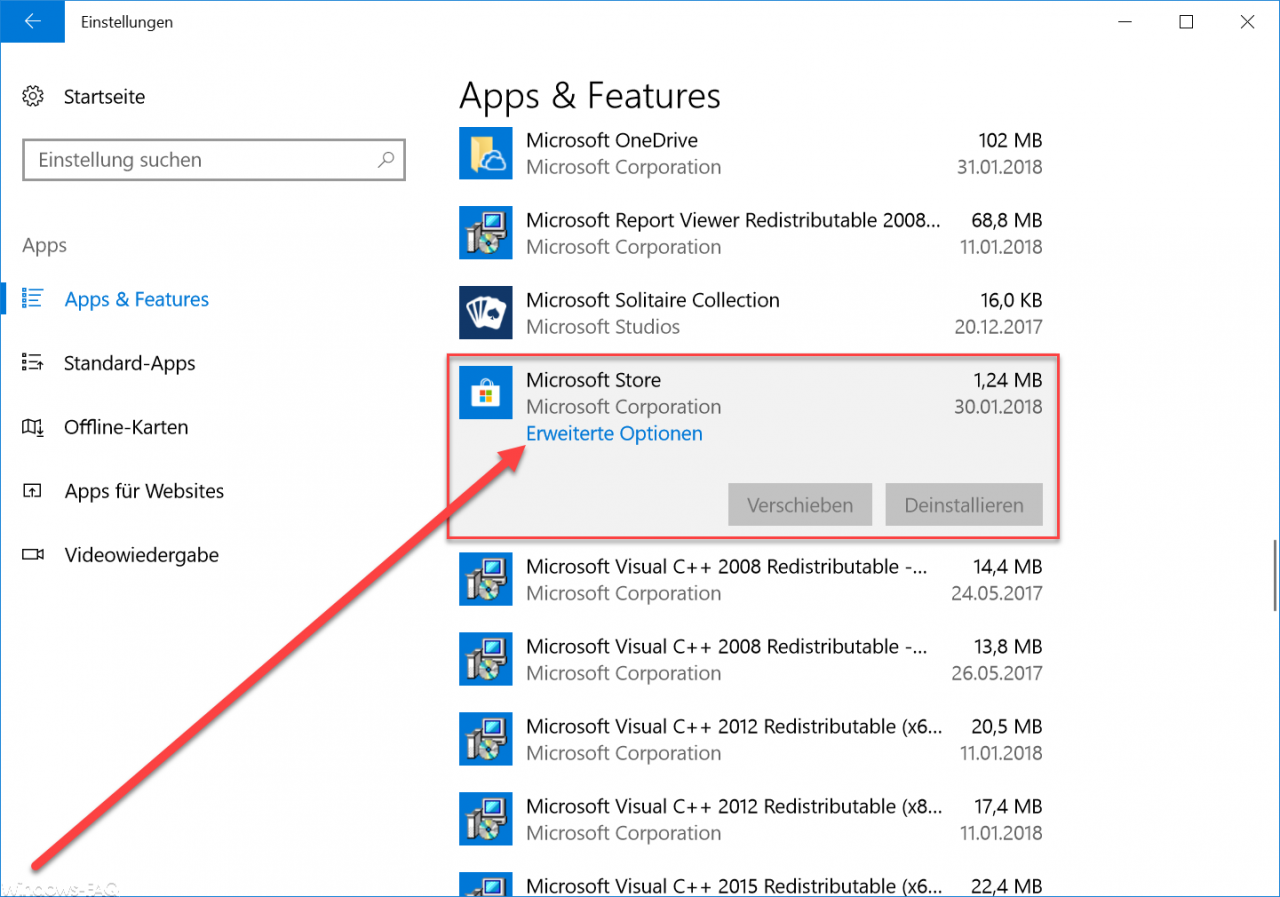
Now another window appears in which you can reset the memory usage and the app .
Microsoft also shows the following information about this function:
If this app doesn’t work properly, reset it. The app data will be deleted and the app may May not be used temporarily.
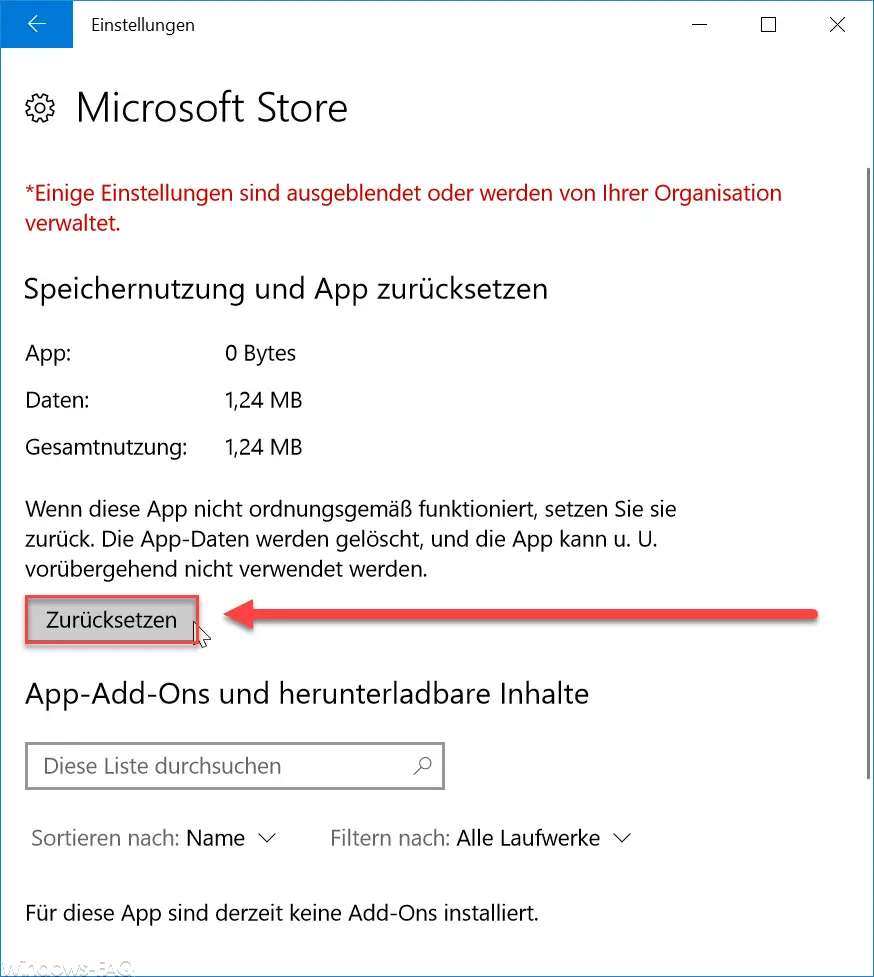
After clicking on ” Reset “, another security question appears asking whether you really want to reset the Microsoft Store app. If you confirm this, the store app will be reset . The display of the data used then goes back to the standard value of 8 KB.
After resetting the Microsoft Store, you should then check again whether your store problems are now resolved.
If you are looking for more information about the Microsoft Store , we recommend the following articles.
– KB4058043 increases the reliability of the Windows Store for Windows 10 Version 1709
– 0x803F8001 error code in the Windows Store
– 0x803F7003 error message in the Windows Store
– Windows Store error message 0x80096004
– Windows 10 App Store error code 0x80131500
– 0x80073cf9 error code when installing apps from the Windows 10 Store