We have already reported several times about the Windows 10 system symbols . Today we would like to show you how you can remove the known network icon from the Windows 10 taskbar. By default, the system is always shown after a Windows 10 installation and looks like this.
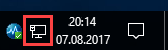
You can easily remove this Windows 10 network icon from the Windows 10 taskbar at any time . All you have to do is open the Windows settings application using the Windows key combination (Windows key + “I”)
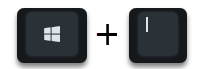
call and in the search field the term
System symbols
as you can see here below.
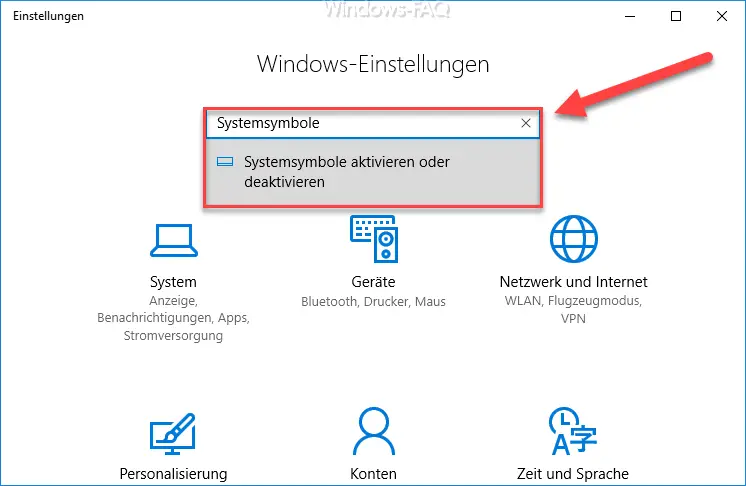
Here you have to click on the selection ” Activate or deactivate system symbols ” and the following appears from the possible selection of the existing Windows 10 system symbols . Of course, this also works if you enter the search term in the normal Windows 10 search function without first opening the settings app.
Below we have marked the area in red that is responsible for the display of the network system icons for Windows 10 .
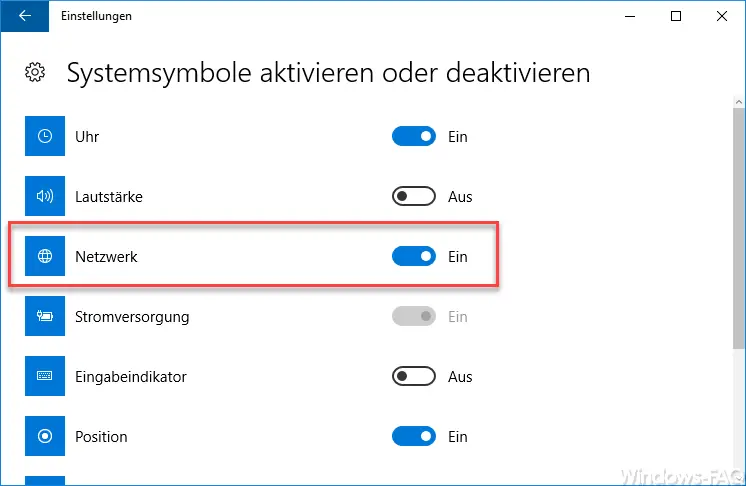
If you ” activate ” this option , the symbol for the Windows 10 network connection is displayed as shown above. However, if you set this option to ” Off “, the corresponding symbol is hidden. This also works with all other system symbols that are also specified in this settings app.
In previous posts, as already discussed in more detail, the possibility of how you can remove the “on- screen keyboard symbol ” and also the date and time display from the Windows 10 taskbar. Further information on the Windows 10 desktop language bar and Windows 10 notification and InfoCenter can also be found in our Windows FAQ blog.