Microsoft has expanded the Windows 10 taskbar with the appearance of Windows 10 Fall Creators Update Version 1709 by another icon with the name ” Your Contacts ” (People App). Below we have shown you the appearance of the contacts app when you click with the mouse button on the ” contacts icon “.
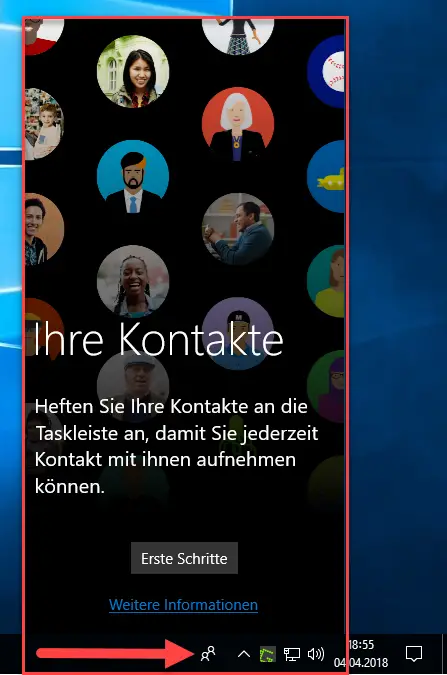
With this app you can manage your contact details. This contacts app can import your contact data from Windows Mail, Outlook or an Exchange server and make your work easier. However, there can be reasons that this ” Contacts App Icon ” does not appear in the Windows 10 taskbar and is therefore deactivated. We would like to show you below how you can set this accordingly.
Right mouse button in the task bar
The easiest way is certainly when you right-click on the Windows 10 taskbar. In the context menu that then appears, you must remove the following check mark, as can be seen in the image below.
Show ” Contacts ” button .
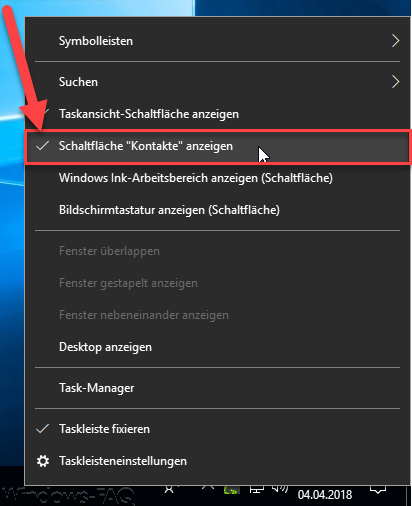
As soon as the checkmark has been removed, the contacts symbol is removed from the taskbar.
Hide contacts using system tray settings
As you can see in the picture above, there is also the ” Taskbar Settings ” area. If you choose this option, the Windows 10 Settings app is started (Windows key + “I”) and the ” Taskbar ” area is automatically called up. Here you have to scroll relatively far down in the right column until you get to the ” Contacts ” area. We have also shown this to you below.
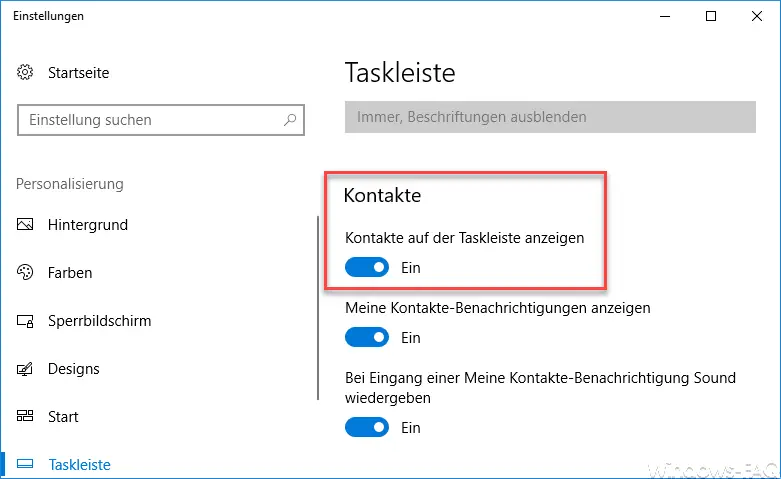
If you set the slide switch “Show contacts on the taskbar ” to ” Off “, the contacts icon is automatically removed from the Windows 10 taskbar.
Remove contact bar from the task bar via GPO
You can also remove the contact bar from the Windows taskbar using a group policy. To do this, you have to access the following policy area in ” gpedit.msc “.
User configuration / Administrative templates / Start menu and task bar
There is the necessary GPO with the name
Remove the contact bar from the taskbar
You have to “activate” this option, as shown below.
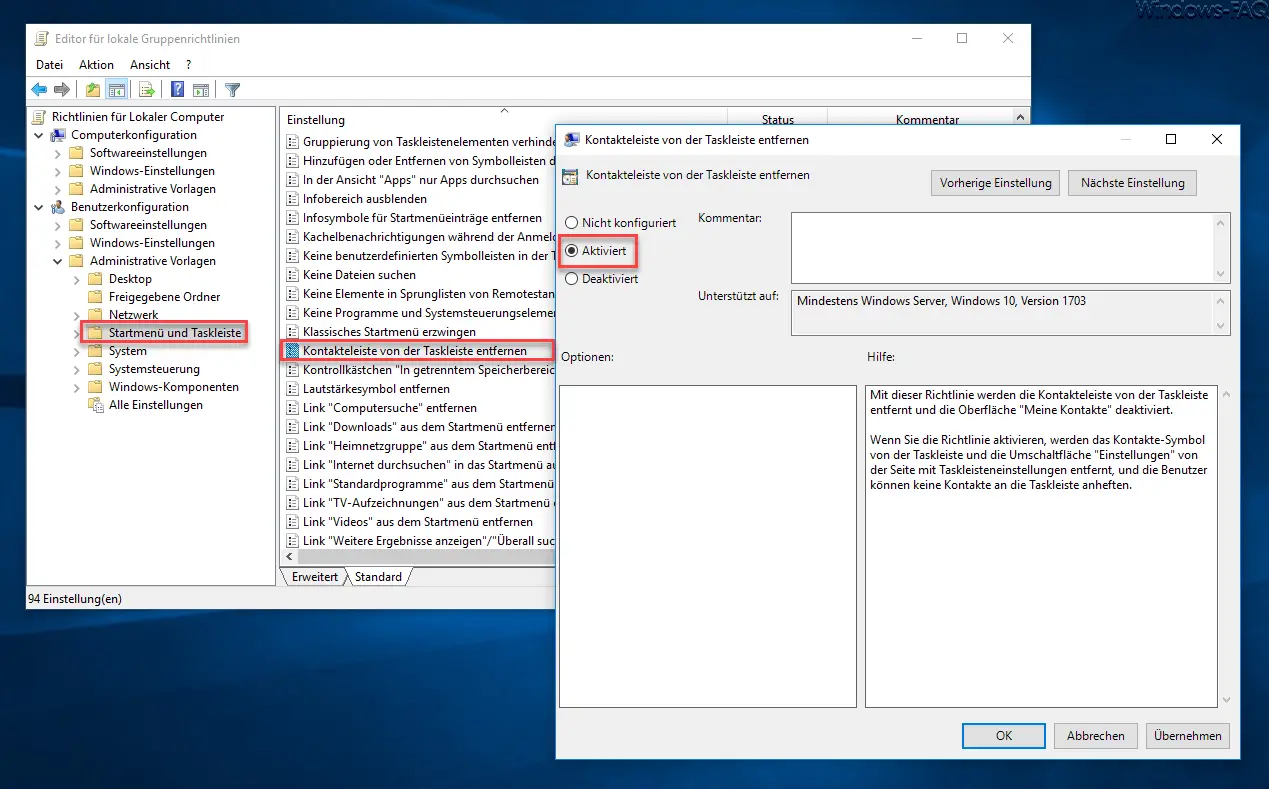
However, this GPO only becomes active after a Windows restart. Microsoft describes this GPO as follows.
This policy removes the contact bar from the taskbar and disables the My Contacts interface .
When you enable the policy, the contacts icon is removed from the taskbar and the Settings toggle button is removed from the taskbar settings page, and users cannot pin contacts to the taskbar.
Remove contacts icon via registry
Another option is to remove the contact symbols by changing the registry. You can find the right key for this at
Computer HKEY_CURRENT_USER Software Microsoft Windows CurrentVersion Explorer
Advanced People
There is already the value
PeopleBand
By default, this is set to ” 1 ” and this means that the contacts icon is displayed by default. If you set this value to ” 0 “, the contact symbol is hidden.
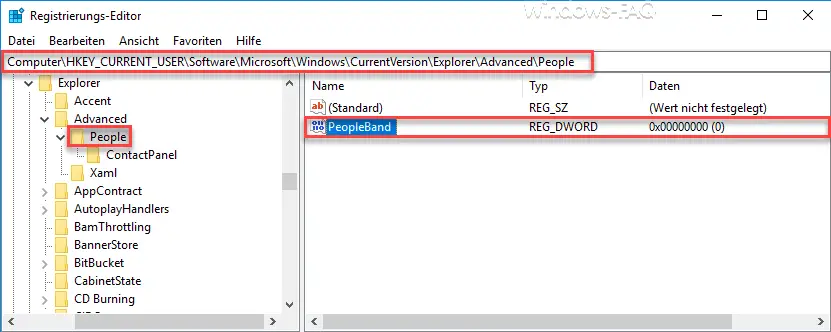
It is important that these changes only become active after a system restart.
If you are interested in further tips on the Windows taskbar , we recommend these posts here on Windows FAQ.
– Fix taskbar in Windows 10
– Show or hide Windows taskbar icons completely
– Enlarge the thumbnails in the Windows taskbar
– Remove the time and date from the Windows 10 taskbar
– Switch off the taskbar on the 2nd monitor in Windows 10
– List of recently used files in Delete Windows 10 taskbar
– Show speaker icon in Windows 10 taskbar
– Remove or show network icon from Windows 10 taskbar
– Remove on -screen keyboard icon from Windows 10 taskbar