Sometimes it is quite interesting to know on which day the Windows installation of a PC was carried out. This is not so easy, Microsoft does not offer the Windows GUI (Graphical User Interface) to get the Windows installation date .
In the article ” Reading out computer system information with the PowerShell ” we have already dealt with a number of ways in which the Windows system information can be read out using Powershell .
Read out Windows installation date via WMIC
The easiest and fastest way, however, is to read out this information using WMIC and PowerShell . To do this, simply open a PowerShell console window and then enter the following command.
wmic os get installdate
We have shown you this process completely below.
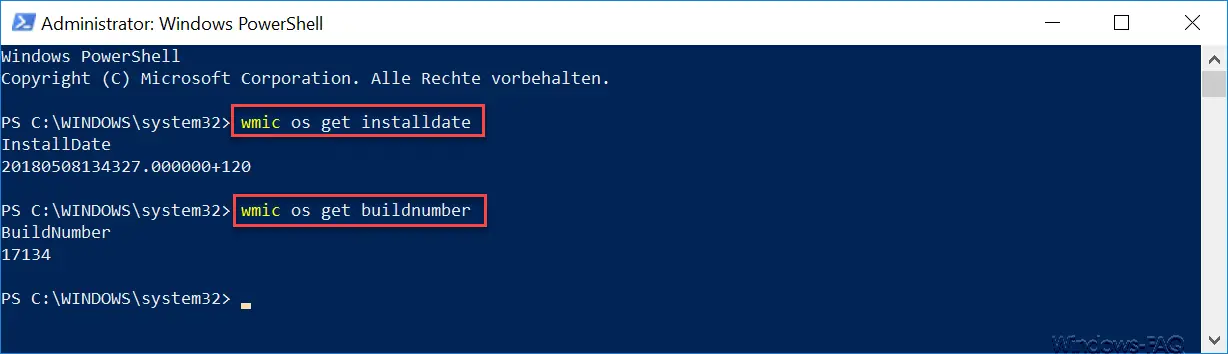
As you can see with the first command, the following result appears
20180508134327… ..
This shows you exactly the Windows installation date and the Windows installation time , in this case it is the 08.05.2018 and Windows was installed exactly at 1:43:27 p.m.
This works perfectly with all Windows operating systems. With Windows 10, however, it should be noted that the date of installation of the last Windows 10 Feature Update is always displayed as the installation date. So it is not the original Windows installation date, but the date of the last major upgrade.
With Windows 10 you can then very easily query the current Windows 10 build number via WMIC . This then works with the following command
wmic os get buildnumber
As a result you can see the 17134 , which is the Windows 10 Spring Creators Update Version 1803 . If you are looking for a comprehensive list of all Windows 10 build numbers , then you should take a look at our article ” Overview of Windows 10 build numbers and Windows updates “. There we announce the necessary information and links to the individual downloads immediately after new Windows 10 updates or updates appear.
We have also explained many other useful PowerShell commands in more detail in these articles.
– Read WindowsUpdate.log on Windows 10 or reformat it with PowerShell – Install
Windows roles and features with PowerShell
–
Read out computer system information with PowerShell – Prepare the Windows client for remote PowerShell commands with WINRM – Edit
local users and groups with PowerShell
– Determine Windows system runtime with PowerShell
– Create Windows 10 system restore point with PowerShell
–
Shut down and restart Windows with PowerShell commands – Repair Windows component stores with DISM and PowerShell commands
– Switch off UAC (user account control ) with PowerShell or registry with Windows 10
– PowerShell command to Disable the firewall