It is often very interesting for Windows users to call up extensive information about all important system information of the PC and the installed Windows version . We already covered in detail how this can be done with the help of Microsoft Tools in the article ” MSINFO32 – Read hardware and system information extensively with Windows board tools “.
Query system information via powershell
Windows PowerShell is also a fairly simple option . For this you should call the PowerShell with administrator rights and enter the following command.
Get-ComputerInfo
A wide variety of system information is then called up . Below you can see the display that appears on the screen while the system info is being compiled.
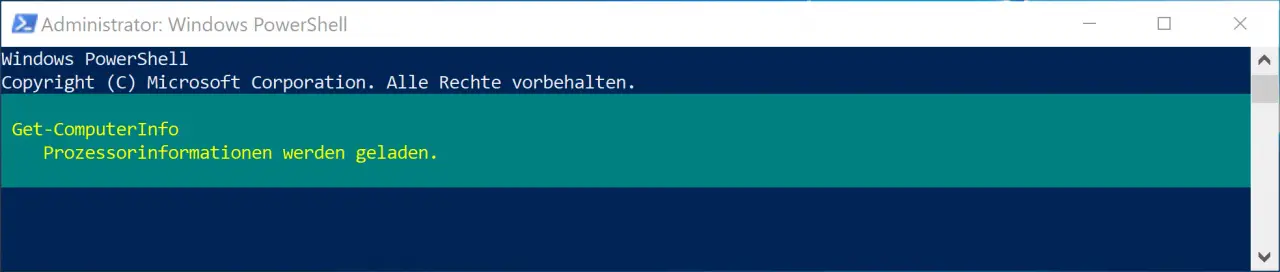
At the end of this process, which can take about 1 minute, ALL system information of the local PC is displayed. Due to the amount of information, we cannot now go into each value, but focus on an extract of the information.
That is why it is also easier to add a parameter to the PowerShell command so that you are only shown the information that is of interest to you.
| Powshell command | Output of system information |
|---|---|
| Get-ComputerInfo -Property Windows * | Windows information |
| Get-ComputerInfo -Property OS * | Operating system information |
| Get-ComputerInfo -Property BIOS * | Bios information |
Here is an example in which only the Windows system information was retrieved .
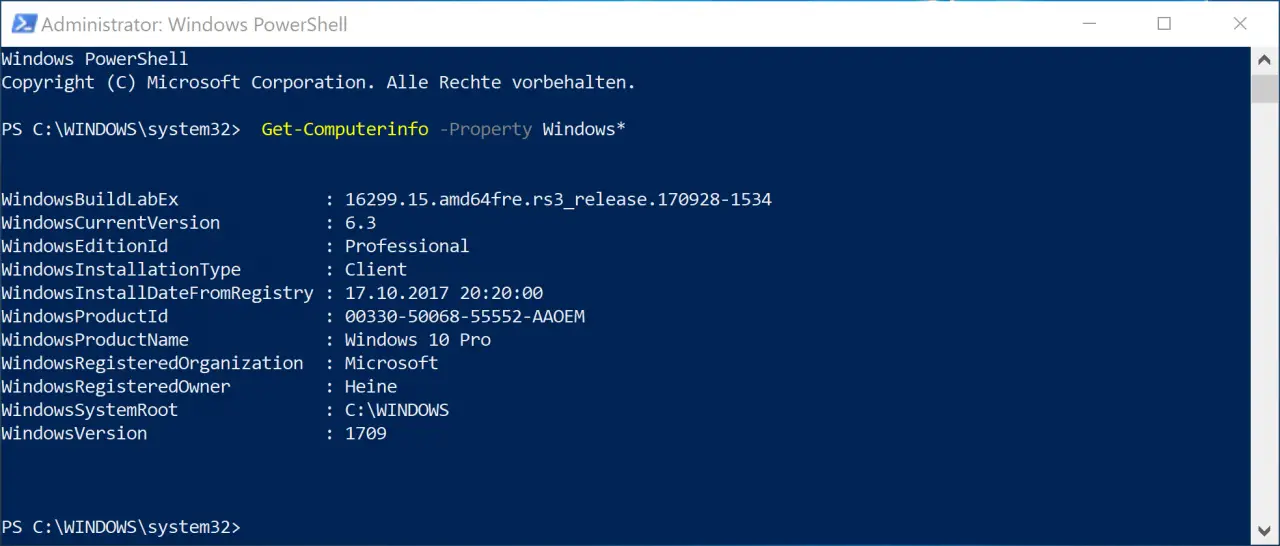
The following information is displayed in detail here:
- WindowsBuildLabEx
- WindowsCurrentVersion
- WindowsEditionId
- WindowsInstallationType
- WindowsInstallDateFromRegistry
- WindowsProductId
- WindowsProductName
- WindowsRegisteredOrganization
- WindowsRegisteredOwner
- WindowsSystemRoot
- Windows version
As you can see, it is relatively easy and straightforward to read the desired system information with the PowerShell . If you are interested in other PowerShell commands , then you should take a look at the following articles.
– Prepare the Windows client for remote PowerShell commands with WINRM – Edit
local users and groups with
PowerShell
– Determine Windows system runtime with PowerShell – Create Windows 10 system restore point with PowerShell
– Shut down and restart
Windows with PowerShell commands – Repair Windows component store with DISM and PowerShell commands
– Switch off UAC (user account control ) via PowerShell or registry in Windows 10
– PowerShell command to deactivate the firewall