The Windows Control Panel is still the first point of contact for many when changes are to be made to the Windows system. In our view, operation via the control panel is much more intuitive than the new ” Settings app ” (Windows key + “I”) from Windows 10, in which most users find it difficult to find the right setting. That’s why today we would like to go into how you can quickly and easily open the Control Panel in Windows 10 .
Win-X menu
It works very easily and quickly via the so-called Win-X menu , which you can reach by pressing the Windows key + “X” .
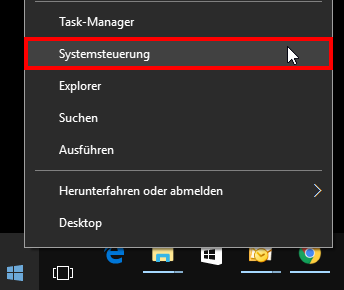
Of course it also works if you click on the Windows symbol with the right mouse button at the bottom left , then the Win-X Power menu also appears .
Control Panel shortcut on Windows 10 desktop
You can of course also create a control panel desktop shortcut. To do this, simply right-click on the desktop, select ” NEW ” and ” Shortcut ” and enter the following as the storage location.
explorer shell: ControlPanelFolder
You can call it what you want, we also named it ” Control Panel “, as you can see here below.
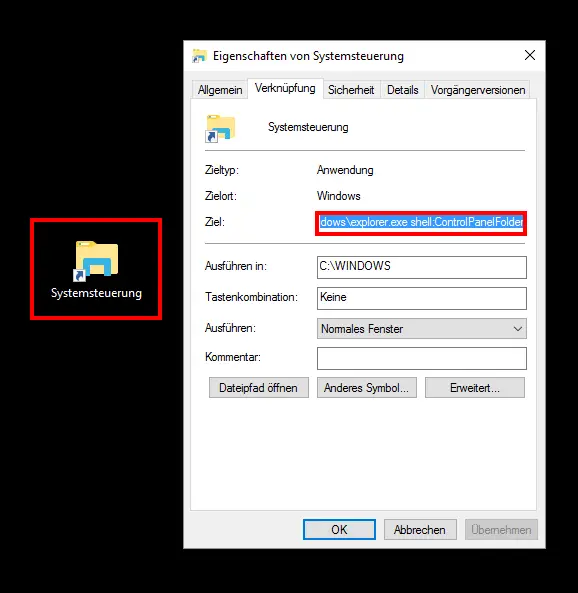
You can then attach the link created in this way to the taskbar .
Control Panel via Windows Explorer
A somewhat unknown function is the opening of the control panel via Windows Explorer. This works by simply clicking on the small arrow behind the computer icon. Then a small context menu appears and there you can select the control panel.
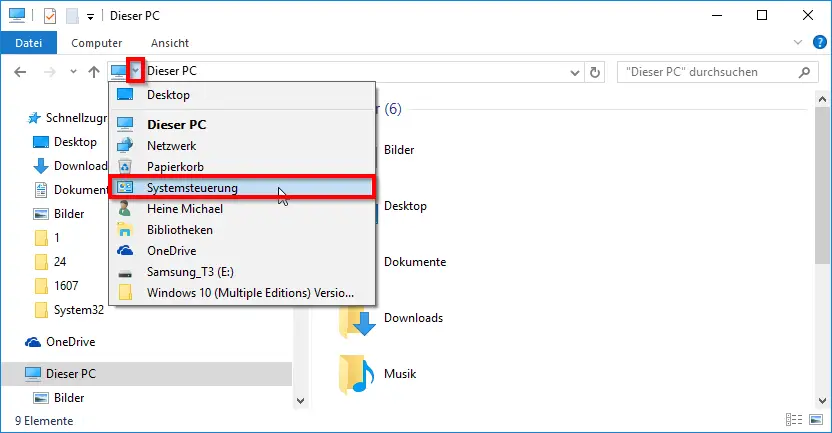
Via the desktop context menu
We have already reported in another post about how you can use the desktop context menu to quickly and easily open the Windows 10 Control Panel .
Conclusion
No matter which function you use from the 4 options described, the good old classic view of the control panel ultimately appears . Below you can see the Classic Control Panel with the display of the small icons under Windows 10.
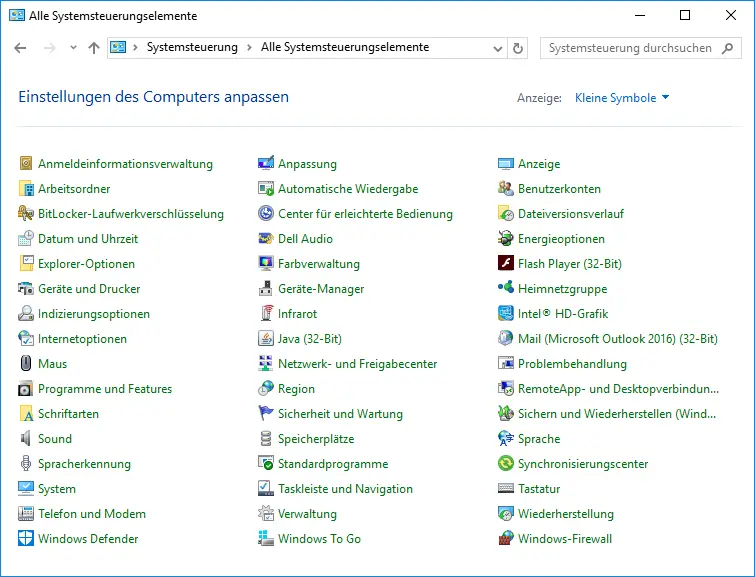
If you are interested in further interesting information about the Windows Control Panel , just take a closer look at the following articles.
– GodMode – Show all control panel elements
– Rundll32 command – Parameters and explanations – Call
Windows 7 administration programs directly from the start menu
– Prevent
access to control panel by registry change – Prevent access to control panel in Windows 7