Maybe you have already had the problem that some program icons or app icons in the Windows 10 taskbar disappear or simply no longer appear. Instead, an empty field is simply displayed. The line below the actual icon shows that the program has actually started. Below we have shown you this on an original picture.

In total, 3 icons are missing from the taskbar in this example. This icon display problem can occur at any time at work. The problem is that the so-called ” Icon Cache ” is broken and has to be rebuilt. This can be done in the company. You have to do the following to clear the icon cache and rebuild it.
Clear Windows 10 Icon Cache
First you have to start a command prompt with administrative rights and then issue these commands one after the other.
taskkill / f / im explorer.exe
del % localappdata% Packages Microsoft.Windows.ShellExperienceHost_cw5n1h2txyewy TempState * / q
start explorer
We have shown you this process again here.
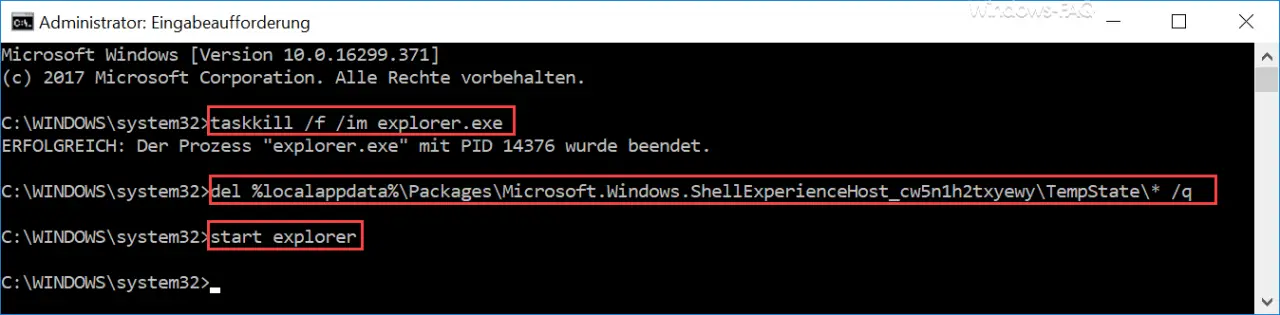
With these commands, the Windows Explorer Task is ended first.
ATTENTION: This can cause the background image and the entire taskbar to disappear.
Then you delete the so-called ” Windows 10 Icon Cache ” with the ” DEL ” command , which temporarily stores the thumbnails of the programs and taskbar icons . Windows Explorer creates these files again and again, including the 3rd command, which starts Windows Explorer again and displays the Windows 10 desktop as you are used to.
Then the previously missing icons of the Windows taskbar are correctly displayed again, as you can see here.

You can find more tips and tricks for the Windows taskbar in these articles here on our Windows blog.
– Remove contacts icon from Windows 10 taskbar
– Fix taskbar in Windows 10
– Show or hide Windows taskbar icons completely
– Enlarge the thumbnails in the Windows taskbar
– Remove time and date from Windows 10 taskbar
– Switch off the taskbar on the 2nd monitor at Windows 10
– Delete list of recently used files in Windows 10 taskbar
– Show speaker icon in Windows 10 taskbar
– Remove or show network icon from Windows 10 taskbar
– Remove on -screen keyboard icon from Windows 10 taskbar