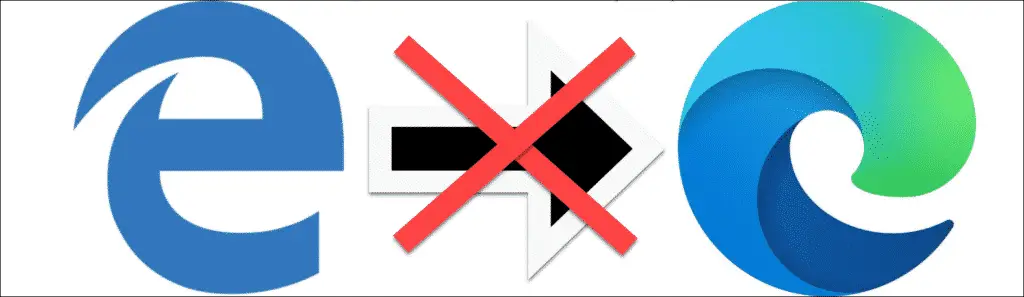
Microsoft has announced that it will start mid-January 2020 to update Windows 10 installation via Windows Update with the new Microsoft Edge Chromium Browser . This will completely replace the previous Microsoft Edge browser with the Edge Chromium.
A prerequisite for this Edge Chromium Update is, however, that it is at least a Windows 10 version 1803 . Earlier Windows 10 versions are not supplied with the Edge Chromium Update.
The Edge Chromium is certainly the better browser than the old Microsoft Edge, but the new Edge Chromium Browser still lacks some functions that the old Windows Edge Browser has. In addition, one or the other compatibility problems with applications of the websites can arise when the update is carried out by the Edge on Chromium.
For this reason, Microsoft has created ways to prevent this automatic Microsoft Edge upgrade to Edge Chromium .
To prevent this edge upgrade , you can use the following options.
Prevent Edge Update to Chromium with a registry key
The first option is to set a registry key that prevents the Edge Chromium upgrade . To do this, navigate to the following registry path in the Windows registry editor “regedit.exe”.
Computer HKEY_LOCAL_MACHINE SOFTWARE Microsoft EdgeUpdate
If the ” EdgeUpdate ” key does not exist, you have to create it accordingly. In the key ” EdgeUpdate ” you then create the following registry value.
DoNotUpdateToEdgeWithChromium
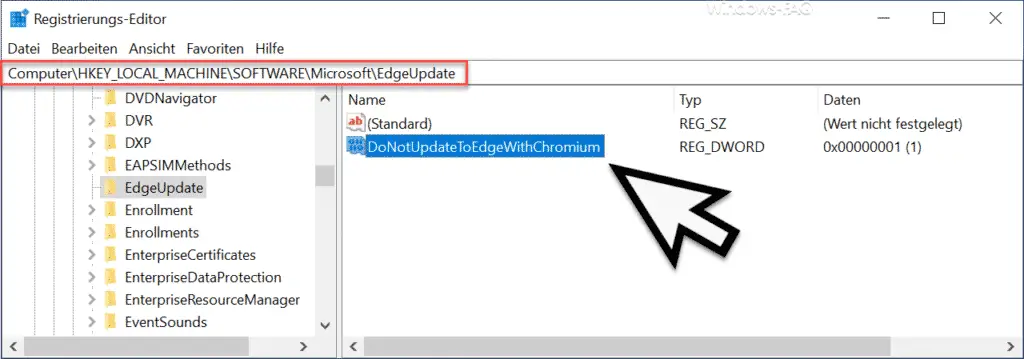
You must assign the value “1” to this value ” DoNotUpdateToEdgeWithChromium ” . Then the Edge Chromium Update is not carried out via the Windows Update function.
Edge Chromium update blocker
A second option is to use an Edge Chromium update blocker . This is offered by Microsoft and is called
Microsoft Edge Chromium Blocker Toolkit.exe
You can download it directly via the following link ” Microsoft Edge Chromium Blocker Toolkit ” or you can find further information about this Edge Chromium Blocker on the Microsoft website ” Blocker Toolkit to deactivate the automatic transmission of Microsoft Edge “.
After starting this Chromium Blocker Toolkit , 4 files will be extracted. On the one hand, these 4 files contain a batch file with the name ” EdgeChromium_Blocker.cmd “. Furthermore, ADML and ADMX files and an HTML help file are included.
If you start the batch file ” EdgeChromium_Blocker.cmd ” with the parameter “/ B” , the registry key listed above is automatically created and thus prevents the automatic Edge Chromium upgrade . The exact call is then.
EdgeChromium_Blocker.cmd / B
We have shown you the entire process here below.
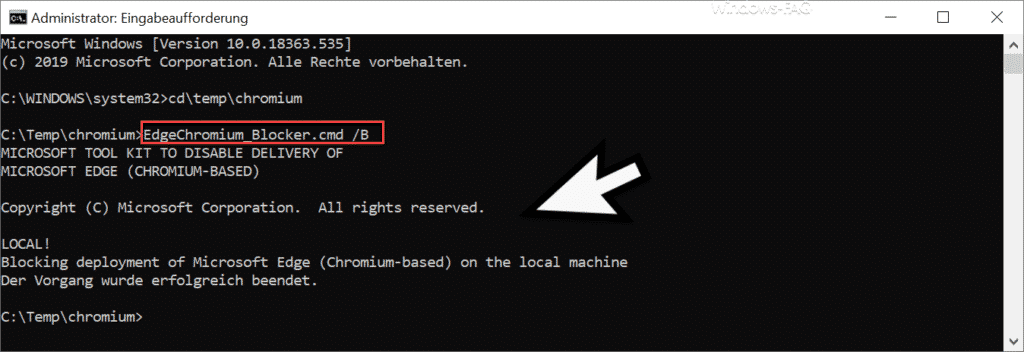
You can deactivate the Edge Chromium Blocker again via the parameter “/ U” .
Block Edge Chromium using GPO
Since the Microsoft Edge Chromium Blocker Toolkit also contains an ADML and an ADMX file, you can place these files in your respective Group Policy directory
C: Windows PolicyDefinitions (copy the ADMX file here)
C: Windows PolicyDefinitions de-DE (copy the ADML file here)
Then you will find an Edge Chromium GPO in the GPO editor in the following GPO folder.
Computer Configuration / Administrative Templates / Windows Components / Windows Update / Microsoft Edge (Chromium-Based) Blockers
The GPO is then called:
Do not allow delivery of Microsoft Edge (Chromium-Base) through Automatic Updates
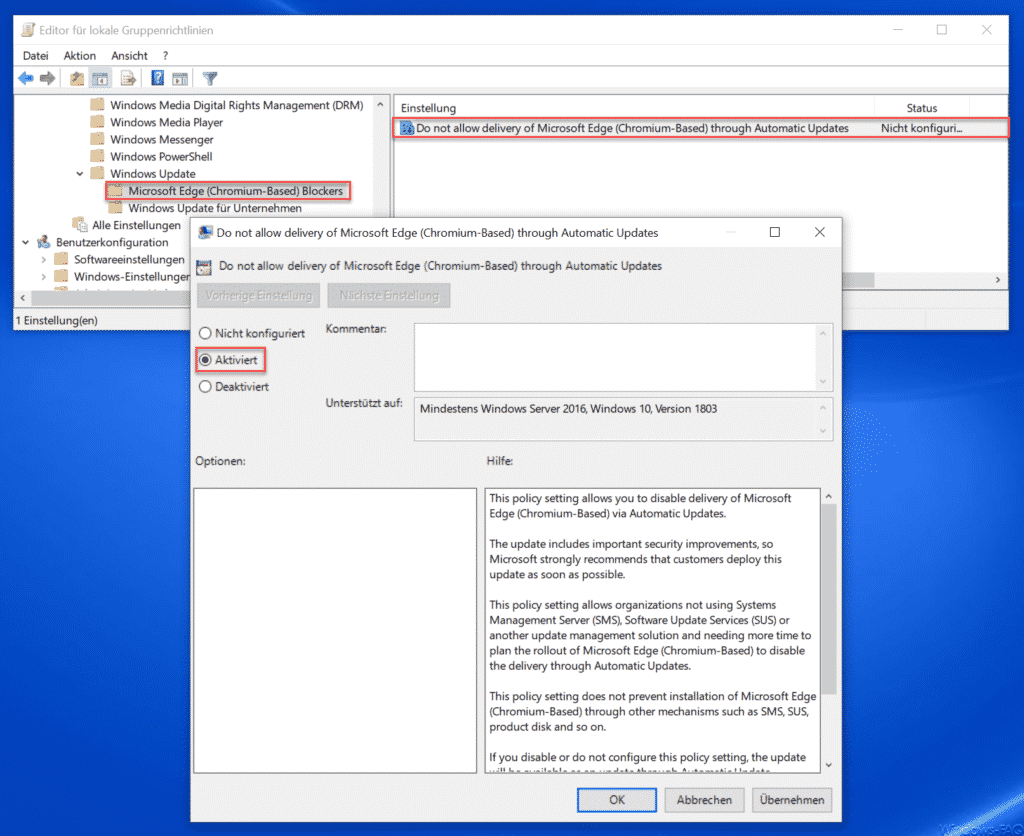
If you activate this Edge Chromium Group Policy , no automatic Microsoft Edge Chromium upgrade will be carried out.
Microsoft has announced the following statement regarding this GPO.
This policy setting enables you to disable Microsoft Edge (Chromium-based) deployment through automatic updates .
The update contains important security improvements. Microsoft therefore strongly recommends that customers deploy this update as soon as possible.
This policy setting enables organizations that are not using Systems Management Server (SMS), Software Update Services (SUS), or other update management solution to spend more time planning the Microsoft Edge rollout (chrome-based) to disable automatic update deployment .
This policy setting does not prevent the installation of Microsoft Edge (Chromium-Based) via other mechanisms such as SMS, SUS, product data carriers, etc.
If you disable or do not configure this policy setting , the update is available as an automatic update.
NOTE: This setting does not disable automatic updates or access to Windows Update. It also does not prevent updates other than Microsoft Edge (Chromium-based) from being delivered through Windows Update or automatic updates.
However, all options do not prevent a user from manually upgrading to Edge Chromium .