If you use Office , you will certainly often insert hard copies or certain screen sections into your text or email. As a rule, users use special tools, such as the snipping tool , which is included as standard with every Windows installation.
However, it is also easier, because you can make a hard copy or a screenshot directly in Outlook, Word, Excel or PowerPoint directly from your e-mail or your document and without any tools.
Use screenshots in the office
We use the example of Microsoft Outlook (Outlook 2016 or Office 365) to show you how you can easily create and insert a screen section in an email. To do this, you open an email window, write your text and then place it
cursor
exactly at the point where the screen section should be displayed afterwards .
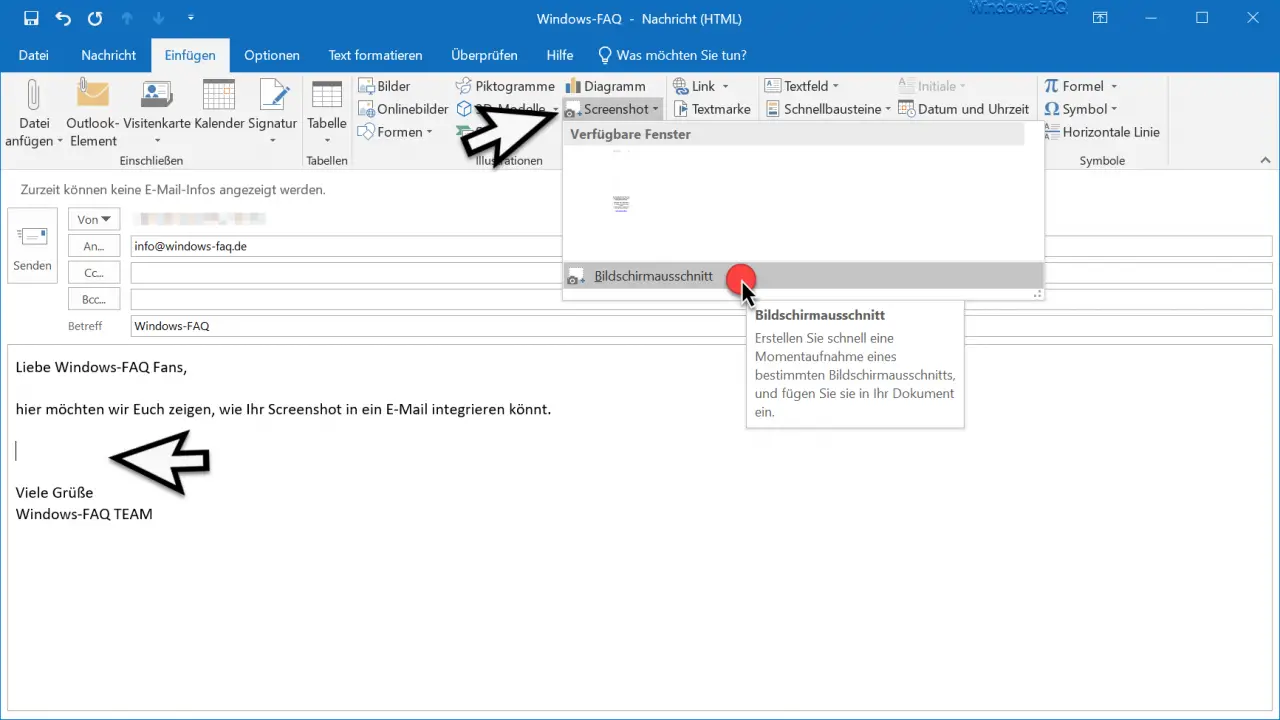
Then you switch to the tab
Insert
and then you will find something hidden in the middle of the options
Screenshot
After clicking on the word or the arrow behind it, another window appears in which you can then enter the point
Screen clipping
selects. Then the email window (or Word, Excel or PowerPoint window) disappears and you can select the selected screen section by holding down the left mouse button . As soon as you release the left mouse button, the selected section is inserted exactly at the cursor position.
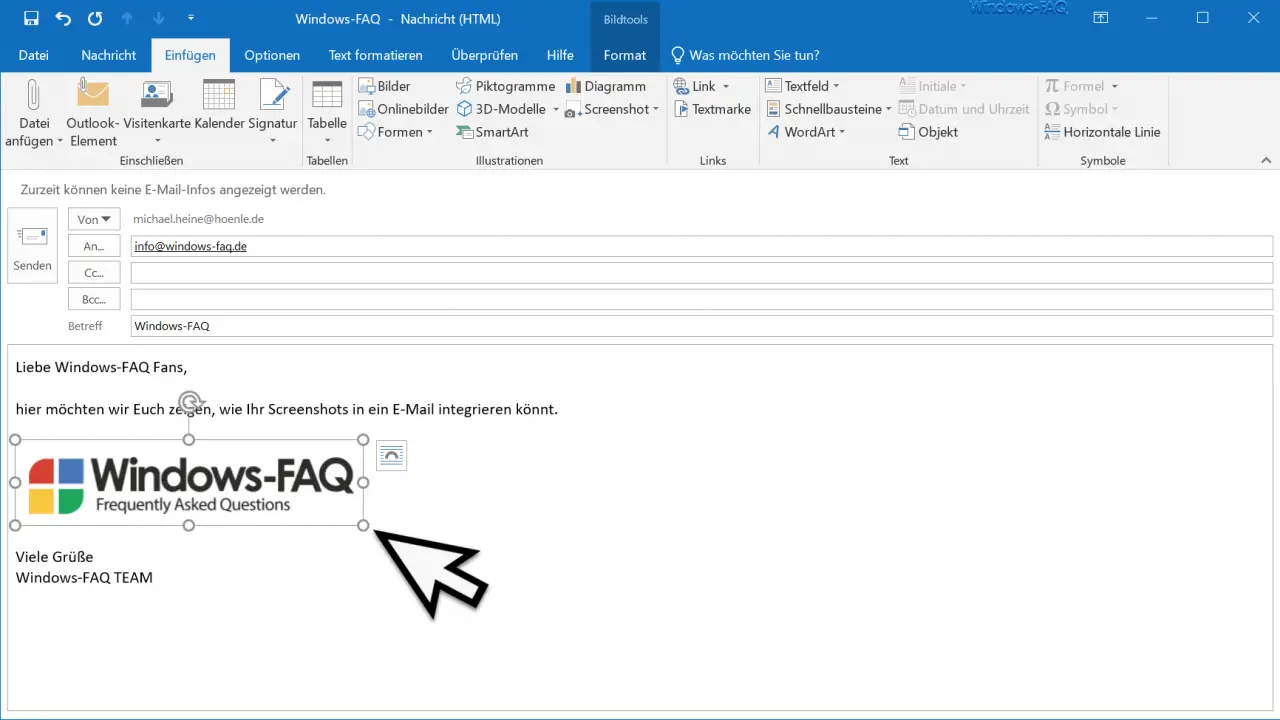
In our example, we have included the logo of our Windows FAQ blog as a screenshot in the email .
Now you also have the option to reduce or enlarge the graphic by dragging the corner points .
Since this screenshot function is available in every Office component, you can save yourself the use of special hard copy tools.
You can find more useful tips and tricks on the subject of “Hardcopy & Screenshots” here.
– Create hard copy (screenshots) under Windows
– Create screenshot (hard copy) in Windows 10 with a key combination
– Ingenious screen shot program “Greenshot” for hard copies under Windows 7, 8.1 and Windows 10
– Icon for the Windows 10 hard copy program “Cut and Sketch ”to the taskbar