Even Windows 10 can be used without additional tools hard disk partitions smaller or larger . What was previously unthinkable has been available in the Windows standard since Windows 7 and Windows Vista . The user can shrink or enlarge hard drive partitions and does not need any additional tools or paid programs for this.
Shrinking or enlarging partitions works via the integrated disk management . The easiest way to access the disk management is by using the command
diskmgmt.msc
calls. The following known window then appears:
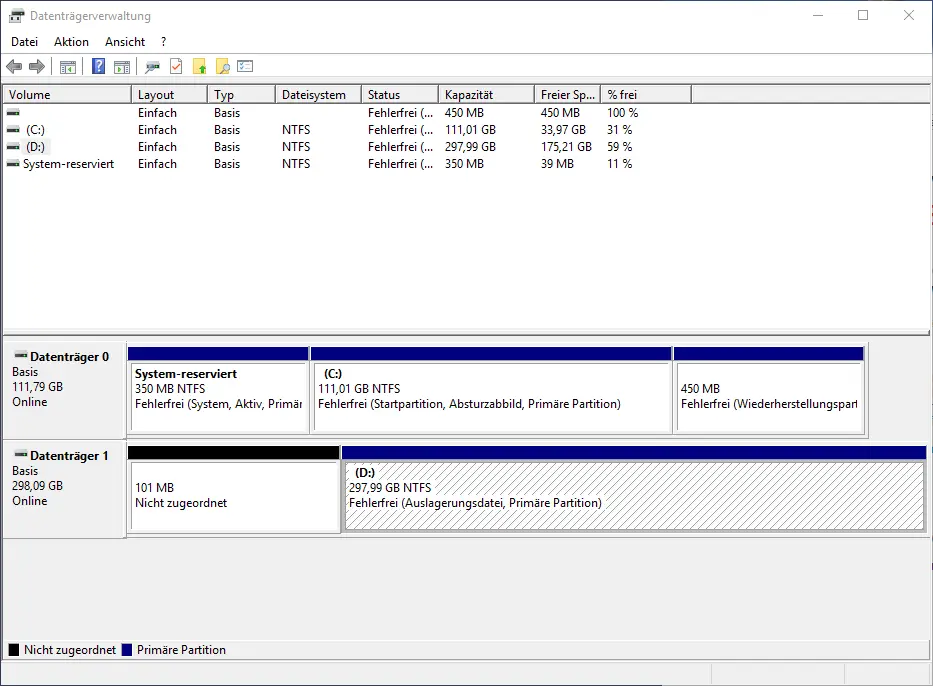
Most Windows users use computer management , which you can call up using the ” compmgmt.msc ” command . But I just find it better to call up the disk management directly with ” diskmgmt.msc “, because we don’t need the other items like “device manager, event display, task planning ” etc.
Shrink partition
You can now reduce the volume accordingly by right-clicking on the desired partition. Then the following small context menu appears.
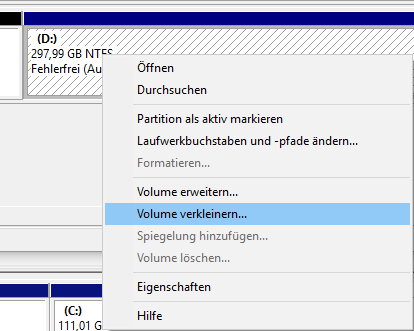
Here you select ” Reduce volume … “. Now it is checked how much GB you can shrink the hard disk . Of course, you can only reduce the partition by the free space that is still available on the partition . If you want to release more, you may have to delete data beforehand. Possibly. It is also worth defragmenting and freeing up space with the Microsoft tool ” SDELETE “.
Enlarge partition
As easy as Zoom is also the increasing of partitions . Right-click on the partition again and select “Expand Volume … “.
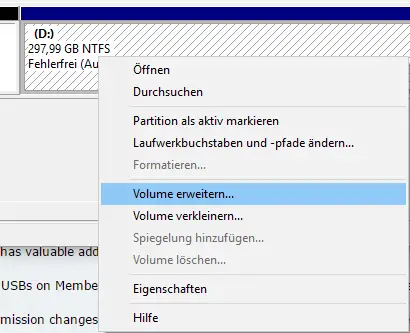
Again , you can only expand the partition by the space that is not currently occupied by a partition on the hard disk and is therefore free.
If you are still interested in further articles on the topic of “ Windows partitions ”, take a look at the following links.
– Boot partition larger than 2 TB with GPT (GUID partition table) and UEFI – Reduce
partition and VHD of a VM – Adjust
size of hard disk partitions (volume)
– CONTIG Tool – Defragmentation of individual files or folders
– Free up used hard disk space with Windows 10 upgrades
– Stordiag – Storage and file systems diagnostic tool for Windows 10 (1607)
– Create virtual hard disk (VHD) under Windows 7