
In a current project we wanted to equip a relatively large WLAN network , which we had fully equipped with ARUBA WLAN routers , with WLAN cell phones and WIFI telephones . The reason was simply that we wanted to save another DECT installation , since this is usually quite an expensive affair.
The WLAN routers are Aruba 315 devices that work without a dedicated WLAN controller . Nevertheless, with these Aruba WLAN routers there is a master that holds the entire configuration and distributes it to all other WLAN routers in the same network. The configuration work is therefore limited.
After we configured the ASCOM i62 Wifi cell phones and added them to the WLAN, the problems began. Again and again the WLAN routers lost the connection, although the WLAN illumination was excellent. This problem could only be eliminated by installing additional WLAN routers that tightened the WLAN network even more.
Then came the bigger problem that the ASCOM i62 WLAN telephones did not log into the WLAN again after a restart. Only when we were on the edge of the WLAN network did the devices find the WLAN and were able to establish a connection. We then revised our WLAN configuration again and adjusted the following settings.
In the ” RF ” area, we have adjusted the following configuration in the ” ARM ” tab .
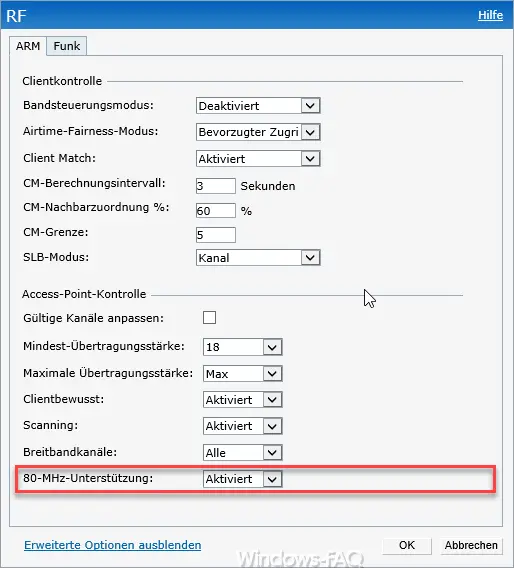
Here the option ” 80 MHz support ” was activated. Then we changed another 4 parameters in the ” Radio ” tab , as you can see below.
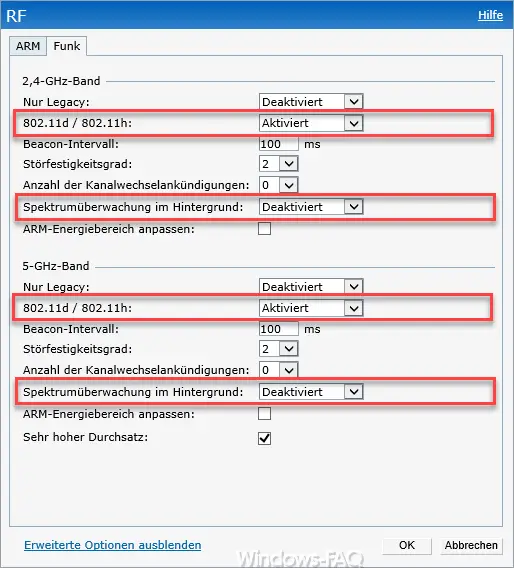
The following options were set in this Aruba configuration dialog.
-
- 802.11d / 802.11h: -> Enabled
- Spectrum monitoring in the background: -> Deactivated
Both of these changes were for both the 2.4-GHz band and for the 5-GHz band performed. After the change, the problems described were immediately gone, a restart of the WLAN Aruba router was no longer necessary. Even after switching off the Ascom i62 cell phones , they immediately logged into the WLAN and were therefore immediately ready for use.
If you are looking for further interesting information on the topic of ” WLAN “, you may find it in the following articles.
– WLAN troubleshooting with the Windows WLAN report
– Shortcut to display the WLAN connections under Windows 10
– Switch Ethernet network connection and WLAN connection with Windows 10 to clocked (metered)
– Show WLAN password in plain text via DOS command
– Forgot WLAN password – No problem – Simply read out with a tool