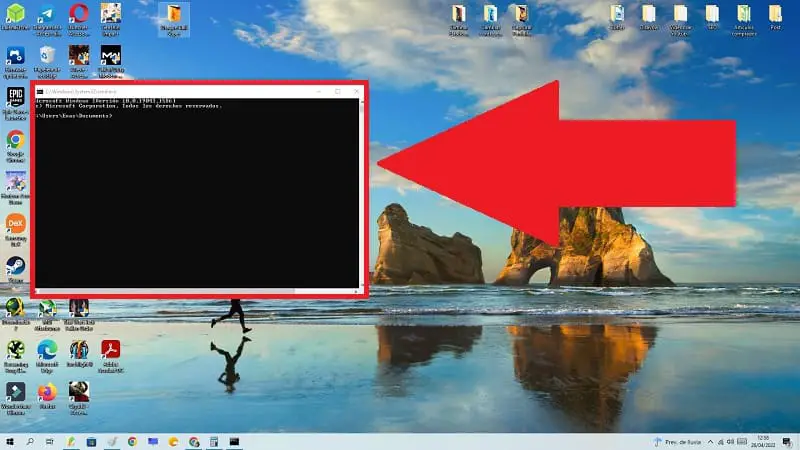
Folders are one of the most important elements of an operating system since they allow us to organize all the elements independently. And you may not know it, but it is possible to access directories not only visually through the mouse , but we can also do it from CMD commands . Do you want to know how it is done? Well, throughout this tutorial we will show you how to open a command window in a Windows 10 folder .
What is a Command Window in Windows 10 and what is it for?
Also known as CMD or “Command Prompt” , the command window allows you to write lines of instructions to execute system codes.
How to Open a Command Window in a Folder from Explorer in Windows 10 2022
The first step to open CMD from a folder in Windows 10 is to enter the file explorer following these instructions:
- We enter the magnifying glass icon on the taskbar .
- We write in the search engine «File Explorer» .
- We select the best match.
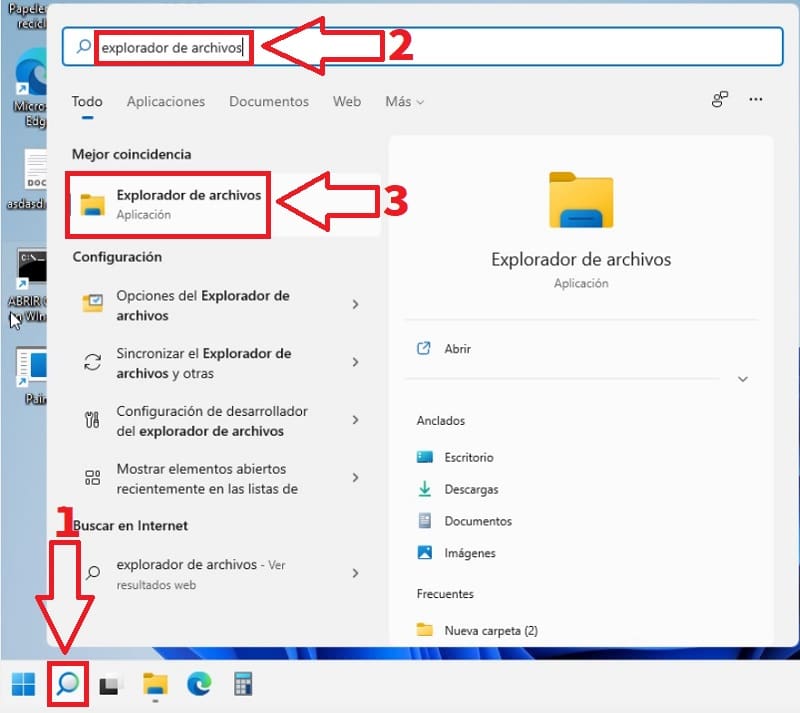
Within the file explorer we select the folder from which we want to open the command window .
Within it we will go to the exploration bar where the route is located and click on it.
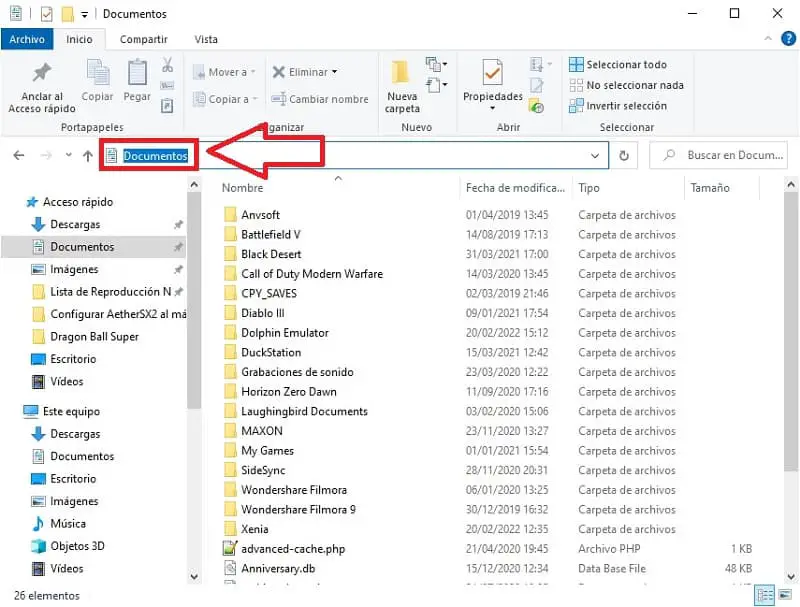
The next step would be to delete the entire path and type “CMD” (without quotes) and press the “Enter” key (“Enter” depending on your country).
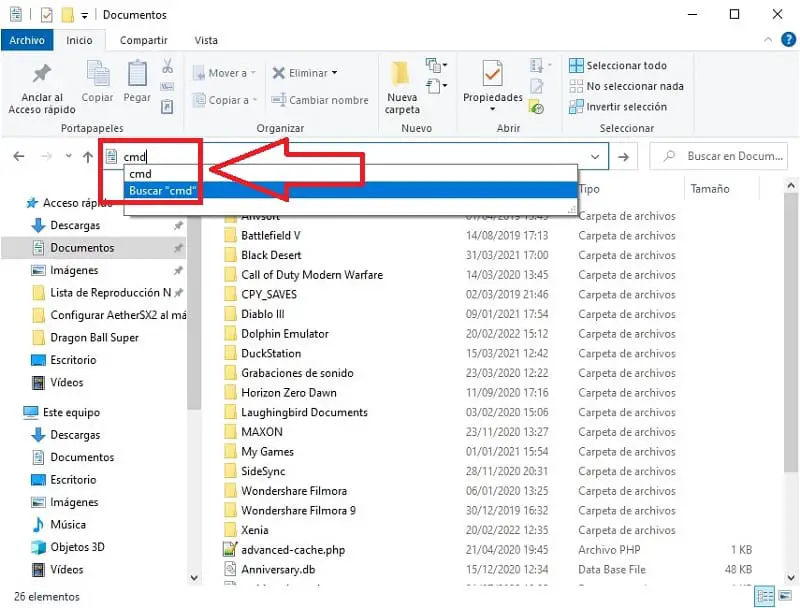
In this way we can enter the folder through the command prompt and we can execute commands such as:
- The command to see the list of directories «DIR» (without quotes) and press the «Enter» key).
- In this way we can see all the files that are inside that folder by CMD.
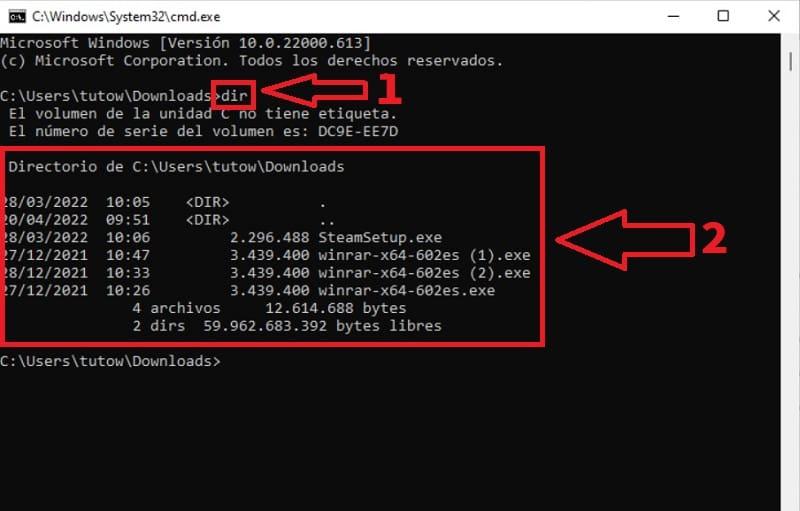
How to Open a Command Window in a Folder from Terminal in Windows 10 2022
Another method to open a folder is through Windows Terminal , if you do not have this command window installed in Windows 10 👈 you can do it following this tutorial.
- Select the folder and press the right mouse button.
- In the context menu we give the option “Open in Windows Terminal” .
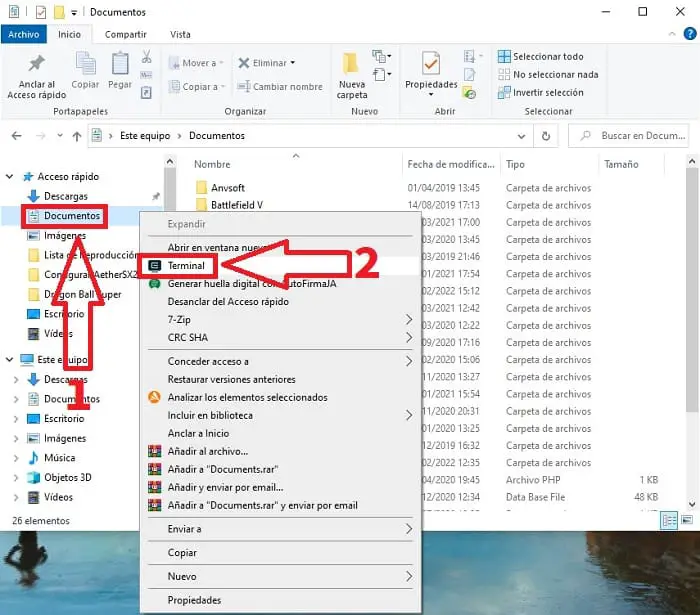
This will take us to this tool where we can write commands like:
- The command to see the list of directories «DIR» (without quotes) and press the «Enter» key).
- In this way we can see all the files that are inside that folder by CMD.
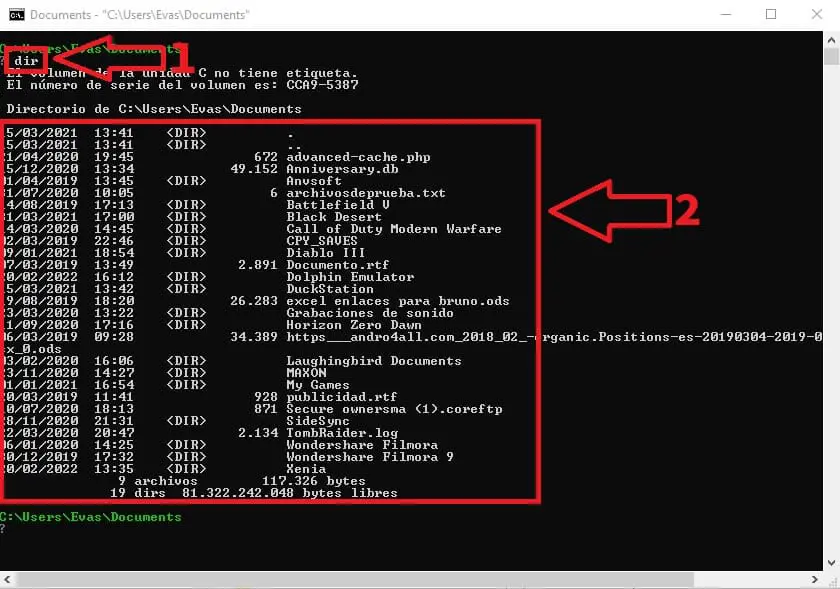
Remember that if you have any questions you can always leave me a comment and don’t forget that you can share this article with your friends and family through your social networks… Thank you very much for all your time!