The Windows user is often faced with the question of what hardware is actually installed in this PC and what summary information is available about the Windows installation and the software installed on the PC . Then most of them usually use freeware tools , but this doesn’t have to be the case.
Microsoft has been delivering the tool for years and also with Windows 7, 8 and Windows 10
Sysinfo32
With. This tool is suitable for searching your own PC for the desired information. Here below we show you what the “sysinfo32” tool does.
System overview
In the system overview you can see all relevant information about your PC. It starts with the installed Windows version. In this case a Windows 10 Professional version 10.0.14393 is installed. The manufacturer of the computer is also displayed, information about the processor, the BIOS version and the installed physical and virtual memory . The system overview also contains information on the Windows system directory. In the area of the Hyper-V information you can see whether the virtualization in the BIOS has been activated correctly.
Here is a sample system overview.
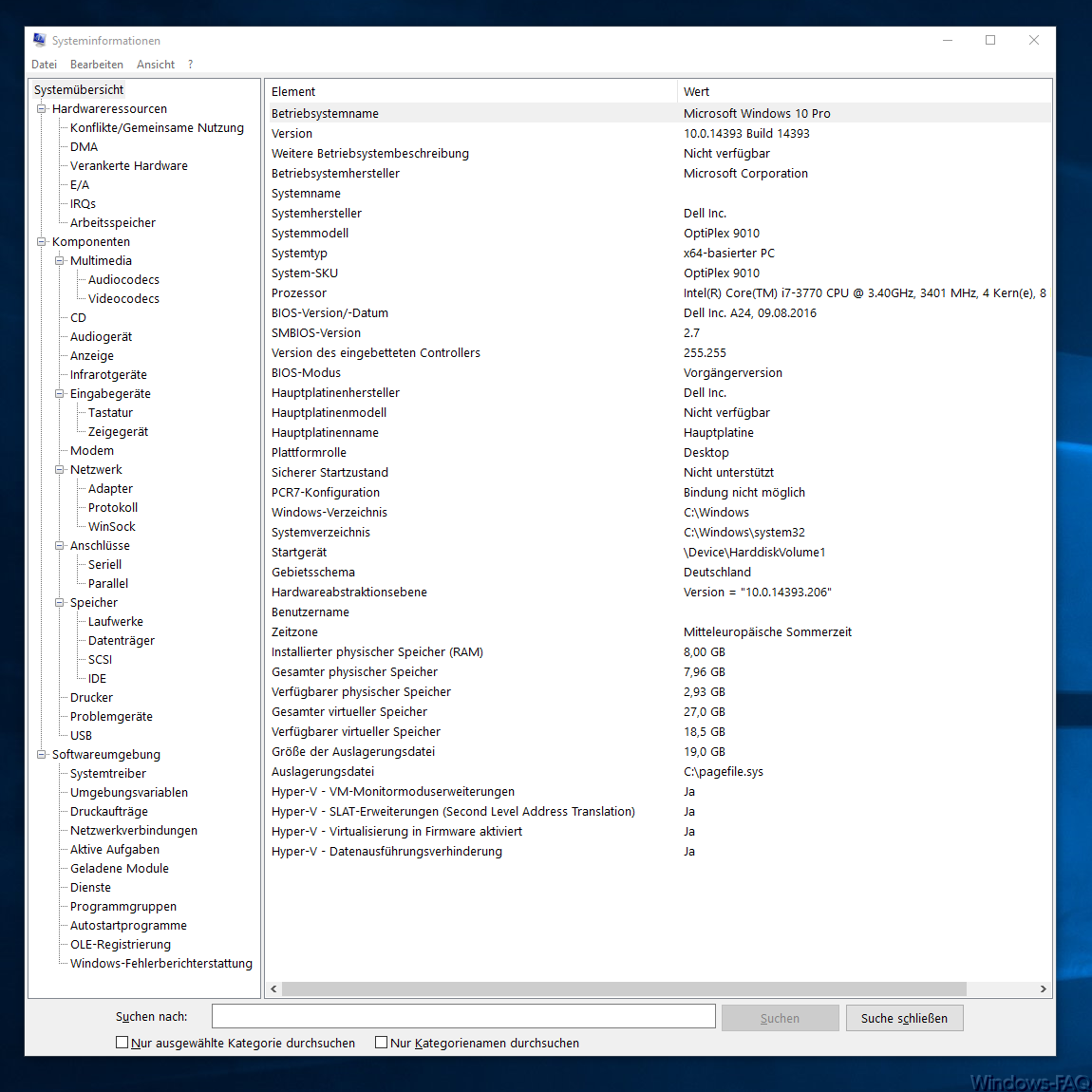
But this is just the beginning of information that can be called up with this tool.
List hardware resources
In the hardware area alone there is so much information that we cannot list all of it here.
- Hardware resources (conflicts / memory sharing, DMA,
anchored hardware, I / O, IRQs, memory - Components
- – Multimedia (audio codecs, video codecs)
- – CD
- – audio equipment
- – Display (see graphic below)
- – infrared devices
- – input devices (keyboard, pointing device)
- – modem
- – Network (adapter, protocol, WinSock)
- – Connections (serial, parallel)
- – Storage (drives, data carriers, SCSI, IDE)
- – printer
- – problem devices
- – USB
In the following graphic, we have selected the ” Components / Display ” area as an example , where you can see, for example, how extensive the information is among the hardware components listed.
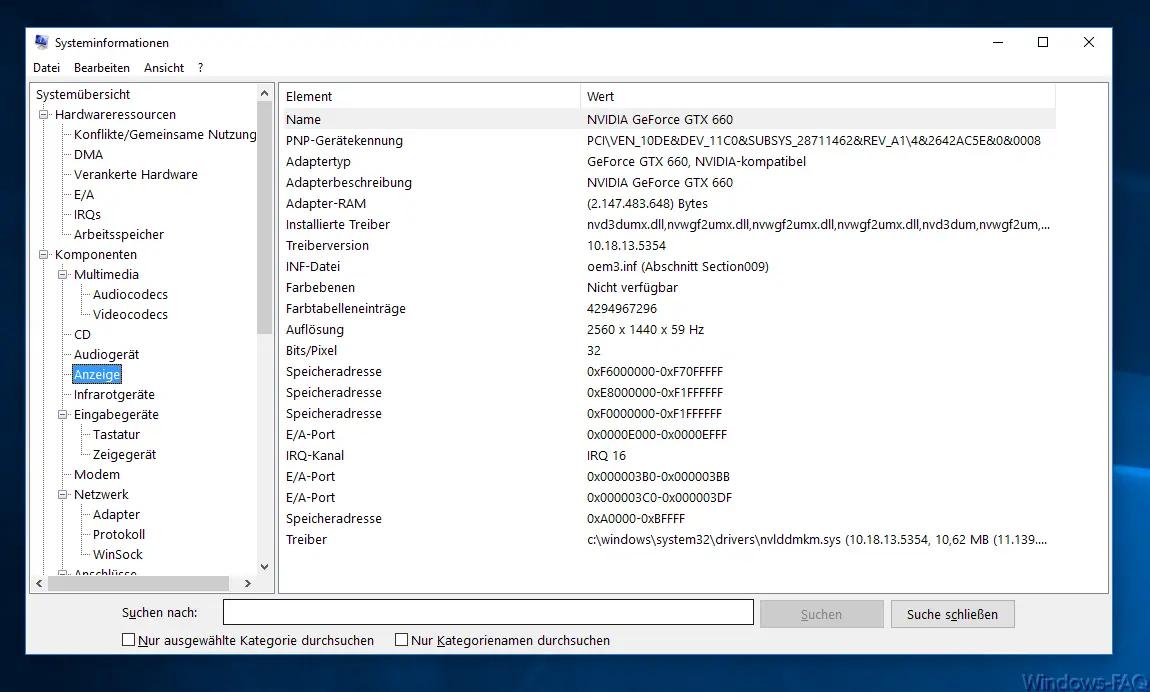
As you can see, in this area ” Display ” alone , over 20 individual values are displayed via the installed graphics card . In this case you see a “NVIDIA GeForce GTX 660”, which has 2 GB of RAM, brings a resolution of 2560 x 1440 to the monitor. Furthermore, information about the memory addresses, the IRQ channel, the I / O ports and, of course, about the installed graphics card driver are displayed.
Software environment with MSINFO32
Not only the hardware, but also the software is examined in great detail and presented in the following categories.
- System driver
- Environment variables
- Print jobs
- Network connections
- Active tasks
- Loaded modules
- services
- Program groups
- Startup programs
- OLE registration
- Windows error reporting
We have now taken a closer look at the area ” Startup programs “. As you can see below, all programs that are automatically loaded with Windows restart are listed here.
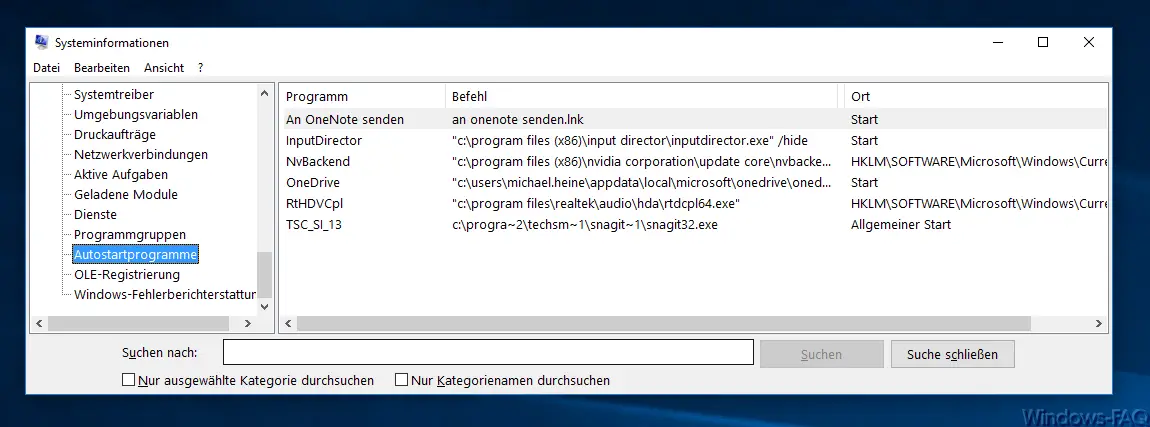
In the area ” System drivers ” you will see a complete overview of all installed system drivers. And their driver name , driver type (file system drivers, kernel driver) and if the driver is started or not. The environment variables show all Windows variables, from Path, Username, WinDir, OneDrive to the processor architecture.
In the ” Print orders ” area, as the name implies, the current and not yet processed print orders are displayed. The current, mapped network directories including status and user name are displayed under ” Network connections “.
The ” active tasks ” show a list of active tasks or active processes, as you know it on the Windows Task Manager. The ” loaded modules ” show a list of the currently executed DLL files, including version number, file size and storage path.
Under ” Services ” you will find the same list that you know from the “services.msc” utility . However, it is a mere display of the active and inactive services, changes are not possible here.
Conclusion
Overall, the “MSINFO32” tool is a very good tool, the performance of which is underestimated by most and therefore not used. Even if the ” 32 ” is in the program name, the program naturally works just as well under 64-bit systems .