The Windows registry database is simply called ” registry “. It is one of the central system components of Windows and not only Windows system information is stored in the registry, the manufacturers of software products also use the registration database to save settings.
If this information was previously stored by third – party software in so-called .INI files , more and more system data and system information are transferred to the registry.
It is therefore clear that the Windows system cannot run without the registry information. This is also the case under Windows 10 and we would like to show you below how you can backup the entire registry . This is after pressing the key combination
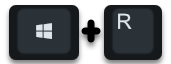
open the Windows registry editor via ” regedit “. To really back up the entire registry, you have to, and this is particularly important, at the top of the registry editor
computer
click. Then you have to open
file
and then on
Export
click.
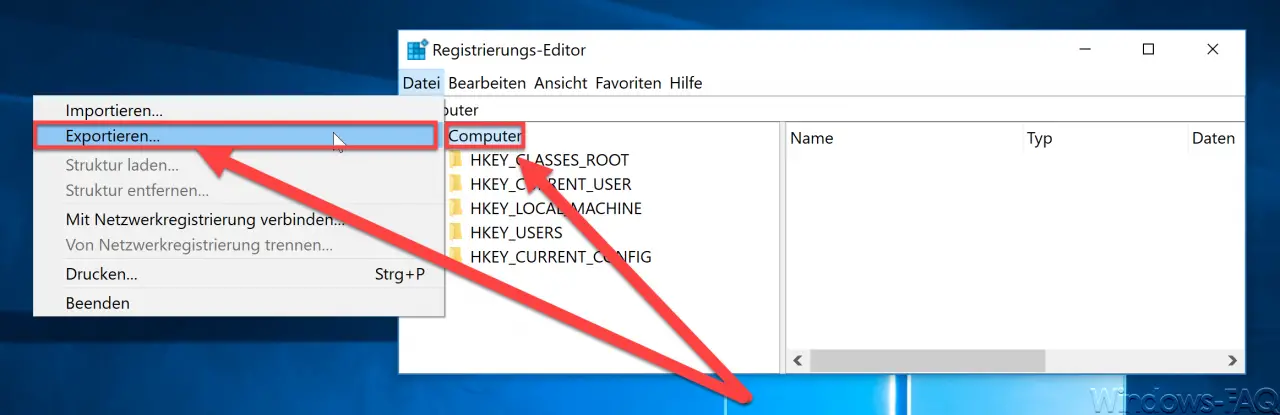
The export function always exports the registration data that is under the current registry path. So, as written, it is extremely important that you are on the top instance of the registry path (computer).
Then a Windows Explorer window will be visible, where you now have to enter the path and the file name for the registry backup . We have created a ” C: Registry ” folder below and the registry backup file is called ” Registry 01.2018 “.
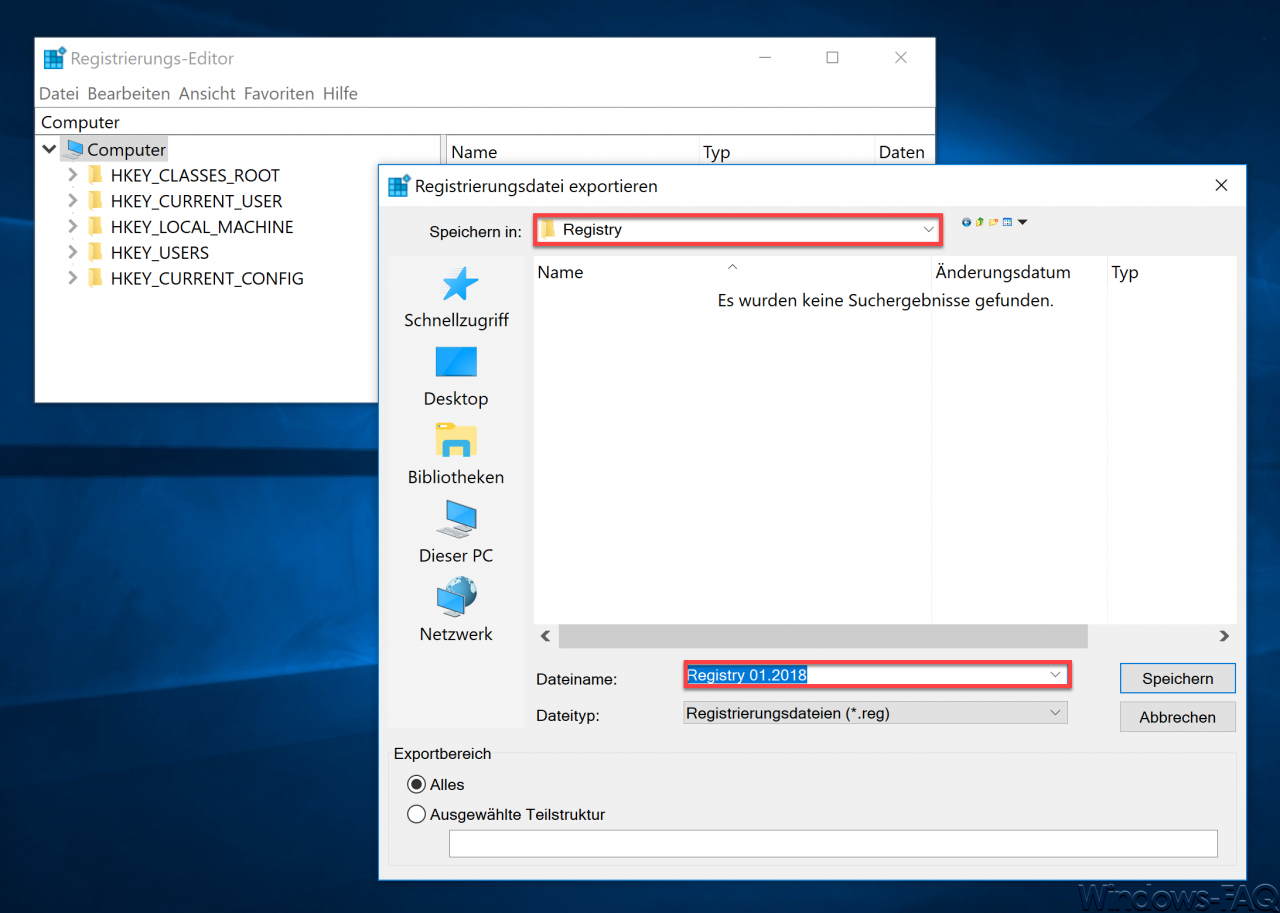
Here, too, you can select again in the ” Export area ” whether you want to export ” All ” or only a ” Selected substructure “.
After confirming ” Save “, the registry data backup is created. Depending on the speed of your PC, this can take up to 1 minute. No message appears when the registry backup is completed.
We have just done it, the registry backup file had a size of almost 400MB after the backup . This backup of the registry you should then file a USB flash drive or an external hard drive for security or on an external medium, such as.
If you are interested in further information on the subject of ” backup “, then you should also have a look at the following articles.
– Create a backup of the group policy
– The BackupExec Management Service could not be started – .NET Framework update error
– Backup Exec 16 from Veritas available
– FP5 for Backup Exec 15 released (revision 1180)
– Hyper-V .AVHD problem with the Backup Exec 15 FP3
– Copy backup job at Symantec (Veritas) Backup Exec
– Backup Exec – Create SDR disk – Part 1
– Backup Exec preparation for SDR disk – Part 2
– Backup Exec – Create SDR disk – Part 3
– Symantec (Veritas) Backup Exec Error V-79-57344-33932
– Symantec (Veritas) Backup Exec error message (FIXEDB2DDevice, memory could not be deleted)