If you want to know which Internet activities are running on your PC in the background, this article could be very interesting for you. Knowing what actually communicates with the Internet in the background can be useful for various reasons. For example, if your PC is working very slowly or you suspect that you have malware or spyware on your Windows PC.
Since Windows XP, there is also a command under Windows 7, 8.1 or Windows 10 that makes this check relatively easy for you. The command is called
netstat
The “netstat” command has numerous parameters, which we have already dealt with in more detail in our article ” Show currently open network and internet connections – NETSTAT incl. Parameters “. It is important that you open an MS-DOS command prompt with administrator rights to be able to use this command.
For Windows 10, simply enter ” CMD ” in the search field and then right- click to open the context menu and select “Run as administrator “, as you can see here below.
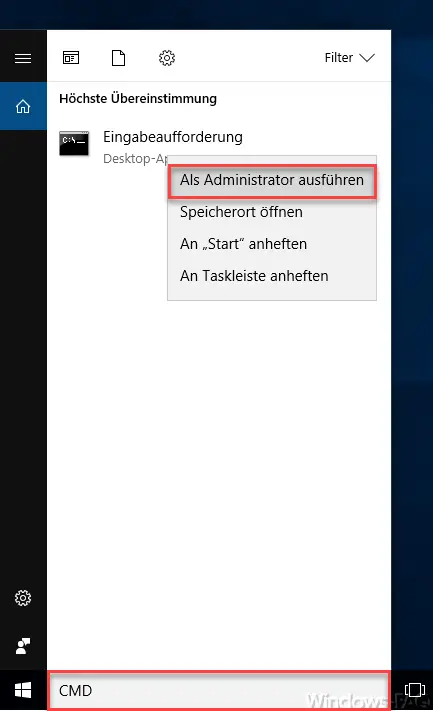
The key command to display all connections is then
netstat -abf 5> inetlog.txt
The command is given a total of 5 parameters. These have the following tasks.
| parameter | Explanation |
|---|---|
| -a | This shows all active connections and listening ports. |
| -b | This displays the application that is responsible for establishing the connection. |
| -f | Displays the fully qualified domain names (DNS names) for each connection. |
| 5 | Interval – Sets the number of times the connections are polled. |
| > inetlog.txt | Specifies the text file in which all connections are logged. |
After you issue this command, the logging begins immediately . All internet connections that originate from your PC, if they are now logged in the “inetlog.txt” file . We have had the evaluations written to a log file because the amount of information cannot be evaluated without log files.
You can then view the log file at any time using the Windows Notepad . We have given you an example of an extract from a test client.
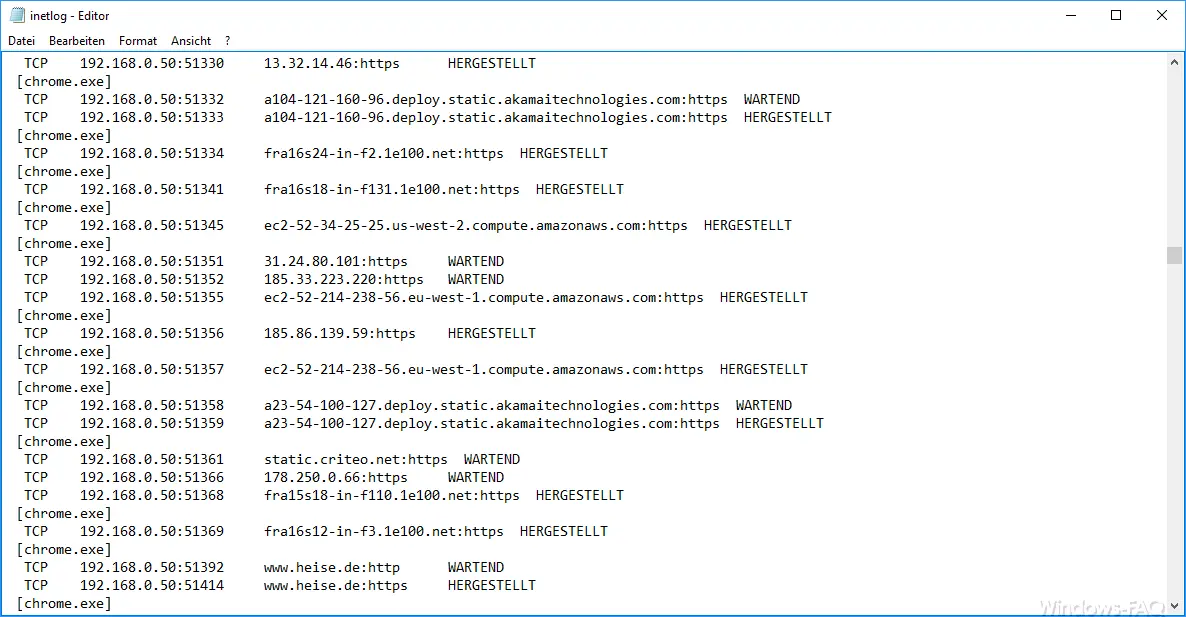
Now you can see exactly what your Windows PC is establishing in the background for connections and what destinations they lead to. You can then do research on the Internet and identify and fix any unclear goals.
More useful descriptions of Windows commands can also be found here.
– Shutdown command and possible parameters
– Uninstall Windows updates with WUSA.EXE
– Rundll32 command – Parameters and explanations
– WSUS overview of commands and parameters
– Stordiag – Storage and file systems diagnostic tool for Windows 10 (1607)
– List Windows drivers with the Driverquery command .exe