There is an excellent command on the Windows systems to display all available information about the installed drivers . Most Windows users do not know the command, it is called
driverquery.exe
The exact description is from Microsoft
Allows an administrator to view a list of installed devices.
The ” driverquery ” command has several parameters , which we will briefly discuss below:
Parameter list:
- / S System specifies the remote system to connect to.
- / U [domain ] user specifies the user context under which the command should be executed.
- / P [password] Specifies the password for the given user context.
- / FO format specifies which output type should be displayed. Valid values for the option are “TABLE”, “LIST” and “CSV”.
- / NH Indicates that the column heading should not be displayed. Valid only for “TABLE” and “CSV” format.
- / SI Provides information about signed drivers.
- / V Displays verbose output. Not valid for signed drivers.
- /? Displays the help message.
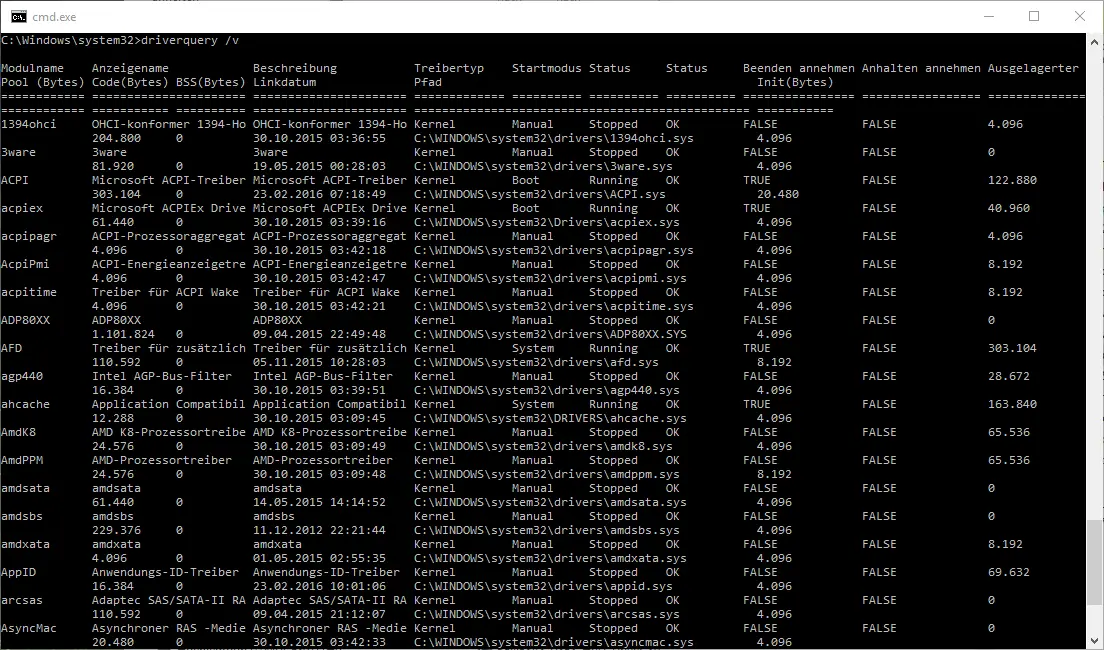
The parameters are all self-explanatory. The parameter “/ v” We particularly want to go, because it expands the display to provide valuable information . The following information is then output per device for a Windows 10 system.
- Module name
- display name
- description
- Driver type
- Start mode
- status
- break up
- Stop
- Outsourced pool (bytes)
- Code (bytes)
- BSS (bytes)
- Link date
- path
For example, if you want to export the current driver list to a .CSV file, the following command would be possible:
Driverquery.exe / v / fo csv> driver.csv
As we find a very underestimated and unknown command , but it can serve a Windows administrator particularly well when troubleshooting.
You can find a lot more useful and interesting information about Windows drivers here on Windows FAQ in the following articles.
– USB 3.0 Renesas driver increases performance compared to Microsoft drivers
– Prevent driver updates via Windows updates in Windows 10
– Delete driver packages (printers) from a Windows Server 2008 R2
– 32-bit printer driver problems on a Windows Server 2008 R2
– Driver backup and restore with Double Driver
– Network printer
driver Deactivate installation query for Windows 7 clients – Create a list of the drivers used – Driver query