We have often reported on Windows profiles , because all necessary settings and data of the Windows user are saved in the Windows user profiles. Since many users unfortunately store their files, documents, videos and music in these profile folders , they often reach an enormous size .
This plays a number of problems , particularly in networks that work with server-stored profiles , since the profile data is copied to a central network share each time the user logs on and off , and is then reloaded from there. Particularly large profiles of several GigaBytes in size mean that the user has to expect extreme logon times when logging on and off.
For this reason Microsoft has created a possibility to limit the profile sizes and to inform the Windows user as soon as he has reached a certain profile size limit . You can configure these profile limits in the group guidelines, which you can find under the following GPO path.
User configuration / system / user profiles
The following group guidelines already exist there
Limit profile size.
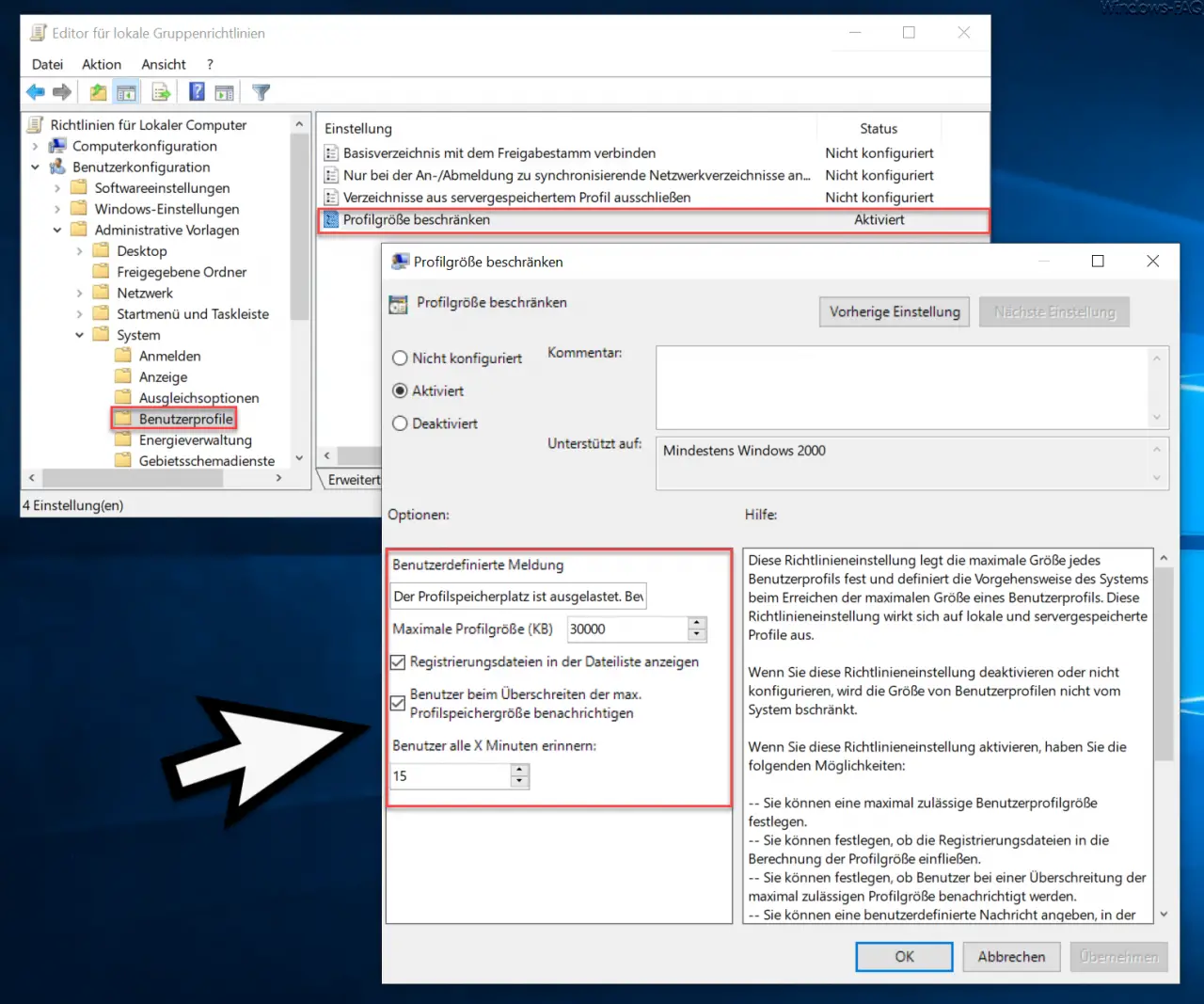
If you activate this GPO, you have the different profile size settings .
- User-defined message: Here you can enter an individual text that will be displayed to the user as soon as he reaches the maximum profile limit. The standard default text is.
The profile storage space is full. Before you can log off, you have to move some profile elements to the network or to the local computer. - Maximum profile size (KB) . The maximum permissible profile size in kilobytes must be specified here. The default setting is 30,000 KB.
- Show registry files in the file list.
- Users when the max. Notify profile storage size.
- Remind users every X minutes. The default setting is 15 minutes.
Microsoft also provides the following information on setting profile limits.
This policy setting specifies the maximum size of each user profile and defines how the system operates when the maximum size of a user profile is reached. This policy setting affects local and roaming profiles .
If you disable or do not configure this policy setting, the size of user profiles is not restricted by the system.
If you enable this policy setting, you have the following options:
– You can set a maximum user profile size.
– You can determine whether the registration files are included in the calculation of the profile size.
– You can specify whether users are notified when the maximum permitted profile size is exceeded.
– You can specify a custom message that notifies users of the profile being too large.
– You can define how often the custom message is displayed.
Note: In the previous operating systems of Microsoft Windows Vista, the user can only log off after the profile size has been reduced to a value within the permissible range. On Microsoft Windows Vista, users are not prevented from logging off. If the user has a roaming user profile , instead if the specified maximum profile size is exceeded, the user profile is not synchronized with the server on which the profiles are stored.
When the Windows user has exceeded the maximum size of the profile , the following message appears.
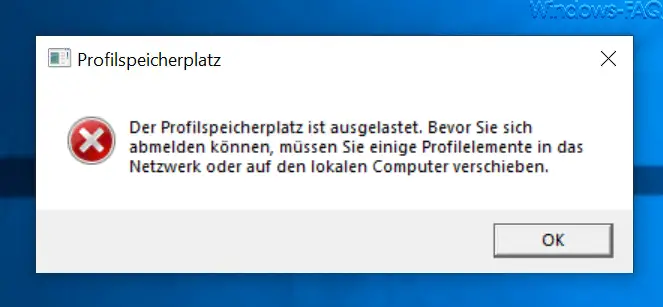
This GPO is therefore the optimal tool to keep the size of the user profiles in a reasonable frame.
Below you will find further articles on the topic of ” Windows Profile “.
– Automatically delete inactive user profiles after a certain number of days
– Allow only local user
profiles
– Delete Windows user profiles in the registry – Roaming profiles versions – .V6 since Windows 10 Anniversary
– Windows profile error message “The registration of the service” User profile service “failed.”
– Server-saved profiles available on file server (without login)
– The login of the “User
Profile Service” service failed – Profile error message “You were logged on with a temporary profile.”
– Set the security permissions of the stored profile directories correctly
– Copy profile directories without permission