Some time ago we already reported about this in our article ” Insert emojis using a keyboard shortcut in Windows 10 “, we did yours using the shortcut key
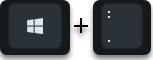
can open a Windows window by displaying numerous emoticons and inserting them at the current cursor position in documents, emails or other programs.
Insert kaomji, symbols and special characters
New in Windows 10 version 1903 is that Microsoft still areas in this icon window
Koamoji
and
Special characters and symbols
recorded with. So far, the selection window looked like this.
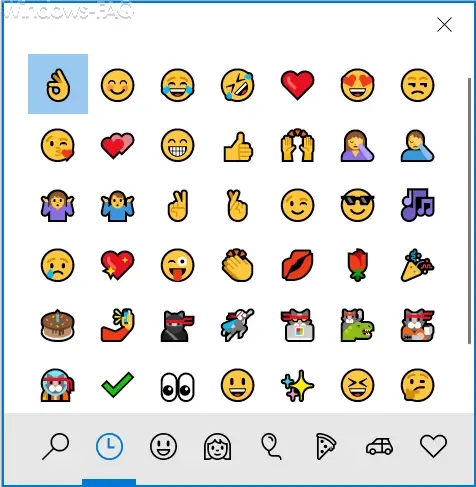
Now the extended symbol selection looks like this.
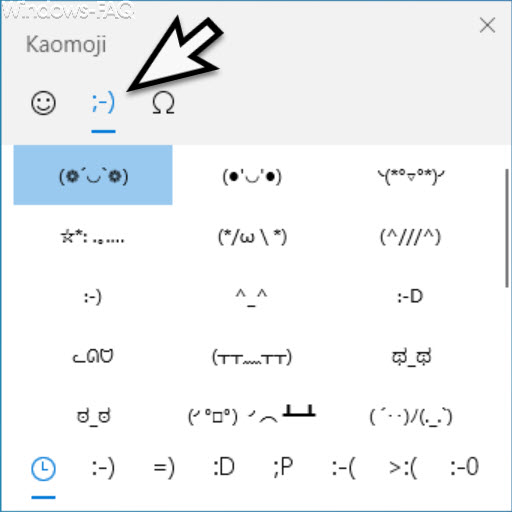
Here you can see that the separations into the areas ” Emoji “, ” Kaomoji ” and ” Symbols ” have now been made and you can select the corresponding symbols using the generic terms.
Incidentally, Kaomoji come from Japan and are almost the counterpart to our well-known emoticons. Microsoft has divided the Kaomojis into the following areas.
- Classic Ascii emoticons
- Happy
- greeting
- Cute behavior
- Sad
- Upset
- Suprised / speechless
The symbols or special characters can then be called up in the third tab , as you can see in the following illustration.
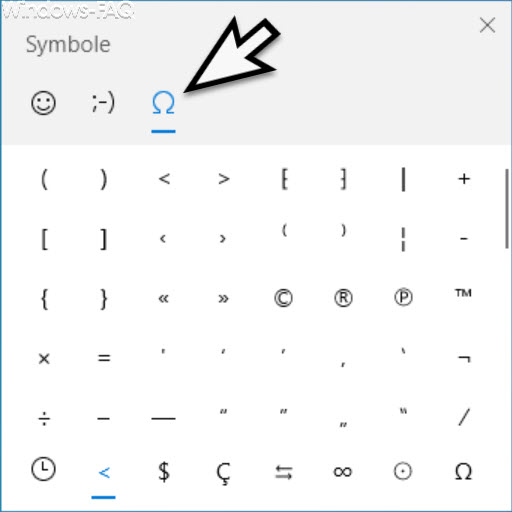
Again, there is a differentiation into many different areas, so that you can easily find the symbol you want to insert in your text.
- General punctuation marks
- Currency symbols
- Latin characters
- Geometric symbols
- Mathematical symbols
- Additional symbols
- Speech symbols
Thus, Microsoft has considerably simplified the insertion of frequently used symbols and characters with this extension and you also save yourself the way through the now aging Windows character table, which we explain in more detail in our article ” Representing special characters with character table under Windows ” to have.
Microsoft will certainly expand this symbol selection in the upcoming Windows 10 versions.
If you are interested in other useful keyboard shortcuts under Windows , please take a closer look at the following articles.
– Quickly start the Windows calculator using the keyboard or keyboard shortcut
– Useful keyboard shortcuts for Outlook
– Useful keyboard shortcuts from the Microsoft Edge Browser
– Keyboard shortcuts in the MS-DOS prompt
– Keyboard shortcuts for Windows Explorer
– Overview keyboard shortcuts under Windows 10
– Keyboard shortcuts under Windows 8
– Command prompt (CMD) and PowerShell quickly as administrator by key combination
– Deactivate certain Windows hotkeys (key combinations)
– Start Windows programs quickly with a key combination (CTRL + ALT hotkey)
– Useful key combinations for Internet Explorer 9 (IE9)
– Copy / move process in Explorer with key combination undo make
– Minimize all windows except the active with a key combination (AeroShake)