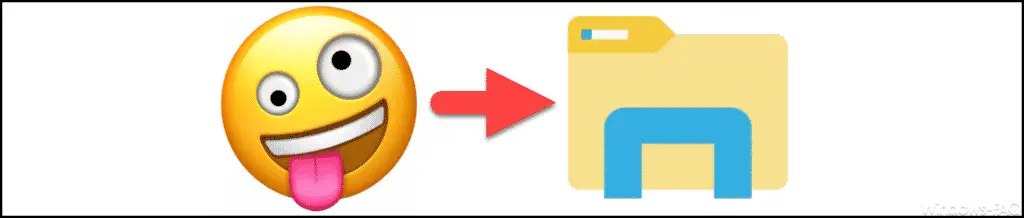
Emojis have also found their way into Windows 10 . We have already reported on this several times and also showed how you can insert emojis into your texts using a key combination .
However, the question repeatedly arises whether it is also possible to put emojis in file names or folder names . Of course it is possible to put emoji characters in file names or folder names and we would like to show you here exactly how this works. First of all, we would like to introduce this to you in a video in which we have provided a file name and a folder name with emojis .
Insert emojis in file and folder names
Here is the whole process again in writing. If you create a new folder or file or rename it ( F2 ), you should first delete the complete name with the DEL key .
Then you press the key combination
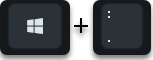
Windows logo key + “dot” and this makes the emoji window with all available emoji symbols visible. Now you can insert the desired emoji character by clicking on the corresponding character in the file name or folder name.
Then simply click with the mouse in a free area of the Explorer and the emoji character display disappears . Now you can add letters, numbers and special characters using the keyboard and save the name with Enter. It’s that simple, you just have to do it a couple of times.
Emoji characters in the command prompt
However, you should be aware that it may also have disadvantages to use emojis in folder names or file names . The Windows command line or command prompt can not handle these emoji characters in the names as well.
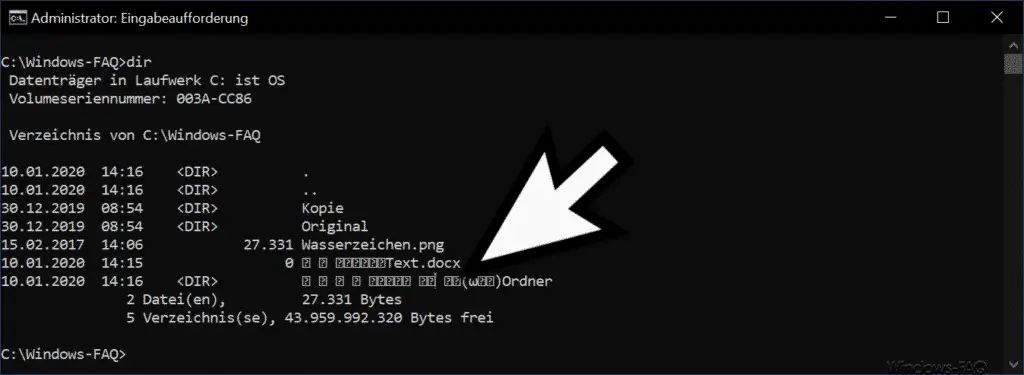
As you can see, the emojis are only displayed as question marks with a frame around them.
If you are interested in further information about emojis in Windows 10 , please take a look at the following articles.
– Use emojis in Windows 10
– Insert Kaomoji or symbols and special characters using a key combination