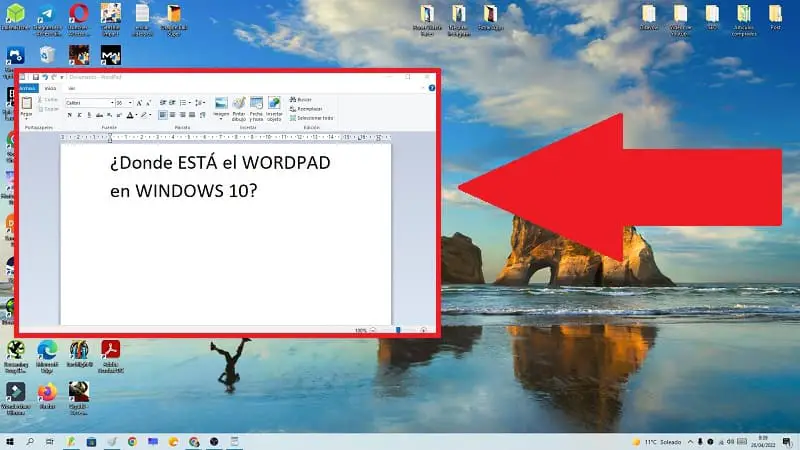
If you don’t have Microsoft Office, you’ll be happy to know that there are very interesting alternatives such as Libre Office and even WordPad , I feel that this last tool is somewhat simple but at the same time free . The only drawback is that you may not know how to open WordPad in Windows 10 , but don’t worry, it’s really easy. That is why we are going to show you 4 different methods to access this word processor , in this way you can choose the one that best suits your needs.
What is Wordpad in Windows 10 and what is it for?
It is a free but very simple word processor that was first introduced by Microsoft in its Windows 95 and even today it can be found in the company’s latest operating systems. It should be noted that despite being a very simple program, it is much more advanced than Notepad .
Where is WordPad in Windows 10? 2022
Below we will offer you 4 different ways to access WordPad so that you can choose the one that is most comfortable for you.
Open WordPad In Windows 10 From Finder
You can access WodPad from the Win 10 search engine and for this you will only have to follow these instructions:
- We go to the search icon on the taskbar .
- We write “WordPad” without quotes.
- We entered the best match.
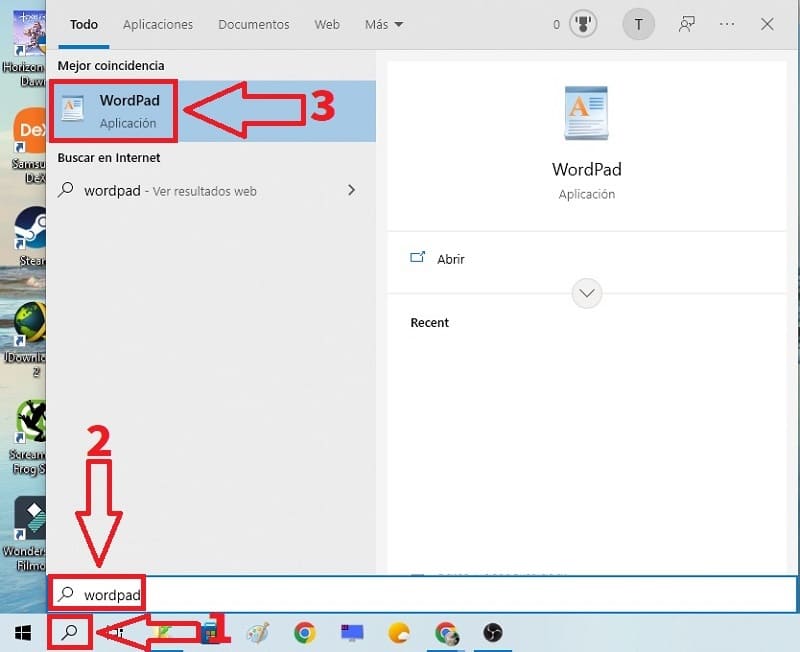
Open WordPad In Windows 10 From Run
It is also possible to access this word processor from «Run», to open Run we will have to use the following key combination :
- Windows + R.
In the window that appears we must include the following
- We write “Write” without quotes.
- We select “Accept” .
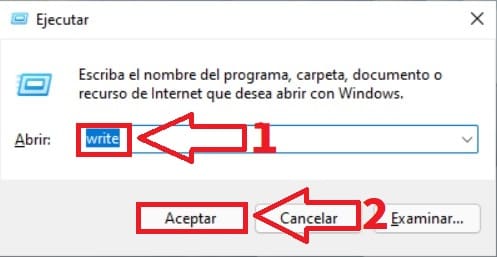
Run WordPad From Windows 10 Command Prompt
It is also possible to enter WordPad from CMD so the first thing we will have to do is open Command Prompt in Windows 10 by following these instructions:
- We enter the search icon on the taskbar.
- We write “CMD” (without quotes).
- We entered the best match.
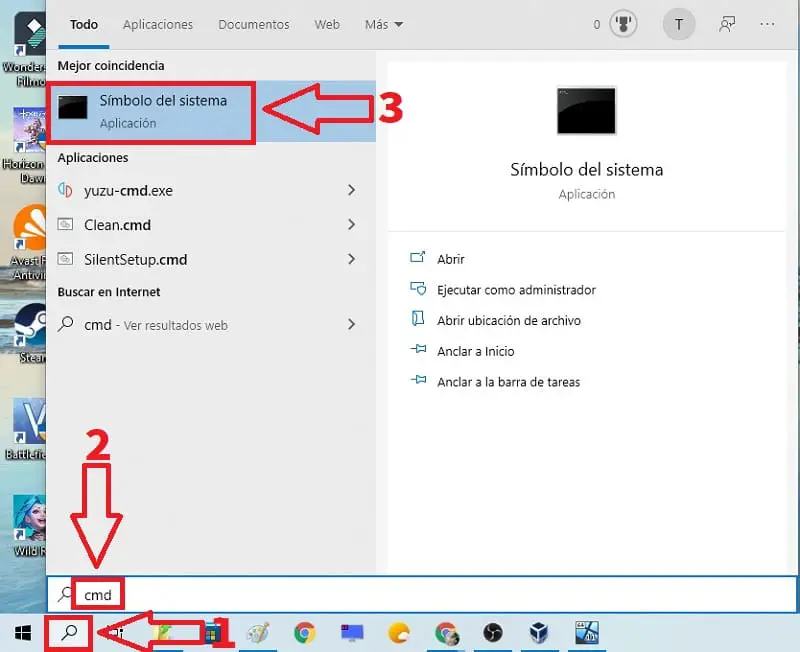
We will see a screen with a black background in which we will have to write the command “Write” (without quotes) and press the Enter key (or Enter depending on your country).
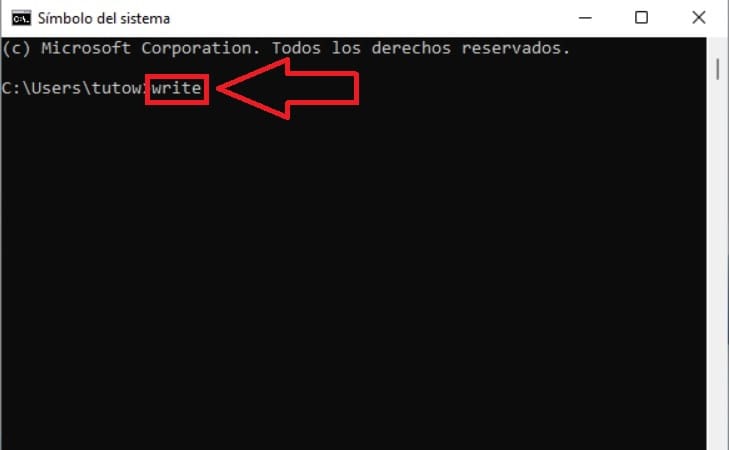
Run WordPad From Windows 10 PowerShell
Wordpad can also be entered from Windows 10 PowerShell, so we will only have to access this tool by following these steps:
- We enter the search icon on the taskbar.
- We type “PowerShell” (without quotes).
- We entered the best match.
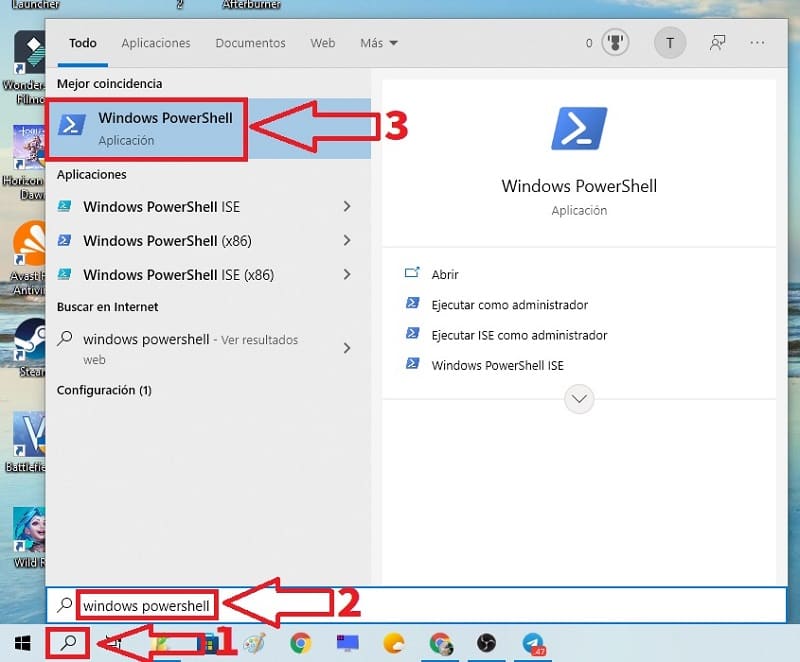
In the PowerShell screen we must write the command “Write.exe” (without quotes) and press the Enter key (Enter key).
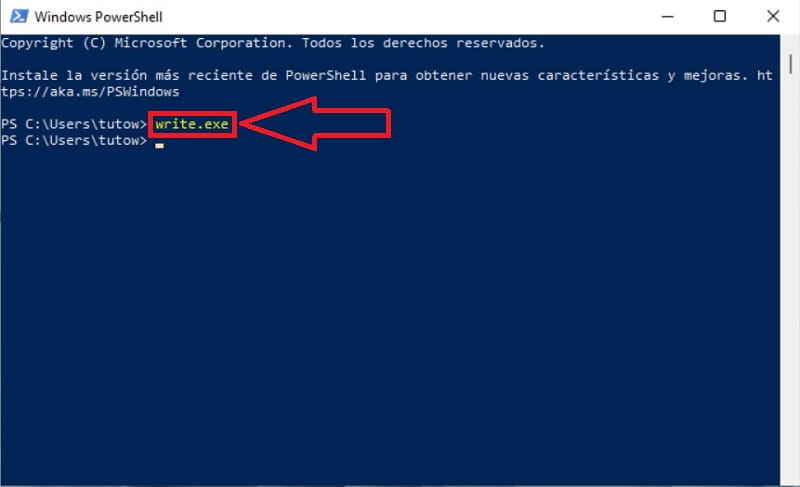
Now you know how to find Wordpad in Windows 10 , if you know any way that has not been mentioned in the tutorial you can always leave me a comment and I will try to answer as soon as possible. I would also be very grateful if you share this article with your friends and family through your social networks. Thank you very much for all your support!
And that’s it for today’s tutorial, if you have any questions you can always comment on it in its corresponding section and don’t forget that you can support me by sharing this article with your friends and family through your social networks. Thank you for everything!