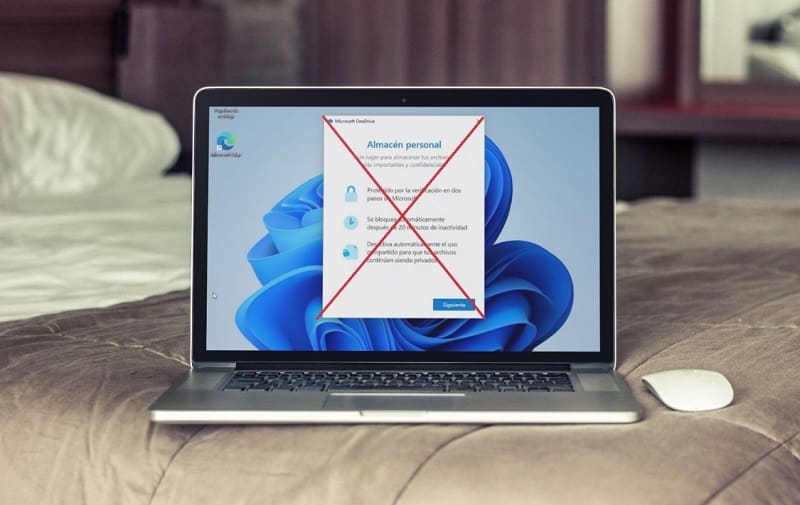
OneDrive is a tool included in the Microsoft operating system that is used to store files in the cloud . The problem is that this function automatically synchronizes user documents which could slow down the entire system . For this reason, many people do not usually give real use to this tool, so it is understandable that you also want to know how to deactivate OneDrive in Windows 11 . Well, throughout this simple article we will show you how you can do it definitively.
What is OneDrive and what is it for in Windows 11?
It is a tool integrated into Windows that allows users to synchronize files in order to make a backup in the cloud.
How to Remove OneDrive From Windows 11 Taskbar Easy and Fast 2022
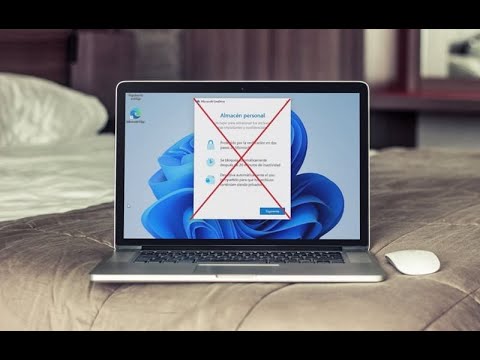
If you want to make OneDrive disappear from the Win 11 taskbar, it’s as simple as following these instructions:
- We click with the right button.
- “Taskbar Settings” will appear , select it.
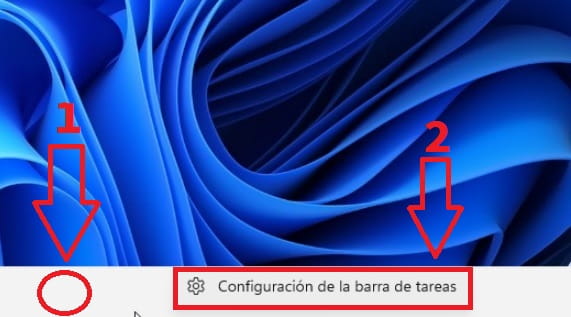
On the next screen we must follow these instructions:
- Personalization.
- We select the section that says «Taskbar Corner Overflow» .
- We deactivate Microsoft OneDrive .
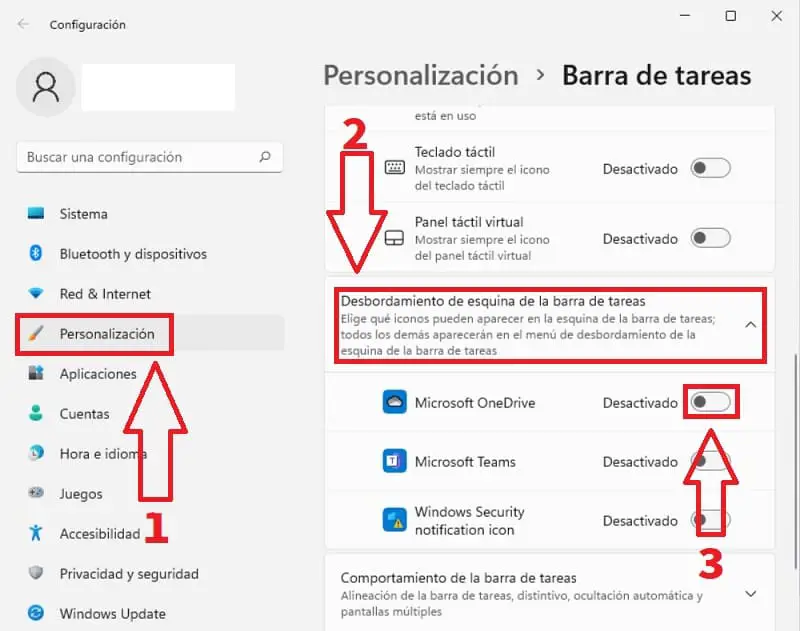
How to Stop OneDrive From Starting Automatically in Windows 11 Step by Step 2022
Just as in its day we prevent other Windows 11 tools such as Cortana from starting automatically with the system , we can also do the same with OneDrive .
- To carry it out we will have to select the OneDrive icon located on the taskbar with the right mouse button (remember not to have it hidden with the previous step).
- A menu will appear in which we must click on “Settings” .
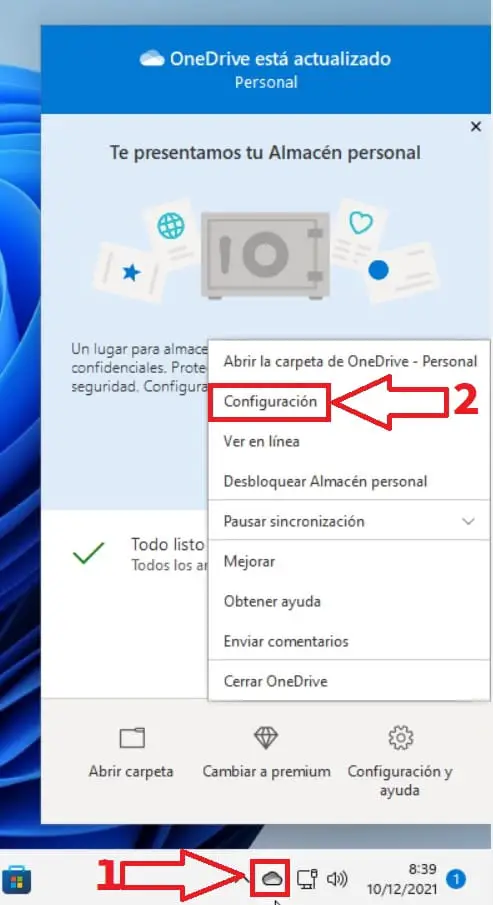
In “Microsoft OneDrive” we will have to do the following:
- Select the “Settings” tab .
- We uncheck the box that says “Start OneDrive Automatically when I log in to Windows” .
- Finally we click on “Accept” .
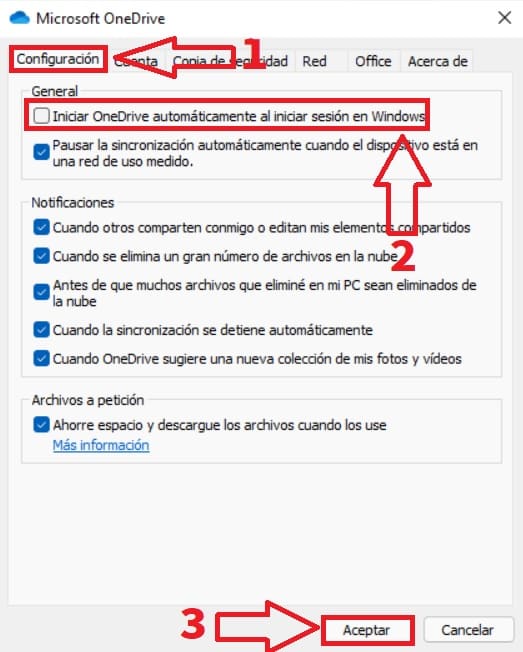
How to Delete OneDrive in Windows 11 Forever 2022
There is also the possibility of permanently deleting OneDrive from Win 11, for this we will only have to do the following:
- We click with the right button.
- “Taskbar Settings” will appear , select it.
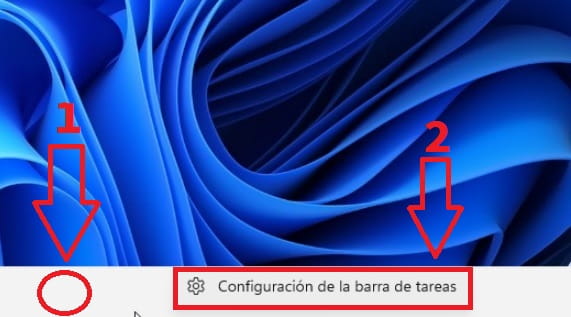
- We enter “Applications” .
- We select the 3 vertical points in OneDrive .
- We give «Uninstall» .
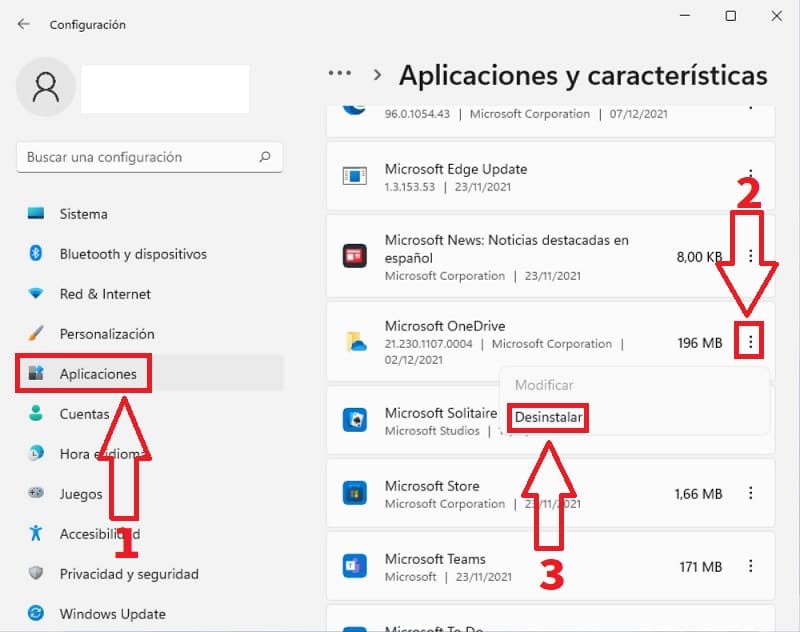
And that’s it for today’s tutorial, if you have any questions about it you can always leave me a comment and don’t forget to share this article with your friends and family through your social networks, that helps me a lot… Thanks for everything!